Control Chromecast Devices via Google Assistant
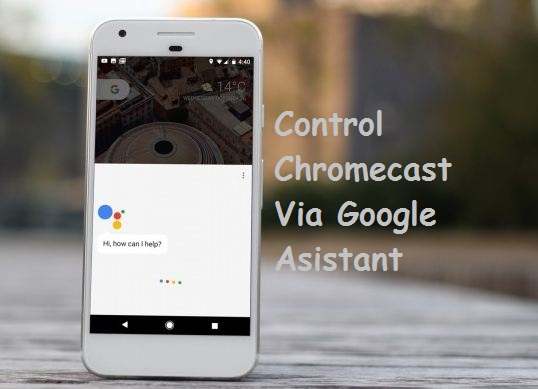
Thinking of Chromecasting like a geek! You would like to try out, another not so common method to control Chromecast devices. At least if not for any thing, just for the sake of having to try out new thing and have fun in so doing. Or maybe just for curiosity sake or even to impress someone.
OK!, it’s no new news that, Google’s Chromecast lacks a remote control. So, the good news and the reason for this piece of writing is that, you can now control Chromecast devices by simply telling Google to run the errand for you. I mean, telling Google to do it using Google Assistant.
Using Google Assistant is a more cheaper way to control Chromecast Devices compared to using Google Home Device, as not everyone can afford the latter and also not available in some regions.
How to Control Chromecast Devices via Google Assistant
To control Chromecast enabled devices via Google Assistant is pretty straight to the point, just ask Google Assistant on any smartphone or tablet running Android to perform any function. With Google Assistant, you can perform same function of controlling Chromecast devices as in when using Google Home Devices.
Chromecast Stuffs you can do with Google Assistant
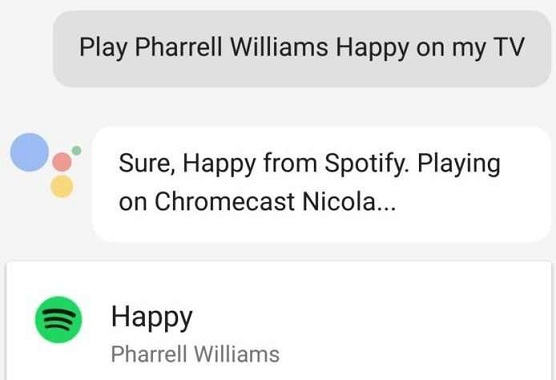
- Tell Google Assistant to change a song
- Ask Google Assistant to play Spotify
- Ask Google Assistant to Netflix to a TV
- Ask Google Assistant to Chromecast Audio
- Playback YouTube Videos
- Pausing YouTube Videos
- Adjusting Volumes using Google Assistant voice commands.
With this update on Google Assistant, one can easily take control over ones TV set and speakers at home by using your smartphone or tablet deive without the need to get Google Home. This new feature is particularly useful when you have a Chromecast enabled device nearby your room, so you can easily give commands at remote positions by simply speaking to your phone. The divide to come nearer the device as been eliminated.
Get Stuffs Like this, to Ur' Inbox: