 How to reprogram remap Bixby Button to Launch any Apps Shortcuts.
How to reprogram remap Bixby Button to Launch any Apps Shortcuts.
Samsung Galaxy S8 and S8 Plus were announced for Samusng’s lineup of 2017. S8 and S8+ sport dedicated buttons to call up the Bixby assistant when ever needed, located at the side of the device. The Bixby assistant supports a whole lots of apps, both native and third party apps and features.
What if you don’t want Bixby to pop up whenever you press on the Bixby dedicated button? You want another shortcut, app, calendar, Bluetooth application, WiFi to pop instead. The post explains how to easily go about that, without rooting your device or going through any hard security bypass.
The procedures will let you remap or reprogram the Bixby button to launch any app or shortcut of choice like the Google Assistant AI.
How to reprogram remap Bixby Button to Launch any Apps Shortcuts
How to Launch Google Assistant with Bixby Button:
You can remap reprogram Bixby to open any application of your choice instead of the Bixby AI, like the google Assistant: 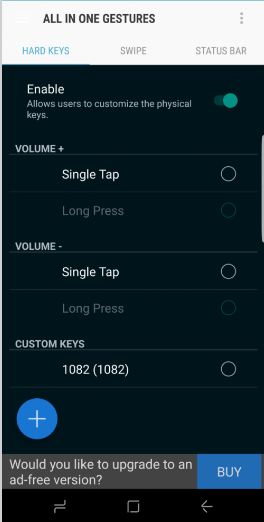
- Download All in One Gestures from Playstore or apk link site.
- Locate the app
- Install the app to your S8 or S8 Plus. You may get a grant access to modify system settings notification during installation. Grant it and continue.
- Once the application is installed, open it. Swipe to the left screen. Goto Hard Keys.
- Enable the Hard Keys. A prompt pops up, asking to Enable All in One Gestures Accessibility Service.
- Tap on the button to gain the Accessibility and proceed to the Accessibility Settings Screen.
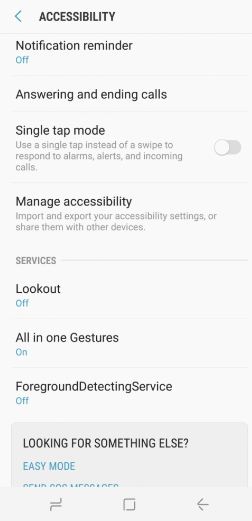
- Scroll to the bottom. Go under Services Section and locate All in One Gestures.
- Tap on it and then press the Off radio button to toggle it On. This will enable all in one Gestures Accessibility Service.
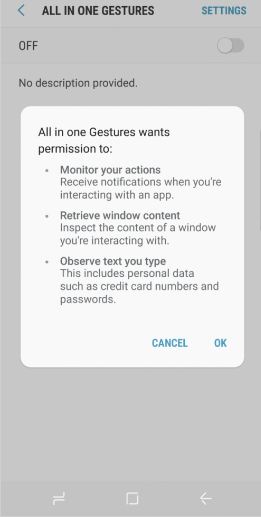
- Press the back button to return to the All in One Gestures page.
- Tap on the Overflow/Menu button located in the top right hand corner.
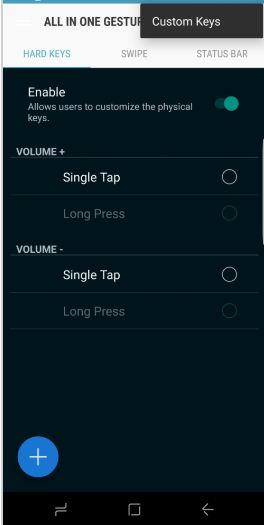
- Goto the option Custom Keys.
- Tap on the Custom Keys. This will in turn pop up a dialog, requesting to Add Custom Key.
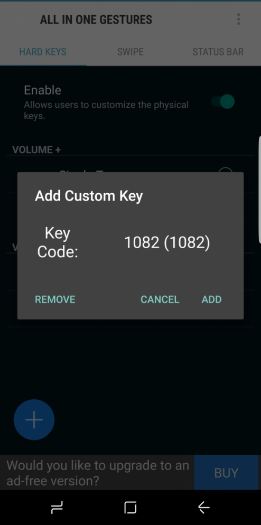
- Once the Dialog appears(Add Custom Key). Press the Bixby Button.
- This will open the Bixby assistant.
- Press the Back button to return to All in One Gestures.
- A key code with the number 1082 appears. This code is designated to the Bixby button when ever it is press upon.
- Press Add option. This will allow All in One Gesture Add it as a Key Code.
- After pressing the Add option the Key Code appears at the Custom Keys Section.
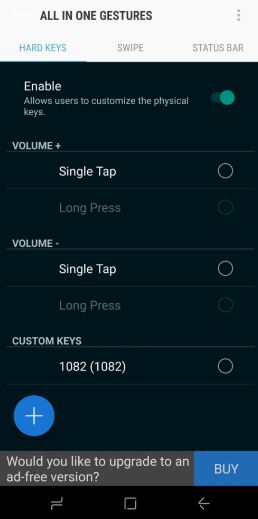
- The next step is to configure All in One Gestures to Launch any application or Shortcut of choice.
- Tap on the Circle Box next to the key code #1082 under Custom Keys Section.
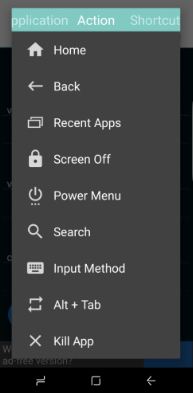
- A dialog will pop up with Action. Tap on Search in the list.
- When search option pops up select Voice Search.
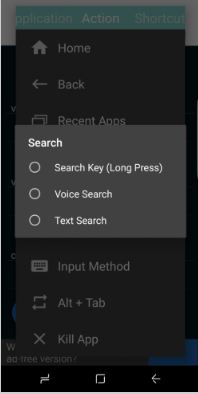
- The Voice Search will then appear as added feature in the Key Code #1082 under Custom Keys Section.
- When you press on the Bixby Button it will instead launch the Google Assistant.
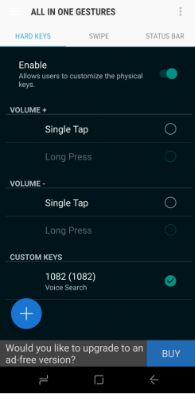
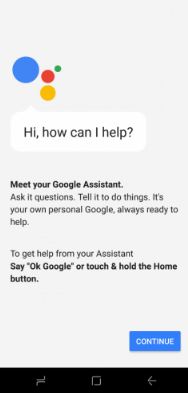 Voila!, all done. You can also use the All in One Gesture app to launch other applications or shortcuts aside Google Assistant. See Quick Step below:
Voila!, all done. You can also use the All in One Gesture app to launch other applications or shortcuts aside Google Assistant. See Quick Step below:
- Enter All in One Gestures app.
- Goto Hard Keys Section.
- Tap on Custom Key
- Swipe left to navigate to the Application selection Screen.
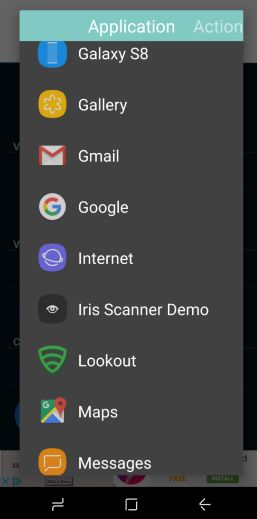
- Select any apps of choice.
- Once selected it will pop up when ever you hold the Bixby Button.
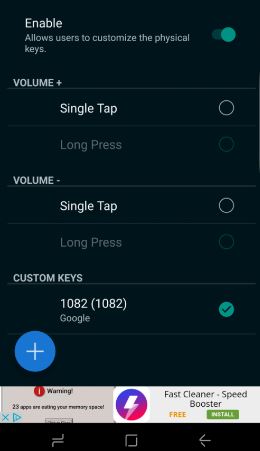
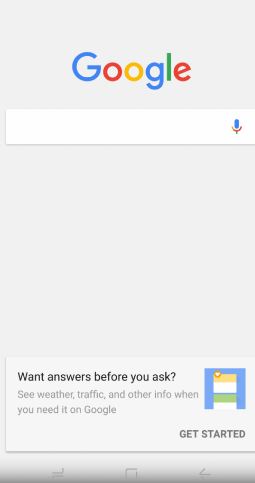
Example above using Google app instead for Bixby. When ever you hold the Bixby button the Google app pops up. That all about it, on how to get Bixby to work with any of your chosen apps or shortcuts.
Get Stuffs Like this, to Ur' Inbox:
I created a little free tool just for this.
It lets you directly remap your bixby button to any app or action you like, Enjoy!
Check out bxActions on XDA forum.
https://forum.xda-developers.com/android/apps-games/app-bxactions-remap-galaxy-s8-bixby-t3585361
GooglePlay:
https://play.google.com/store/apps/details?id=com.jamworks.bxactions