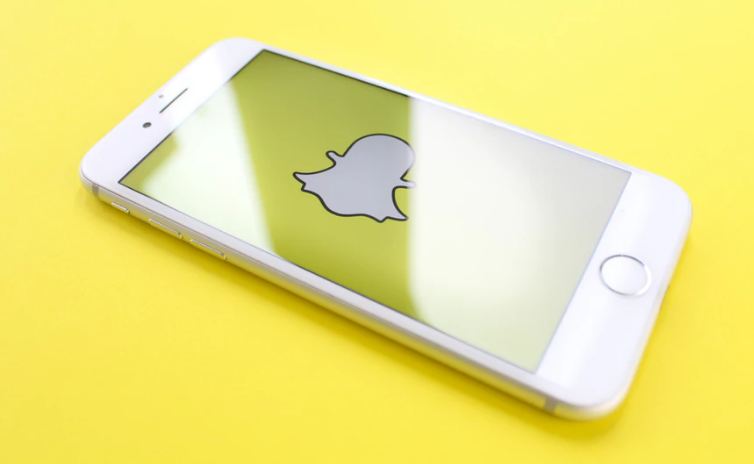 Should Someone use Snapchat Snap Map Feature?
Should Someone use Snapchat Snap Map Feature?
Whether one should use Snap Map feature inside of Snap Map solely depends on the person in question. One thing to keep at the back of the mind when doing the Snap Mapping in Snapchat is the privacy reveal associated with the feature.
Because, this feature gives live feedback on your location every time you log into Snapchat which might make your location known to even strangers who just happen to be in your Snapchat.
But, quite a number of users don’t really bother about the privacy stuff, as they feel free to share updates on the map of their current location.
Before we continue, let us take a look at what Snapchat Snap Map is really. Snap Map is a feature introduced into Snapchat application, like the group feature and handful of others, as part of timely update to the app to make it more relevant and fun to people needs.
This feature gives users the ability to know the live location of their friends on Snapchat alongside happenings from the updates in the “Our Story” tab inside Snapchat.
How to use Snapchat Snap Map
Below are the step by step procedures to activate the map feature and start using it on your Snapchat.
- Go to the icon of Snapchat on your phones menu and click on it.
- Tap to open Snapchat
- On the Camera Menu, place your hands on it and do a zoom out gesture.
- This brings you up to the map
- In the map, you see friends list who already using this feature and you get a glimpse of the events already placed by friends on the map.
- Next, you get an option whether to share your location with all friends, group of friends or by enabling Ghost mode. (Ghost mode, hides your current location from all friends and also assigns you a Ghost icon for easy recognition by friend.
Voila! all done. That is the steps needed to take to start using the Snap Map feature. Next, line will be how to disable this feature. We provide you with the key information.
How to disable Snapchat Snap Map
Method 1:
To disable Snapchat snapmap feature, one have to disable location sharing by using the steps given below:
- First, Open the Snapchat
- Go to Snap Map
- Click on your profile picture
- Choose Setings.
- Tap on Settings
- Click the Enable Ghost Mode feature
- Doing this, makes you disappear entirely from the map and makes your location not visible to friends but visible to you.
Method 2:
You can also disable the Snapchat Snap Map feature via the phones settings menu. See steps below:
- Go to your phones settings menu
- Go under location services
- Go under Privacy on iOS
- and disable it for Snapchat
Doing the second method will make all of your Snapchat location sharing filters applied to pictures/images become lost.
So would recommend you go by the first method. Which involves turning the feature one inside the Snapchat app, instead of the phone in itself.
Get Stuffs Like this, to Ur' Inbox:
The old layout is equally bad, they need a new one, a good one this time.
More info here:
https://flipboard.com/@reviews2018/top-10-best-food-steamers-review-2019-52dr5r2jy
OK
Die adrode is een van die beste is maar kan met 100% vir Beetir word laat dit gebeur a.s.b en dankie.