MANUALLY INSTALL OTA UPDATES VIA ADB RECOVERY
With over the Air (OTA) method you can install updates of Operating System ROM to your Android device with ease. This method ensures users get their devices setup with the latest updates of operating system from their OEM, phone manufacturers without need to manually install via an external source like a computer or a loader box.
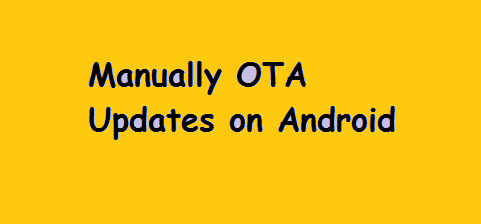
In regions where internet connectivity is a problem and connecting from the manufacturers servers to download the update file from your device and install thereafter might become a daunting task, sure there should be a way to install these updates to devices. Thus, this post. It’s no new news, that, you can get files of the ROM updates all packed into one archive file, usually in the .Zip extension.
Most of the OS update files are packed into one archive package by users who had already received the updates on their devices, and then archived it. These files can be found by simply doing a simple Google Search.
So, in this post, I’ll assume you already have the ROM file already on an external storage. So here is how you can install it to your device:
#Manually Install OTA ROM update via PC
To use this method, first download a Stock Recovery ROM of your device either by doing a Google Search or backing up the file from a device with an updated ROM version. Once you have the updated ROM file, you can proceed with the following steps:
- Install ADB Drivers and Set up Fastbooting on your Computer
- Download OTA ROM update of your device in .zip format to your computer and rename the file to ota.zip.
- Go to your Phone Settings
- Go to About phone
- Tap on the Build Number 7 times to enable Developer option
- Go back to Settings and search for Developer option
- Tick on the option: Enable USB Debugging
- If USB Debugging is enabled already, you can skip the above steps and proceed to the next
- Connect your Android device to your computer
- Locate the folder where you kept the OTA ROM update .zip archive file(I’ll assume, you already setup Fastboot)
- Open a Command Window inside of the folder you kep the OTA ROM by Holding: Shift+Right Clicking on empty space in the folder, then open the command window
- To boot your device into recovery, type inside of the command Window: adb reboot recovery
- When Allow USB Debugging pops up on your phone, hit OK/Yes
- Inside recovery mode, hold, Volume button to move up or down and the Power button to select an option to execute
- Still inside the Command Window type in: adb sideload ota.zip to initiate the OTA installation process
- After the installation is complete, hit on the reboot option, to start your device into the new operating system ROM. Voila!
#Manually Install OTA ROM update Directly on Phone
If you don’t have a computer, you can manually install OTA updates to your android phone or tablet without need of a computer. All you need is to get the Stock Recovery ROM file update downloaded to a location on your phone. And then run the installation thereafter, using the steps below:
- First, download OTA ROM update file in archive .zip format to your android device, and ensure you put it in a location you can easily find
- Next, boot up your device into recovery Mode manually.
- To boot your device into recovery mode, use this steps: All depends on your device type: Hold down the Power Key to off the phone. After switching off, Hold Power Key+Volume Down Key.
- Once inside recovery mode, use Volume up and down keys to navigate and power button to execute an action.
- Select the option, Apply update or Apply update from phone Storage or External Storage option
- Locate the OTA ROM .zip file in your phone location and install it to your device by clicking on it
- After installation completion, reboot your device to the newest update of OTA ROM.
Get Stuffs Like this, to Ur' Inbox: