How to Use Both Arabic and English Keyboard on Android
To have both ARABIC and English keyboard setup on your Android device, is what most native English speakers and Arabic speakers learning each others language would love to do.
In this post, we would go through the steps of installing Arabic keyboard on Android devices. That are already running on English language.
How this post came about, was my trying to find a perfect keyboard app that I could use to easily switch between English and Arabic language.
Therefore, I went straight to Google Playstore to begin my search. I tried quite a number of Arabic-English switching keyboard apps, but, most didn’t just impress.
It’s either their filled with ads popping out when trying to type some words or the user interface design doesn’t fit in with the phones screen.
Not until I then stumbled upon the Go Keyboard application. Go keyboard application, let’s you switch between using English or Arabic keys in a breeze.
With this, you can easily switch between using the ARABIC language or ENGLISH, when chatting with friends on Social Networks or when typing text messages or replying friends on Forums.
To install and setup Go Keyboard application on Android device is also easy:
Firstly, you have to go to Playstore and make search query “Go Keyboard”. Then, install the app to your device. Open the app and follow the onscreen instructions.
Then you have to go to Settings on your android device, to change the default Google AOS keyboard to Go Keyboard. Voila! all done.
Secondly, you will need to install the “Go Keyboard Arabic plugin”. This plugin or Add-on will allow you to add Arabic Language to the already existing Languages in Go Keyboard. Here we go with the steps below.
How to Install Arabic Keyboard on Android with English
Shows step by step video of how you can quickly install the Go Keyboard English-Arabic on your android smartphone.
So you can easily switch between both languages when typing.
Below are screen captures showing the step by step process:
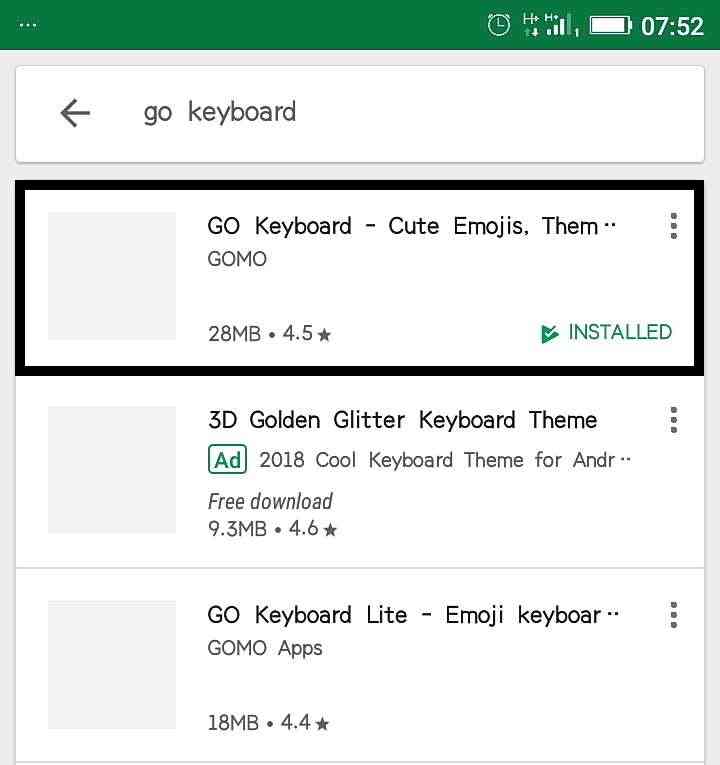
- Go to Google Playstore to install: “Go Keyboard”
- Locate the installed app on your android device
- Open Go Keyboard app. Click yes on all notification pop-ups to allow access
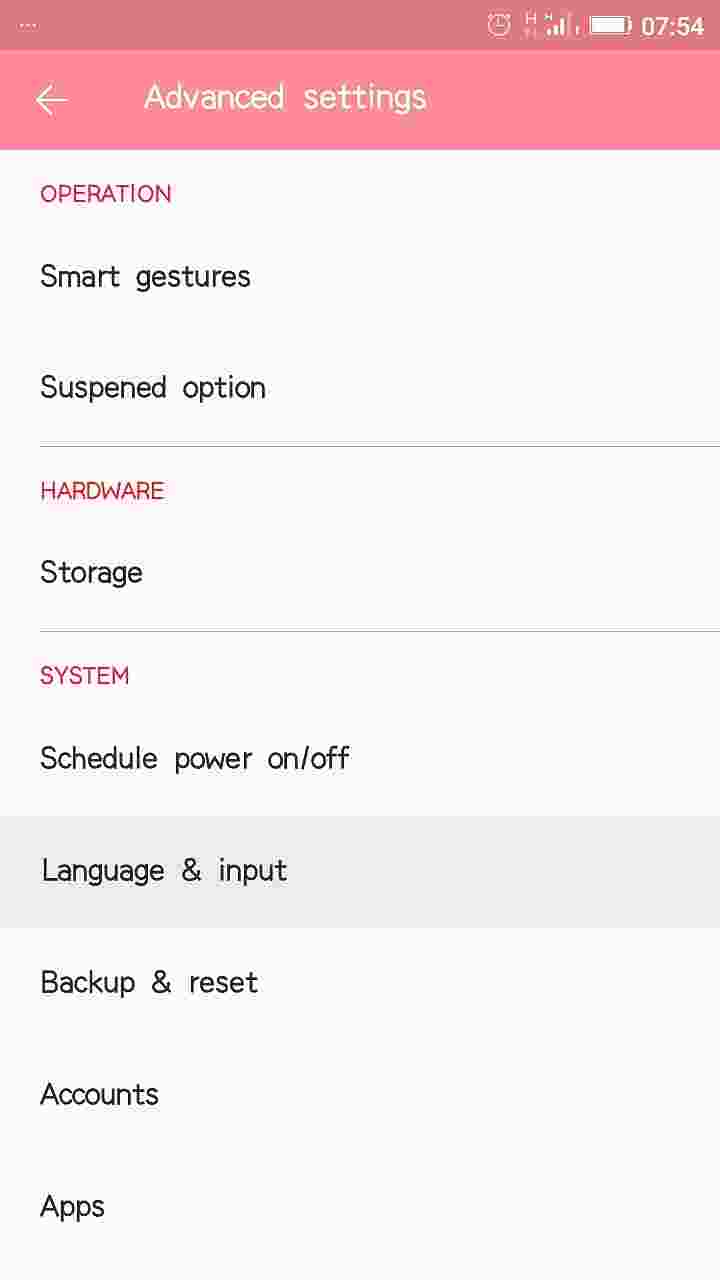
- Now go to Settings. Under Language Inputs. To switch your default keyboard to Go Keyboard
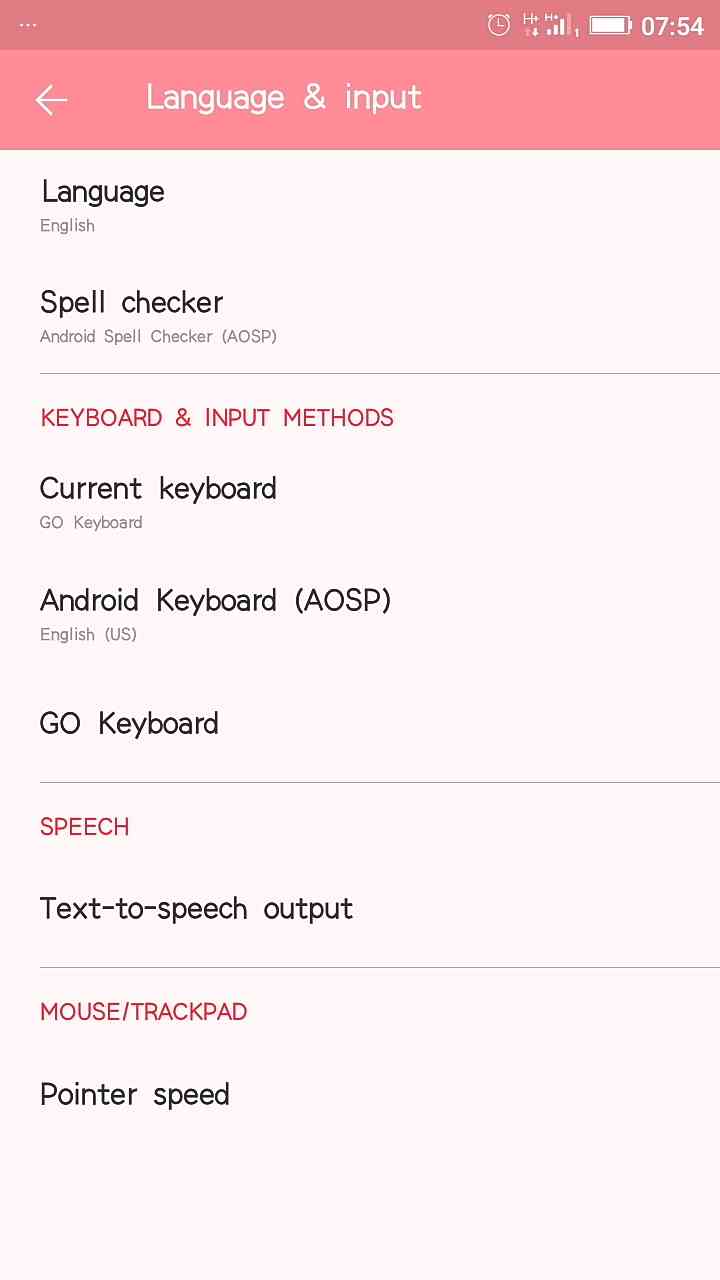
- Tap to Switch to Go Keyboard
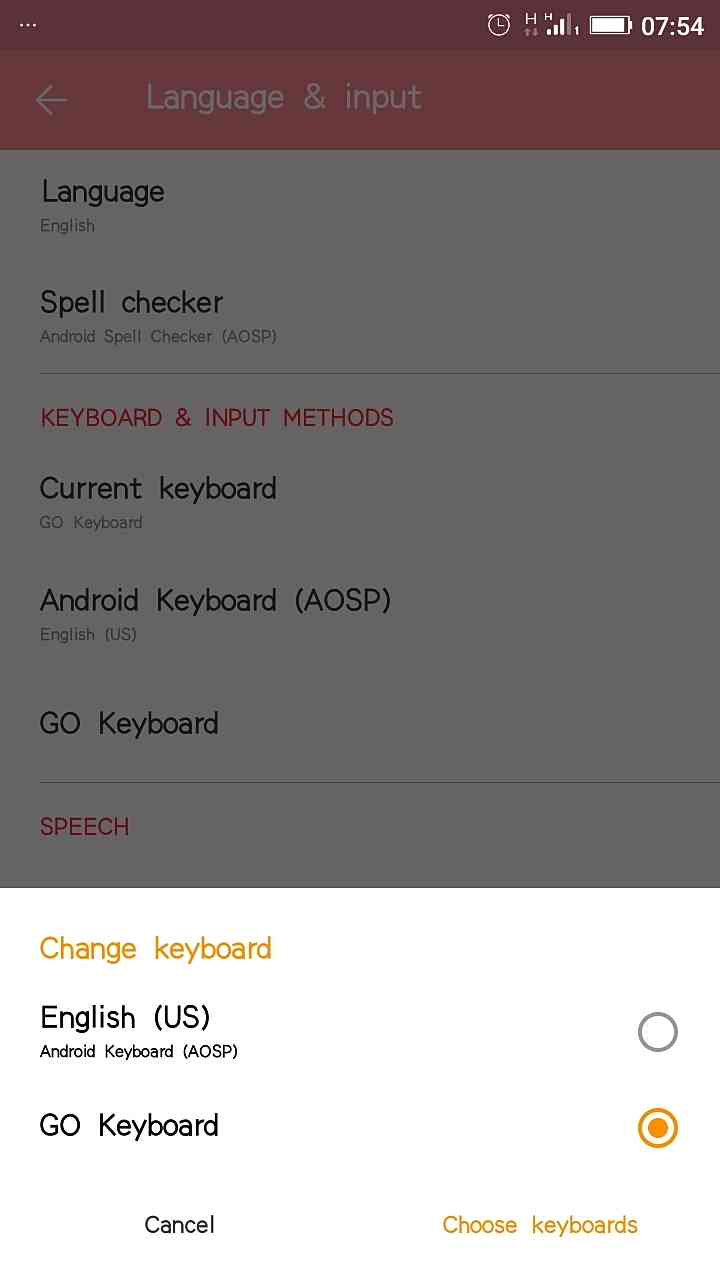
- Next is to add the Arabic keyboard plugin to the English Language already inside Go Keyboard. Go to Google Playstore to Install the “Go Keyboard Arabic” plugin
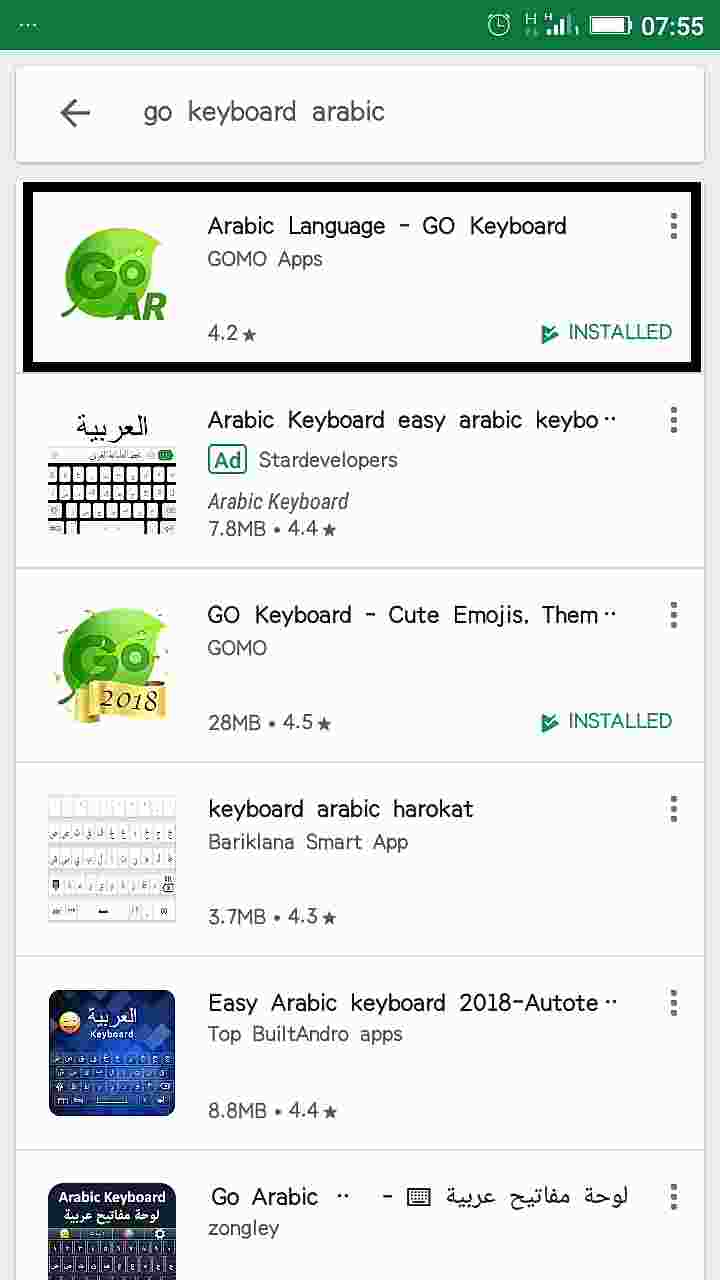
- After installing the plugin. Open any text field. Type some words in English. Then, to switch to Arabic, tap on the Space up the keyboard menu with: ENGLISH written. Now, tap to select Arabic.
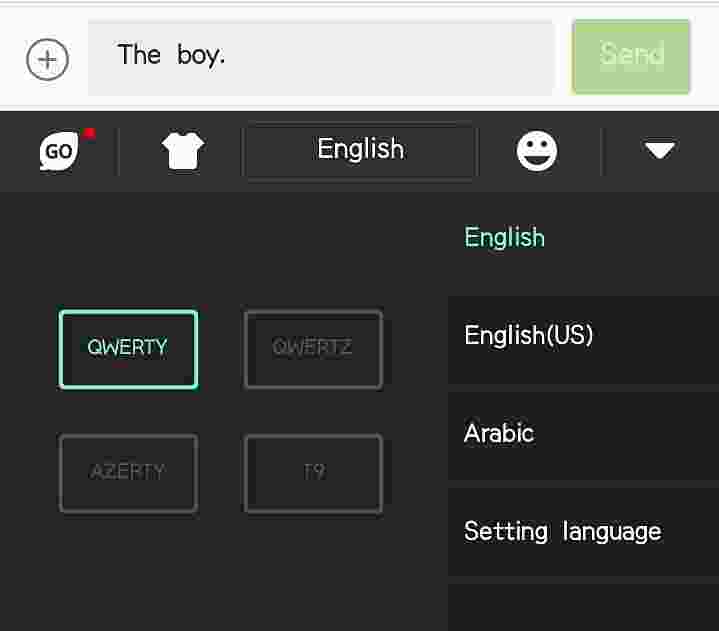
- Now you can now type in Arabic. To revert back to English use same procedure as above
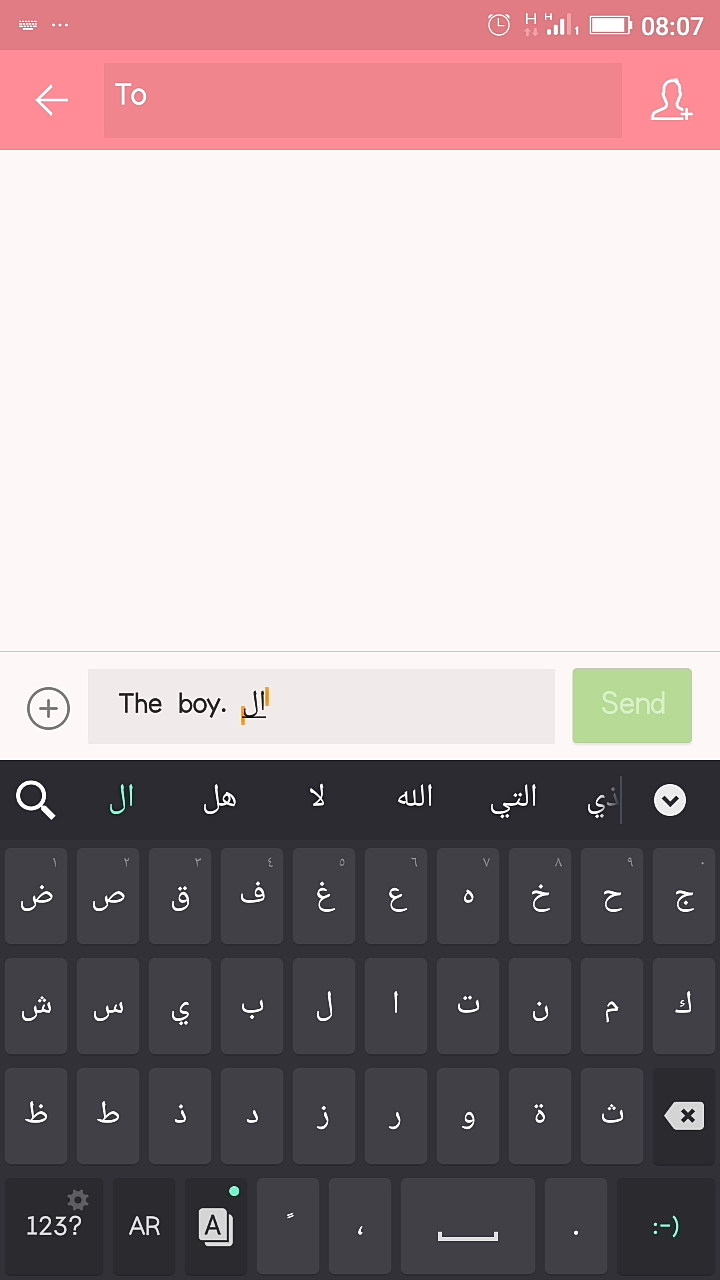
From this, you can see that it is easy and pretty straight forward to use both Arabic and the English language together on Android by employing Go Keyboard.
You can also use this procedures for other languages like: Croatian-HR, Czech-CS, Chinese-CN, Dutch-NL, French-FR, German DE, Greek EL, Hebrew-HE, Hindi-HI, Indonesian-ID, Italian-IT, Japanese-JA, Korean- KO, Malay- MS, Philippines(Tagalog)TL, Polish PL, Portuguese PT, Romanian-RO, Russian-RU, Spanish-ES, Thai- TH, Turkish-TR and Taiwanese.
Go Keyboard also come with other cool features too, that makes your typing even more fun. See them listed below.
Here are some of Go Keyboard Features you get:
- Avatar Emoji
- Emoji Search
- Thousands of Keyboard themes
- GIF’s
- Fonts
- 60 + Languages
- Smooth, Speedy and Smart typing
- Auto-Correction
- Gesture Typing and Voice input
- Several Layouts for tablets (QWERTY keyboard, QWERTZ and AZERTY keyboard for pad tablet).
Below is a Quick Video Showing You How to Go About the Setting up:
Get Stuffs Like this, to Ur' Inbox: