This post is all about the steps to Connect PC/Desktop/Laptop to internet via Android USB Tethering.
It covers each and every step, users of Android devices, whether table mobile phones, like Xiaomi, Oppo, Vivo, Samsung and Hauwei etc, can use to connect to the internet just like a LAN network using their Android device.
Situations may arise when connecting to the internet over Wifi might turn out to be a daunting task due to wireless connectivity problems, wireless driver issues, or in ability for the network to effectively roam(stay connected without interuption at longer periods). Or you have a desktop computer with no wirelss card installed. Therefore the connecting to internet using usb tethering becomes a viable option.
Heres the quick procedure of our to connect your PC or Desktop using usb tethering.
What you need: Android phone and a usb connector. And off course your Mobile Data should be turned on.
4 Steps:
1. Connect the android phone/device to the PC/Desktop computer using the usb connector
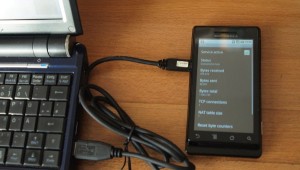
2. A prompt would pop out asking to connect as media device, charging or debugging.
Select “debugging” but in some android devices its may be “media device”
either choose “debugging” or “media device” depending on what pops out.
3. Goto your android phone/device settings and locate Tethering and Portable hotspot
Goto USB tethering and Enable it.
Once enable wait for a while. A network icon
would appear on your task bar showing connectivity.
![]()
4. Open your browser and start surfing the web.
With all the steps given in this post, connecting to the internet, shouldn’t be a daunting task, promised you have your USB cable and your Android device.
In this process your laptop gets connected through the USB Tethering option whose speed is just as fast as using a LAN connections to gain internet access.
Get Stuffs Like this, to Ur' Inbox:
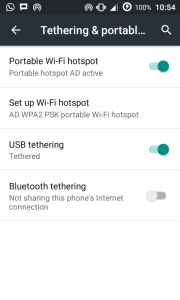
Can it work without any internet charges
@john. It depends on the situation. yes definitely, your phone has to be on internet how ever means possible, whether is free or paid before you can TETHER to your computer
Can i use the method on windows xp?
yes…definitely
my dos not wont to connect it is writing invalid address during the loading process
Hi. Can I get it done on tv set also
OK. IT IS BEST FOR CONNECTION OF LAPTOP TO ANDRIOD PHONE
Hey, Do you know about this New AI Automation BOT?
Check Here- https://www.aibotprofits.com/