 SONY XPERIA Z5: Install Android 7.1.2 Nougat OS Custom ROM
SONY XPERIA Z5: Install Android 7.1.2 Nougat OS Custom ROM
Here is how you can install Android 7.1.2 Nougat custom ROM on your Sony Xperia Z5 smartphone, thanks to the AOKP Xperia Z5 Nougat ROM which is presently available for installing into your device. Below are the procedures to get the AOKP Xperia Z5 Nougat ROM running on your device in no time.
Before you install the AOKP Xperia Z5 Nougat ROM, first ensure you have all the necessary things needed. See them below:
Things Needed to Install AOKP Xperia Z5 Android 7.1.2 Nougat ROM
- Ensure you device is charged to at least 65 percent via the power cable.
- Make sure you have made a back up of your files and data to your computer or an external storage. There are many apps in the play store that helps back up your contacts in one click.
- Configure ADB and the Fastboot feature for your computer
- The Sony Xperia Z5 to be updated to Nougat 7.1.2 Custom ROM must be rooted using the unlock bootloader process and installed using a recovery tool, see XDA forum link for guide.
Sony Xperia Z5: How to Install Android Nougat 7.1.2 AOKP ROM
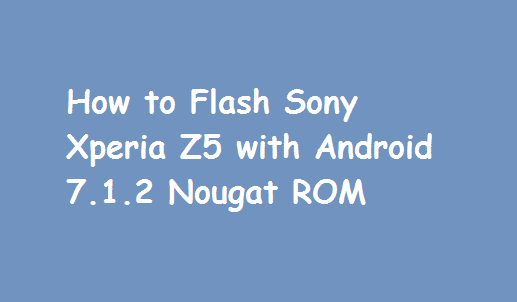
Steps to Flash Android Nougat 7.1.2 ROM:
- First, download the AOKP Android 7.1.2 Nougat ROM file from this link and then save the file to any location inside of your computer.
Download AOKP Android 7.1.2 Nougat ROM File for Sony Xperia Z5 - Extract the boot.img file to any location inside your computer.
- Next, download the OpenGapps file, which comes with Google apps and features like, Playstore, Calendar etc.
Download OpenGapps - Use a reliable USB cable to connect your Xperia Z5 device to your computer. Then, copy the zip file to Xperia Z5 root directory.
- Copy the boot.img image file to this directory in your Sony Xperia: android-sdk-windows\platform-tools
- Turn off your Sony Xperia Z5 and enter into bootloader mode, by using the combination: Press and Hold the Volume Up button simultaneously as you connect the USB cable from your computer to Xperia Z5.
- When the smartphone LED shows blue, it means the smartphone has entered bootloader mode.
- When inside of Fastboot mode, on your computer locate the directory android-sdk-windows\platform-tools
- Next, open command prompt and then type: Windwos Button+R. Then type, cmd in the box dialog and hit enter to bring up command prompt.
- Inside cmd, type: fastboot flash boot boot.img and then hit enter
- next, type: fastboot reboot and then hit enter.
- Enter Xperia Z5 Recovery Mode. To enter this mode, Turn on the smartphone while also pressing Volume Up button for some seconds
- If you are using TWRP Recovery Tool, Simple go to where you can Wipe data: Wipe>>Swipe to Factory Reset
- In recovery menu, go to Install option,
- Then, locate Xperia Z5 Android 7.1.2 Custom ROM. Select to confirm the flash.
- After finishing the flash process go back to install again and locate OpenGapps file. Then flash again by selecting the flash and confirming.
- Once the process is finished, go back to the Recovery Menu, and then reboot your Xperia Z5 smartphone using the reboot option.
- Once it reboots, it will take you to the new Android 7.1.2 Nougat AOKP ROM.
- Initial booting may take up to 6-7 minutes or more. If there is any boot issues or errors.
If there is any boot loop issues experienced, try going back to the Recovery Menu, by using the Volume Key combination and then initiating the: wipe cache/dalvik option. Use the XDA link to troubleshoot for any other issues.
Get Stuffs Like this, to Ur' Inbox: