Android Screen Recorder with No Ads No Root
This post will quickly show, how you can easily setup free Android Screen Recorder with No Ads for your device.
It is no new thing, that you can capture your android phone’s screen on certain activities.
For example, like while playing an interesting game, doing some cool stuffs with an app and for general tutorials.
There are many Screen Recording apps in Google Play store. These apps, enables users to record their smartphone’s screen. In the past, most of these screen recording apps usually require a rooted android device and also where accompanied with bugs.
But, over the years we have seen real improvements in some of these apps. To the extent, some developers even go to put their works for free and without ads.
In a previous post, I listed up to 30 screen recording apps on Google Playstore. The listed android recording apps usually doesn’t require rooting of your android device.
They instead, run directly without having to pass through the usual process of rooting.
In this, post, I will present one such app from the listing. This app doesn’t need to be rooted, no time limits and no ads.
This combines to give a smooth recording experience. But, this app is particularly suitable for small video projects, as you would rather use a pro (paid) app for major projects.
Whether you want to record a short tutorial on Youtube, a follow through guide or some game, Screen Recorder by, Kimcy will allow you accomplish that.
To setup the Screen Recorder app to your android phone is simple. See the following steps below:
How to setup Android Free Screen Recorder with NO Ads
- ;Go to Google Playstore on your Android smartphone
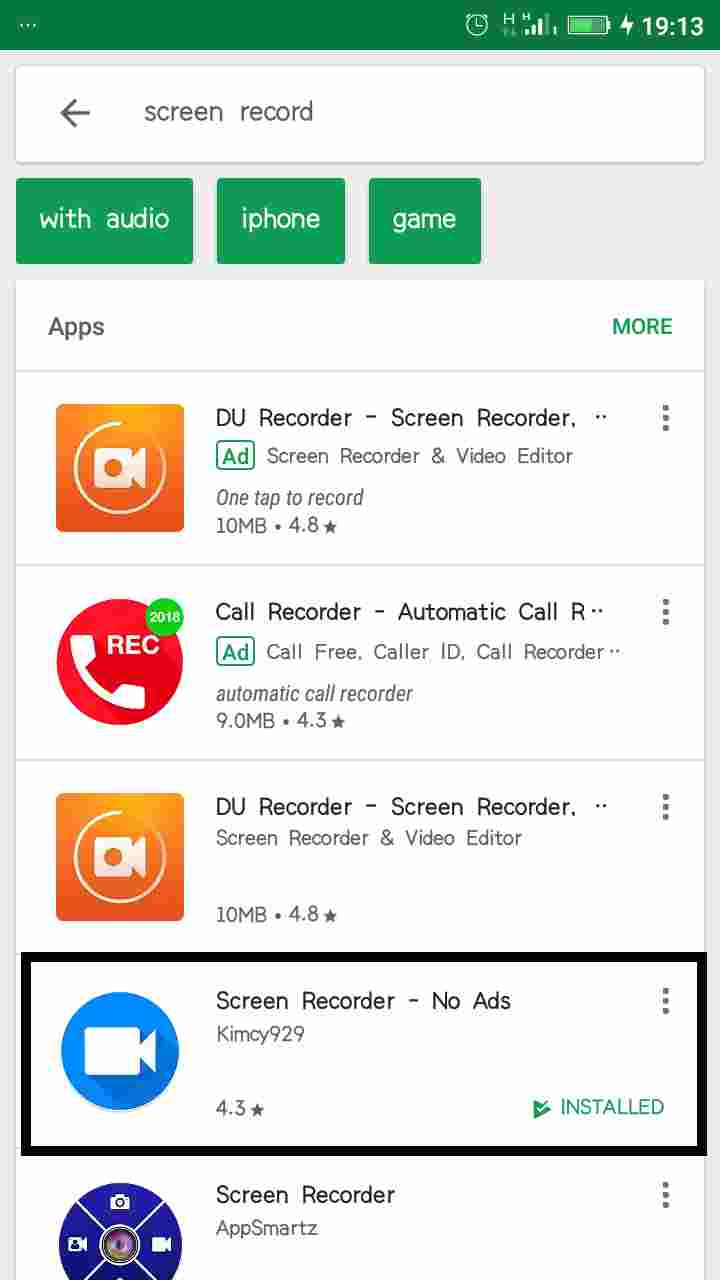
- Search for “Screen Recorder” by kimcy
- Click and install on your device
- After successfully installing it. Locate the app on your android device menu.
- Open it
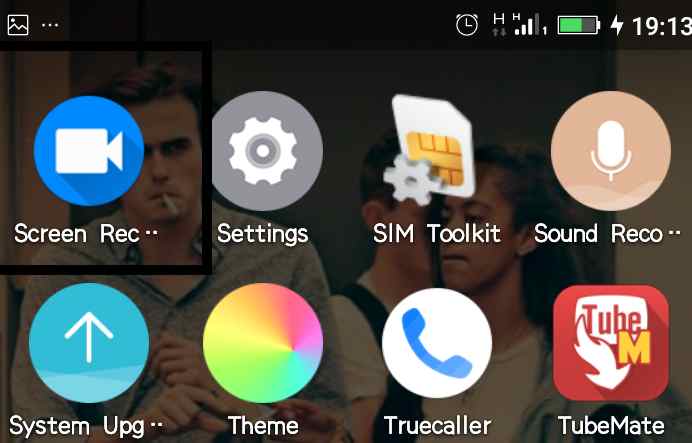
- Tap on the Play icon below
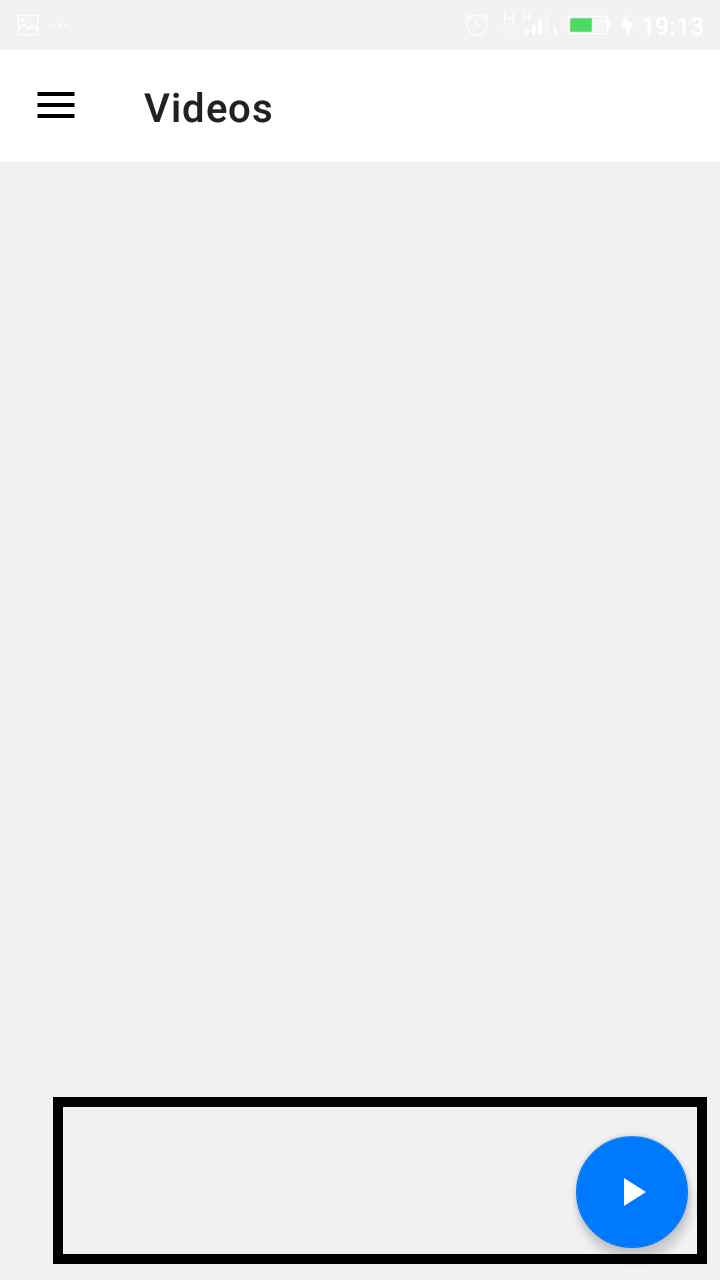
- Next, you get an option pop-up to choose between recording or screen shotting
- Click on the recording icon
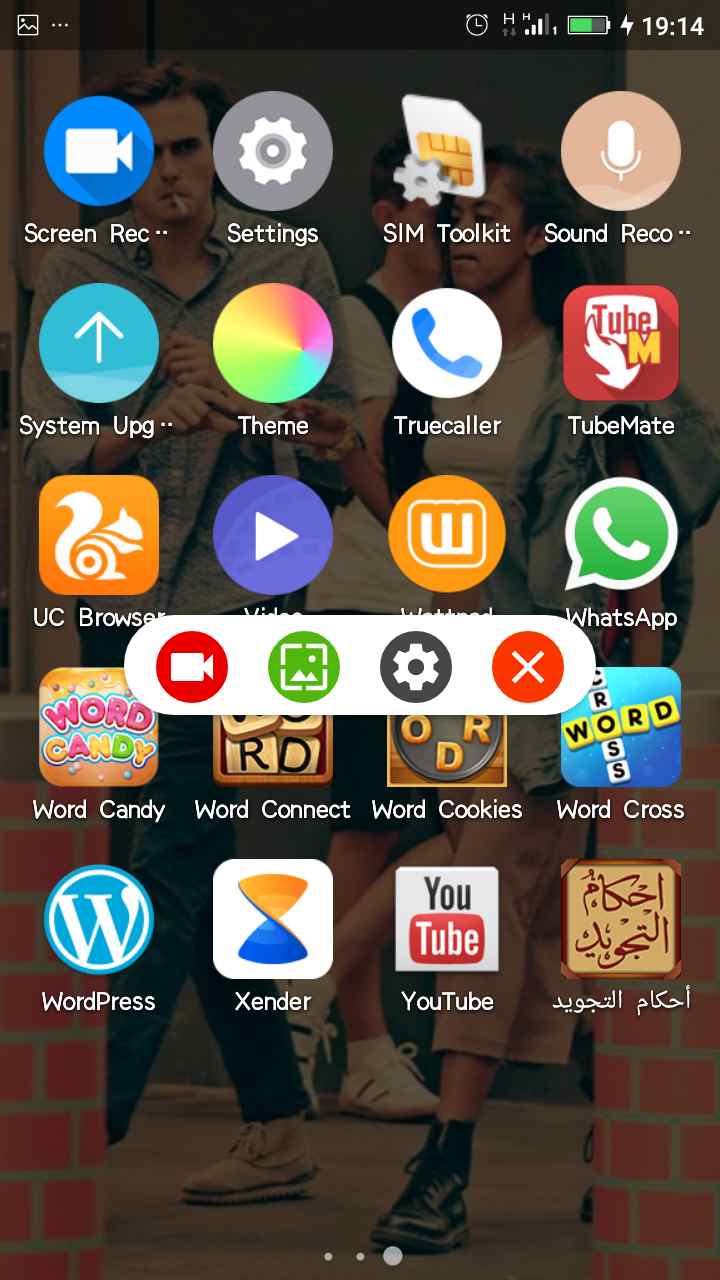
- When done with your recording
- Click on the notification tab of your android smartphone to pause or stop the record by clicking on either of the icons.
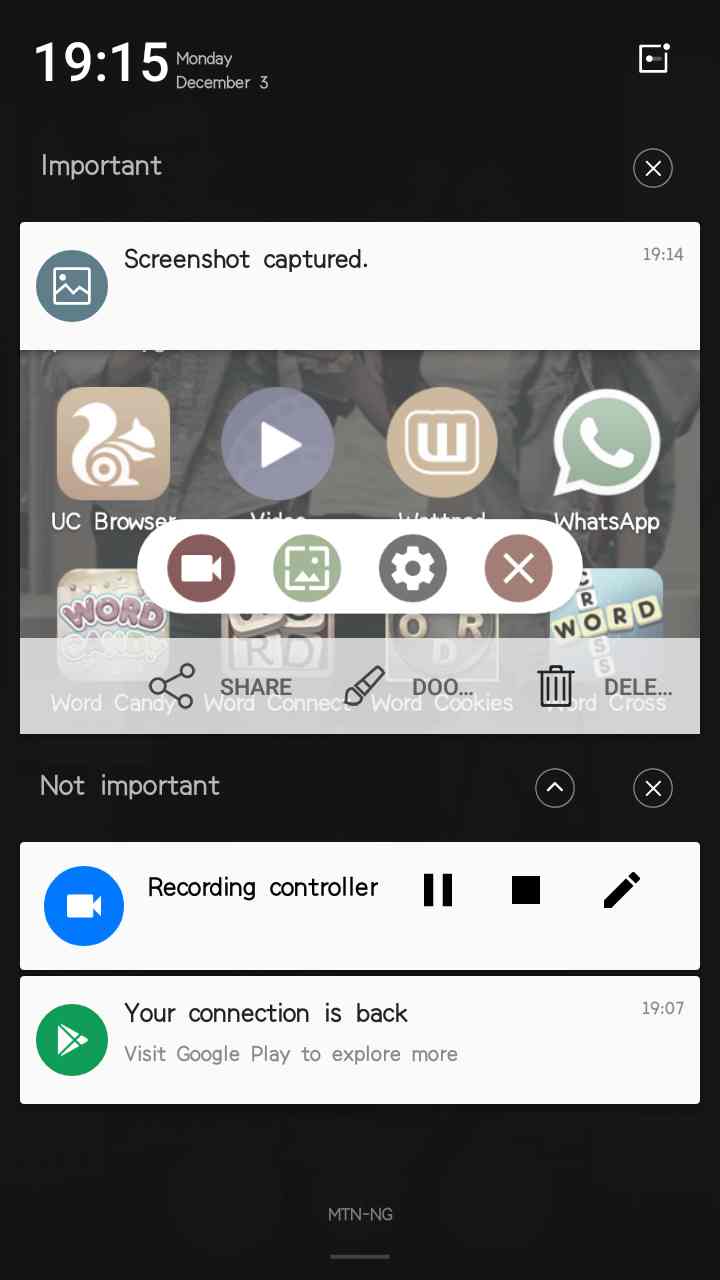
Now you can locate your recorded screen capture in the Gallery. Share with friends on Social media or post to Youtube etc.
In conclusion, though, the app is a tiny app, not even up to 5MB in size. But, is quite effective, if you are looking to do small recordings of your android device screen happenings.
The app, still got it’s limitations, like for example, lack of integration of some editing tools and no audio.
Conversely, the app does great for it’s small size. And if just want something to record your screen, you just very fine with it.
Here’s a video below for your perusal. Just in case the post didn’t flow well. The video should do:
Get Stuffs Like this, to Ur' Inbox:
Can you add game’s to Samsung z4