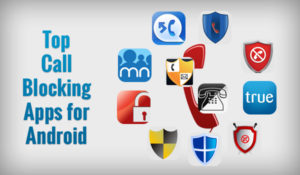
It is often very important Keep in touch with family and friends and the easiest way to achieve these is through proper contact management. However, it is also important to note that not all people who can contact us through our mobile phones are people that we love and cherish; some are spammers, annoying strangers, telemarketers, and other unwanted callers or simple you don’t want to pick calls for a reason best known to you. You don’t need to put your phone on offline mode or suffer from unwanted calls. You can simply block them! block a phone number become very crucial.
In this guide, you will learn how to block a phone number on your Android smartphone.
How to block a phone number with built-in call blocking features
Most Android phones brand have has an inbuilt way to block phone numbers. However, There is no generalized way to do this because different manufacturing brand has a different option related to blocking number and may also be different from Android versions.
This is why the procedure can be unique on your specific device, as it varies from phone to phone and Android. Needless to say, we can’t go into detail about the necessary steps for blocking calls on every single phone out there, but we can give you an insight and show you how it’s done with the most popular devices.

If you are using Google Pixel or Nexus 6 and you want to block a phone number from your contact list, there are two ways to do this. The simplest one is to open your Phone app and access the section containing your recent calls. Long press on any of them and select “Block number” that all.
The second method consists of opening the Phone contact and tapping on the 3-dot (menu icon) on the top-right corner and selecting “Settings”. From the menu, just hit “Call blocking” and add the numbers you want to be blocked.
Some Network carriers make it easier!
Tired of all those annoying callers? You can also block unwanted call at network carrier level, this is very good especially when you switch phones a lot. Some carriers allow you to block specific numbers on a service level. The four Network carriers in USA support this feature (Verizon, AT&T, T-Mobile and Sprint).
However, there are limitations to these, For example, Verizon only allows up to 5 blocked numbers per line. AT&T also does it on a device-by-device basis. On the other hand, you have T-Mobile, which only allows blocking with family plans. And then there’s Sprint, which seems to be more helpful about doing this.Here in the country (Nigeria) blog from, MTN carrier support this feature.
Call blocking on Samsung phones

Call blocking on Samsung phones is very easy, so you might be wondering how to block a phone number. Samsung is the biggest Android smartphone manufacturer. To block calls on Samsung just follow the simple steps below.
- Open the Phone app.
- Select which number you want to block and hit “More” (located on the top-right corner).
- Select “Add to Auto-Reject List”.
- To remove or make more edits, go to Settings > Call Settings > All Calls > Auto Reject.
Call blocking on LG phones

As for LG phones, we’ll show you how to block a phone number if you own an LG phone. The process is pretty similar to the other phones we’ve shown you, but there are slight differences:
- Open the Phone app.
- Tap the 3-dot icon (top-right corner).
- Select “Call Settings”.
- Select “Reject Calls”.
- Tap the ‘+’ button and add the numbers you want block.
Call blocking on HTC phones
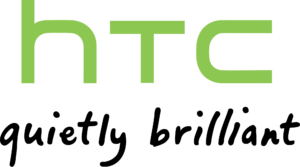
- Open the Phone app.
- Press and hold the phone number.
- Select “Block Contact”.
- Select “OK”.
- You can remove them from the blocked list on the People app.
Third-party apps for blocking phone calls
If your Android phone doesn’t have an inbuilt call blocking feature or simpling finding the inbuilt feature insufficient, you may try using some third-party apps to compliment it. Thankfully, you can choose one from the many third-party call blocking apps on the Google Play Store. Those that stand out with incredible feature are the Mr. Number app, Call Blocker app, blacklist Pro and Calls Blacklist app.
Mr. Number
The Mr. Number app is a free and ads-free Android app that allows you to block unwanted calls and texts on your mobile phone.Mr. Number protects your phone from spam, silence selected contacts, Stop telemarketers and debt collectors, Intercept calls from private/unknown or even keep your phone inaccessible by the rest of the world.
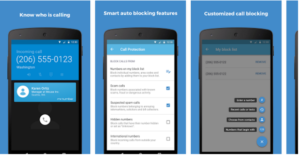
Mr. Number also has a Remote Lookup feature that allows you to find information about an unknown caller in the U.S. The first 20 lookups are free and you will be charged about US$1.00 for the next 20 lookups. This app also has a Business Caller ID that provides information about callers using a business line.
How to use Mr. Number:
- Download, install, and launch the Mr. Number app.
- Verify your country. Select your country with your country code, and type your phone number. Tap OK to continue.
- To begin blocking contacts, tap the “No” or prohibition symbol at the upper-right portion of the screen to access the block list.
The Blocklist contains three tabs: Hang Up, Voicemail, and Exceptions.
When a contact listed on the Hang Up tab tries to call you, your phone will automatically Hang Up the call. Callers listed under Voicemail will have their calls redirected to the voicemail box. You can add numbers to the Hang Up and/or Voicemail tabs in various ways:
- Suspected spam
- All private/blocked numbers
- Choose from recent calls or texts
- Enter a number
- Choose from contacts
- All numbers not in contacts
- All numbers beginning with…
- All numbers in contacts
- All numbers
The Exceptions tab lists contacts that will not be blocked or redirected. So, if you want to keep in touch with your family and friends while keeping the strangers and spammers at bay, register your family and friends’ contact numbers under the Exceptions tab.
You can also block contacts right from the app’s main screen. Under the Recent tab, which shows the history of received calls and text, tap the Menu button beside each log entry and select Block Number. A popup will appear, asking you whether to block the contact or redirect all the contact’s calls to your voicemail. You can also mark it as a spam number and add a comment about the blocked contact number. A notification will appear every time the app intercepts a blocked contact. The history of blocked contacts will be displayed under the Blocked History tab on the app’s main screen.
Call Blocker
Call Blocker is one of the most effective apps to prevent unwanted calls or texts. This app has a similar feature with Mr. Number but has some slit difference.
It has Lightweight and easy to use, Low power and CPU consumption

Some basic feature of Call Blocker
PREVENT UNNEEDED CALLS and messages
– Multiple Blocking modes at your choice
BLACKLIST
– Blacklist: You can add unwanted numbers to blacklist.
WHITELIST
– Whitelist: Add important phone numbers to your whitelist so they can always reach you.
DETECT AND STOP ONE-RING PHONE SCAM
-Prevent possible phone scams.
Additional features
-Three options to deal with prevented calls
-Notifications after blocking
Calls Blacklist
Last but not the least on our list is the Call Blocker. This app can reject unwanted calls automatically. If you have been annoyed by spam calls from salesman, or if you want to reject calls from anyone, you can just add the number to blacklist and let Call Blocker do the job. This app is light-weighted and stable, cost very little memory and CPU resources. Call Blacklist An ad-free premium version is only available for about US$3.00.

To block calls with Calls Blacklist, just launch the app and add a contact number to the Blacklist tab. You can add a number via your Contacts, call logs, or messages log, or add numbers manually. And, that’s it! Contacts saved under Blacklist won’t be able to call your Android phone anymore.
Conclusion
In this information age where mobile communication has become an inch away and smartphone has become an extension of self, it becomes very important to manage our phone communication from spammer, telemarketers and other unwanted calls.Thankfully, call blocking is possible on our Android phones or via third-party apps from the Google Play Store. Hopefully, the guide above helped answer the question of how to block a phone number. Please ensure you reach out our comment box for comment and suggestion.
Get Stuffs Like this, to Ur' Inbox: