 Disable Facebook Video Auto-Play:
Disable Facebook Video Auto-Play:
You login into Facebook hoping to connect with one or two friends on Metred Internet Network, suddenly, bunch of videos posted by other friends starts playing automatically on your news Feed.
Taking Control of Facebook Videos
Well, you can control your internet’s bandwidth usage, by simply disabling Autoplay on all Facebook Videos. This means you only get to watch any video you like by hitting the play icon manually.
Arggh!!!
Normally, the Autoplay video feature may be annoying to some Facebook users when navigating through news feed because:
they may be on metred network or just distraction of the audio. But, overall, the feature have been embraced by most users. But, you can have it disabled, if you like. Select of any of the method which works for you. You can even give all of them a try:
Disabling Facebook Video Autoplay for iOS device(iPhone, iPad)
Using Apple iOS device: iPhone and iPad. Ok, use this steps below to disable Autoplay on Facebook:
- Open the Facebook Application on your iPhone or iPad
- Hit on the 3 horizontal menu icon at the lower side of Facebook application
- Tap on Settings
- Go to Account Settings
- Locate Videos & Sounds
- Tap on the “Videos in News Feed Start with Sound” to Off, by toggling.
If you couldn’t find this option, try updating to a newer version via the App Store.
Disabling Facebook Video Autoplay on Android Devices
Here are the steps below, to disable the Autoplay feature on Facebook on any Android device:
- Open your Facebook application
- Tap the 3 horizontal menu icon, located at the upper side of the app
- Locate App Settings
- Tap on App Settings
- Tap on ” Videos in News Feed Start with Sound”
If you weren’t able to find the Video in News Feed option, then it means you are been using a later version. Simply update to a new version via Google Play Store.
Disabling Facebook Video Autoplay on Firefox Browser
To disable the feature on Firefox is pretty straight to the point:
- Locate Firefox browser and open it
- type inside URL address bar about:config
- Confirm the: I’ll be Careful I Promise Button
- Make a Query with Autoplay
- When you locate Autoplay, double click to toggle off
NB: Using this Firefox method, will not only disable Autoplaying of Facebook Videos, but also on other web platforms and sites, Twitter, Instagram etc.
Disabling Facebook Video Autoplay on Chrome & Opera Browser
You are using Chrome or Opera, then, it is also very easy to disable the Autoplay video feature. Just search of Chrome or Opera extension with name: Disable HTML5 Autoplay. Install this extension to your browser and everything is pretty solved.
Since, the videos in feeds are dependent on HTML5, turning it off, automatically disables autoplaying of videos and also audio. Below is how to turn HTML5 off.
- Go to Settings on Chrome or Opera browser
- Hit on More Tools
- Locate Extensions
- Locate the More Extension option to search for new ones: from thousands of extensions available
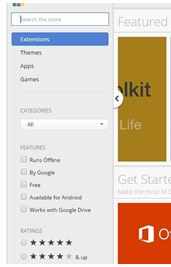
- Type or copy and paste Disable HTML5 Autoplay into the search bar
- Hit enter to search
- Install the extension sporting the icon in the image below:
- Open the app and Activate.
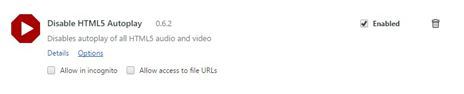
NB: This will disable autoplay feature for videos not only on Facebook, but, other sites as well.
Get Stuffs Like this, to Ur' Inbox: