
New & Hidden WhatsApp 2019 Features:
WhatsApp, one of the world’s most popular messaging apps. Which is now an alternative to the regular SMS text message to many people across the world. whatsApp is free and provide powerful solutions for chatting, calls and file sharing. There are over a billion WhatsApp users worldwide, what why it is the most have apps in 2019, In this post we will be showing 13 new and hidden whatApp features for 2019.
If you want to take full advantage of its many awesome features, then you should read the entire post. Some of these features are easy to find and while others are buried inside. Here’s a list of my best features so far in whatsApp both new and old that every WhatsApp user should know.
1. Disable Read Receipts:
WhatsApp by default sends read receipts to let others know that you’ve seen their messages. If you not too cool with sharing this information, you can disable read receipts to stay completely incognito. To activate, open WhatsApp, then press the three-dot Menu button in the upper-right corner and tap Settings(Android) / press the Settings gear icon in the bottom-right (iOS). Then, go to Account > Privacy.
Now, uncheck the box for Read Receipts and you’ll be invisible. Disabling this, however, also prevents you from seeing read receipts from other people as well. However, you can’t turn off receipts for group chats.
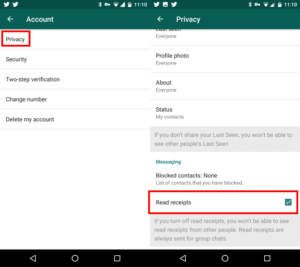
2. Understand the Checkmarks and Check Read Times:
A very important feature in messaging regardless of the platform, Email, SMS, is to to know, if the recipient has received your message or not. This feature was not left out in whatsapp too.Assuming you don’t have read receipts turned off, you’ll see little checkmarks underneath every message both send and received. Understanding the checkmarks lets you know if a message didn’t get sent or if your friend saw a message but refuses to reply:
- One gray checkmark means that your message was sent, but not yet delivered to the other party. WhatsApp is still working on sending it further
- Two gray checkmarks means that your message was successfully delivered, but the other person hasn’t seen it yet.
- Two blue checkmarks appear when the recipient has opened and viewed your message. However In group chat, you’ll only see these blue checks when everyone in the group has viewed the message.
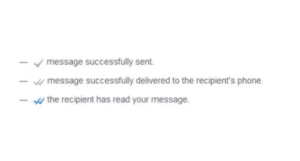
For further more details, you can as well tap one of your own messages and then press the Info icon in the top bar. This usually looks like a little i inside a circle and shows you exactly when your chat partner (or each member of a group chat) saw your message. This is to let you know long it took them to see your message or confirming they saw it before a certain time. You can also check ” Read Messages on Whatsapp without the Sender Knowing”
3. Post Status Updates:
WhatsApp by default always lets you post a short blurb to your profile, but most people probably don’t know what it means or set one and never changed it again. Recently, whatsapp added the ability to create a short-term status . To make use of it, slide over to the Status tab and click Update Status. You can then upload a picture from your gallery or take a new. However, you can also hold the camera button to take a short video instead.
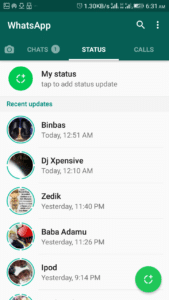
In a few second, WhatsApp will upload your status. It stays alive for 24 hours and keeps track of how many people viewed it. You can continue to upload another before the original expires if you like. To view what other people you follow have come up with, check the Recent updates section of the statue stab.
4. Broadcast Messages to All Contact:
If you have an important message to pass to many contacts in your whatsapp and don’t want to create a group for such broadcast. Then, You can post on Facebook, but this comes with its own set of problems. However, The best solution is to use the Broadcast feature in WhatsApp. To do this, tap Menu > New broadcast on Android, or Broadcast Lists on iOS.
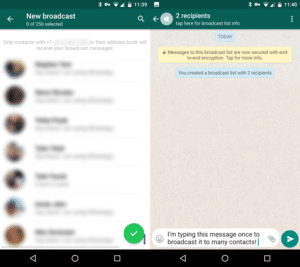
This feature work like using BCC in an email, this allows you to select contacts from your list and send a message to all of them individually. Instead of creating a group message, this simply sends a single message to each of them as if you had taken the time to copy and paste it to everyone. But it takes a tenth of the time. The first time a come to think of this feature was when one of my friends keeps sending me messages every Friday morning, which I know how busy his schedule are, then I thought of a feature like this, after doing some digging.
5. Make Calls:
WhatsApp added the feature of making calls last year after only being a message at first. To try whatsApp call, Slide over to the Calls tab and use the button at the bottom of the screen to imitate a new call. You can select any contact from your list, use the dialer icon for a voice call and the camera icon for a video call.
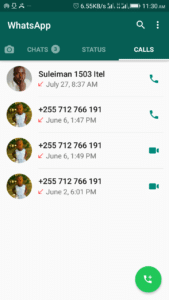
This may save you several minutes if you have a limited calling plan and provides an alternative for traveling. As long as you have Wi-Fi, or mobile data, you can make calls!
6. Use WhatsApp on the Web:
Whatsapp added the feature of “whatsapp on the web”. This is very useful especially if you’re working at your desk and don’t want to be constantly picking up phone to reply messages. Using this feature can keep up with your chats and type faster using your computer keyboard.
To use whatsapp on the web, tap Menu > WhatsApp Web on Android or Settings > WhatsApp Web on iOS. Then Visit WhatsApp Web on your PC and scan the resulting QR code to link your accounts. The chart history will now be displayed on the web. However, if you love this feature to much you can download WhatsApp for their Windows or Mac desktop too.
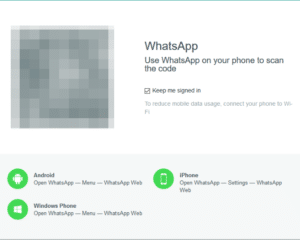
7. Back Up Your Chats:
There is nothing that is good as having a backup, what app didn’t leave this feature either.Your past chats are very likely important to you especially when swap your device or when lost it. Just like other important data on your phone, you might not want to lose them, so backing up is very vital. WhatsApp can do this for you so you never lose a message.
iPhone users, go to Settings > Chat Settings and tap Chat Backup. Make sure Auto Backup is enabled and setting it to Daily or tap Back Up Now to create a new backup. Your WhatsApp data gets sent to iCloud for safekeeping if you have enble iCloud.
Android user go to Settings > Chats > Chat backup. Review the settings here to make sure you’re backing up regularly. You can change the automatic Back up to Google Drive to Daily, Weekly, or MonthlyMonthly. Check Include videos if you want those to stay safe either. You can hit the Back Up button to run a backup right away.
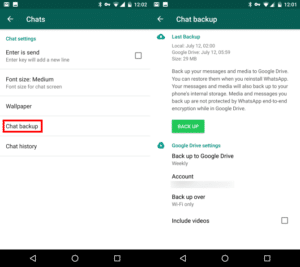
8. Star Messages:
Sometime you may keep and refer to some important message to you by a friend and You don’t want to dig through a hundred messages to find it later, therefore, WhatsApp added the feature of storing your favorite or important messages to enable easily finding.
To do this, long-press on a message and tap the star icon that appears in the top bar.When you want to recall a starred message later, click the chat name above and then Starred Messages. This shows you everything you’ve starred, and you can click the arrow next to a message to see it in context if needed.
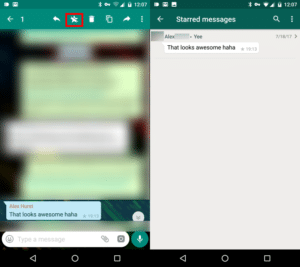
9. Send GIFs, Voice Messages, and More:
Don’t just chart with friend, share some amazing moment by sending voice, picture, Emoji, and video. You’ll find a variety of fun ways to communicate right from the chat bar without even leaving the app.
Tap the Emoji button, then the GIF tab below it to access the library of GIFs. You can use the search icon to find the perfect GIF to react to your friend’s funny comment. At the other side you see the microphone icon to the right of the text box? Now hold your finger on it to record a voice message, then let go when you’re done and it will send automatically.
Tap the attachment icon to add documents, audio, pictures, or a contact from your phone. You can also add Location to share where you’re with your contacts.
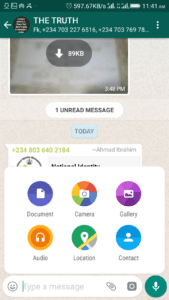
10. Customize Notifications:
If you happen to have a bunch of group chats, it is very logical to customize your notification to distinguish important chart and to avoid disturbance. It’s important to take a few minutes to customize your notification to keep you sane. Long-press a chat on the home screen and tap the microphone icon with a line through it to temporarily mute a chat. This lets you silence notifications (but still show them) for a time without leaving the chat. This is very crucial for group chat.
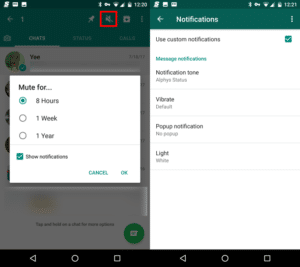
If you prefer to rather tweak the notifications, tap the group name, then use the Menu button to select Group Info. Choose Custom NotificationsNotifications, and then check the Use custom notification box. You can adjust the sound, vibration pattern, and pop-up settings. Using a different sound for certain groups will let you identify them without even looking at your phone.
11. Bold, Italics, Strikethrough:
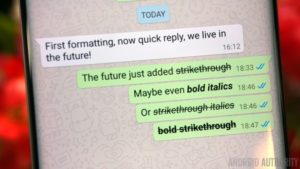
WhatsApp provide you with text format so to express different mode and expression. This is usually achieved by adding symbols in front and after any word you want to express. So an example is given below.
- For bold add asterisks to either side of a word or sentence, e.g. *bold*
- Italicize a message with underscores, e.g. _italics_
- To strikethrough text, add tildes, e.g. ~strikethrough~
You can also combine the formats by adding multiple symbols before and after a word, such as _*bolditalics*_.
12. Control Personal Information:
Have You ever been added to a group chat with people you don’t know, or you’ve moved a Tinder conversation to WhatsApp but aren’t sure it’s going anywhere either way you can restrict what information those users know about you.
To do this tab Settings -> Account -> Privacy and change Last Seen, Profile, Photo and Status to My Contacts. This means only your whatsapp contact will be able to see your picture and when you were last online.
13. Add a homescreen shortcut for individual charts:
What allows user to create conversation shortcut link to the homescreen. This is very important, especially when you frequently chat with a contact. You can set up a home screen icon that links directly to individual chats by tapping and holding on the chart and selecting Add Conversation Shortcut. An icon of the person’s profile picture will appear on your home screen, but this is only applicable to Android devices.
Furthermore, you can also use another shortcut that allows you to reply messages without opening WhatsApp. You can enable the feature by going to Settings -> Notifications -> choose Always show popup. The notifications that appear when you receive a message will give you the option to reply from the lock screen. For iOS you can enable a quick reply function by downloading a third party app.
14. Stickers:
With new stickers added to Whatsapp platform, you can now send expressive stickers to friends while chatting. To use the new Whatsapp stickers, simply Tap on the emoji icon inside the chat menu. Next, tap on the sticker icon below the chat. If you have exhausted all of stickers in the list, you can use the + icon to download more of the sticker packs from the Web. And you can also make your own custom stickers via this link: whatsapp.com/stickers.
15. Swipe Right to Reply Messages:
You can also reply now, to a message sent by a friend, by doing the Swipe Right action. Which makes it pretty easier.
16. Delete Message from the Recipient End After Sending:
You can also delete messages now from the end of the receiver, by long pressing on the sent message. Tapping the delete button at the top of the chat menu. And selecting the, “Delete for Everyone” feature.
Which WhatsApp Features Do You Love?
I have covered 13 important features any WhatsApp user should know, but that’s not all you can do. Android users can install other apps to make WhatsApp even better, and anyone can add services to WhatsApp to expand its functionality. Whatsapp, world’s most popular messaging app is always adding new features on every roll out an update.
Now which of this feature you love the most, please let me know in the comment box.
Get Stuffs Like this, to Ur' Inbox:
Nice one engr Fk.
This is nice, thanks.
Hi guys