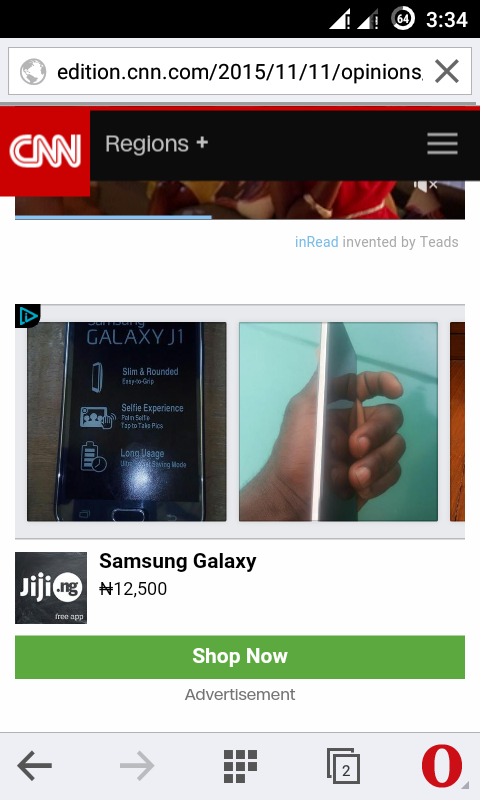 How to place Facebook Audience Network code on WordPress! same process as placing any other ad code. Previously there was a post on how to apply and add Facebook Audience Network to a website. In this small byte, we shall focus on how to implement the Facebook Audience Network (FAN) code specifically on WordPress sites. If you have never heard of Facebook Audience Network advertisement platform before check this quick post.
How to place Facebook Audience Network code on WordPress! same process as placing any other ad code. Previously there was a post on how to apply and add Facebook Audience Network to a website. In this small byte, we shall focus on how to implement the Facebook Audience Network (FAN) code specifically on WordPress sites. If you have never heard of Facebook Audience Network advertisement platform before check this quick post.
Adding Facebook Audience Network code on WordPress based sites is pretty straight to the point. Just as in the conventional way of adding an ad code to a website. Whether you have been accepted into Facebook Audience Network or its your first time on it you have to create ad placements to be implemented on your web property. After creating Ad placements, the Ad code has to be placed in any section you want the Ads to appear; Header, Widget area, Footer, Post Area, Body and paragraphs. WordPress users this post is for you. Use the procedure to quickly add the Facebook Audience Network Ad code to your WordPress web site.
How to place Facebook Audience Network code on WordPress
I will just go on with the steps with the assumption that you have already open an account with Facebook Audience Network. If you have not, use this step by step procedure to apply for Facebook Audience Network.
Method 1
1. Go to Facebook and login into your account which you applied for Facebook Audience Network on.
2. Go to Developer option. Under Manage Apps by the bottom left corner. Click on it, it will take you to another page where all your Facebook apps are listed. Click the app associated with Facebook Audience Network.
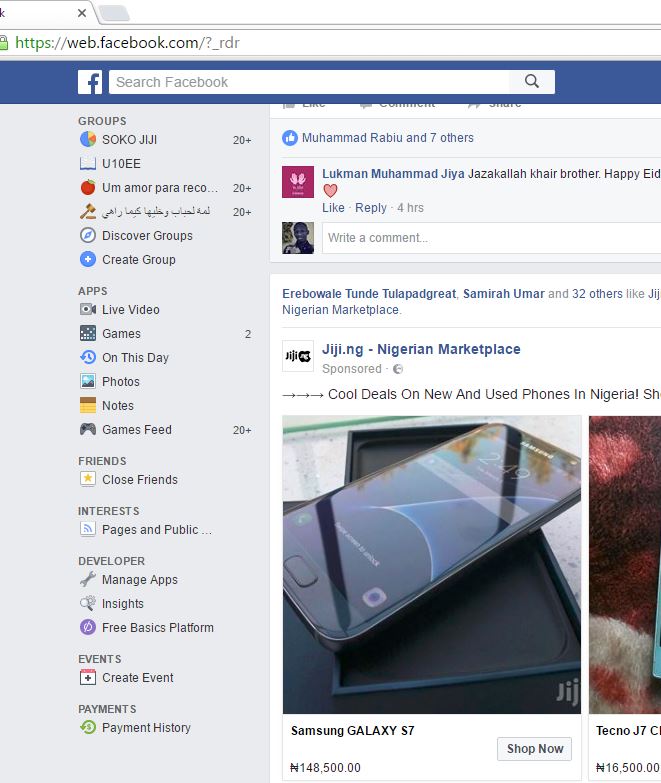
3. You should now see Audience Network in the Dashboard of the app just by the bottom left corner.
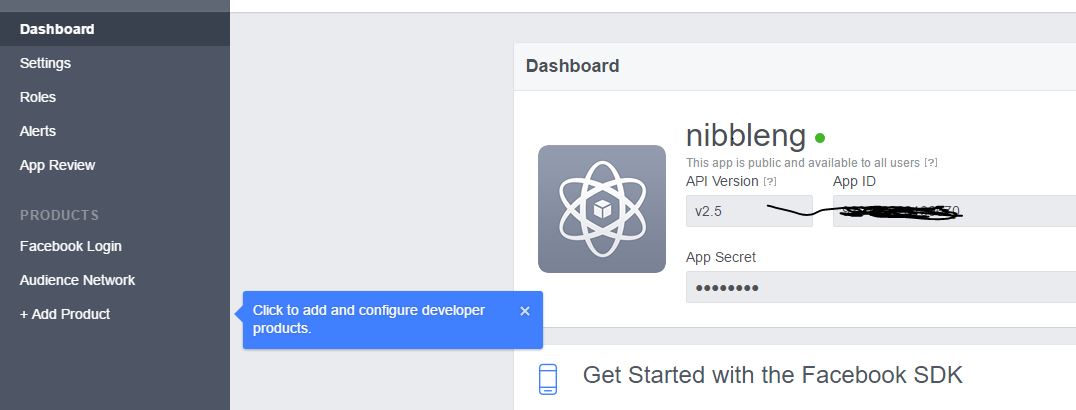
4. Create New Ad Placement and copy the ad code or use the Default placement Ad and copy its code. To learn more on how to create ad placements Read this piece, same as the previous one shared before.
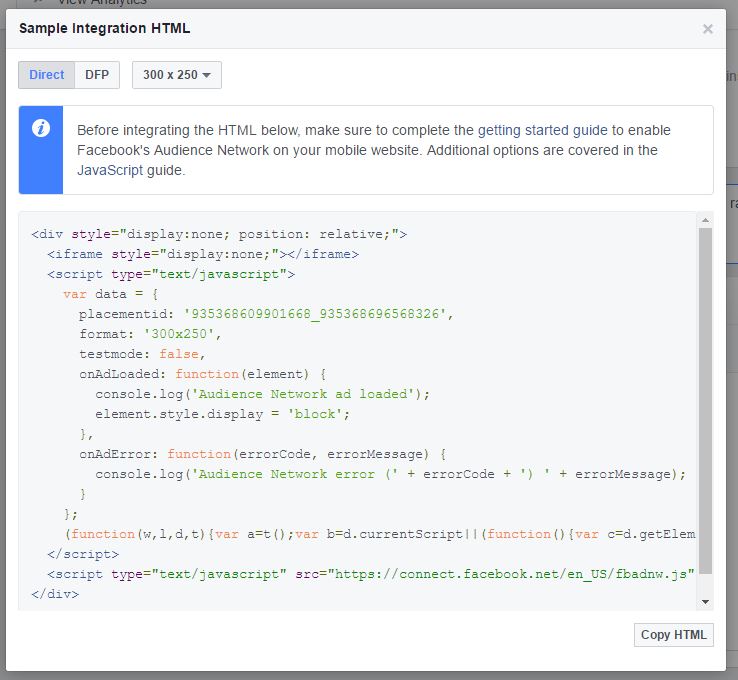
Facebook Audience Network Ad code
5. After copying the code, go to your WordPress site, then, under Appearance>>Widgets.
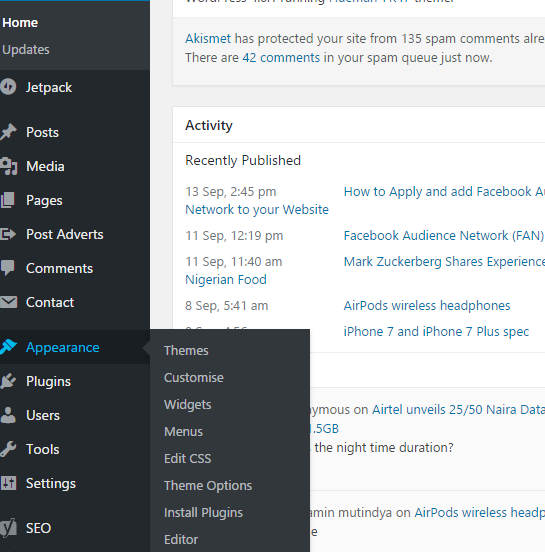
6. Drag the Text Widget with your mouse to the Widgetized area (Primary, Secondary, Footer, Header etc).
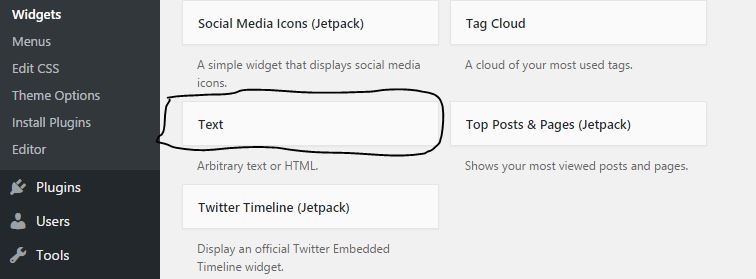
7. After dragging the Text widget to the widget area, paste the code in the content area and save. Voila!. It may take a while before you start seeing Facebook Audience Network ad code on your website.
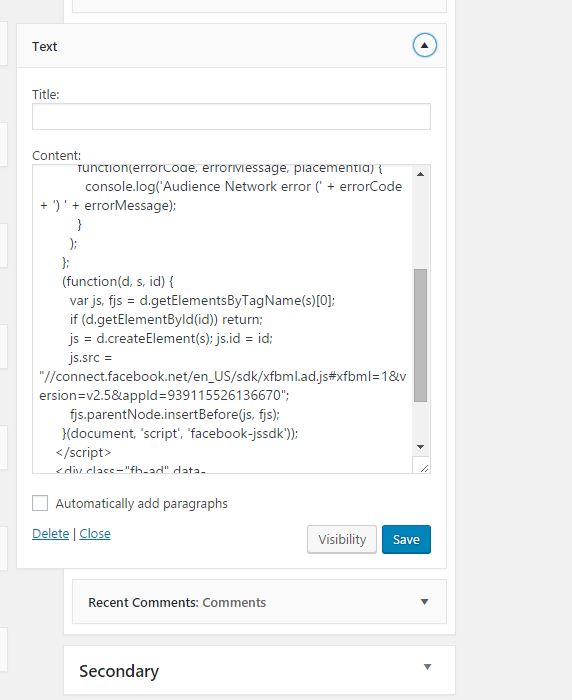
Method 2
You can also paste the code that you have copied earlier manually to any section of your WordPress site by putting the code on a separate line of code in various section of your WordPress website, only if you are comfortable with tinkering it. For example, you can copy and paste FAN code on a separate line in header, footer etc.
Method 3
Using a WordPress Plugin. There are many plugins on WordPress you can use to effectively place your ad codes in different locations of your WordPress website. e.g. Plugin for placing ads in header, footer, Post area etc.
An example is the Insert Post Ads WordPress plugin which allows you to add Ads after paragraphs of your content post. Ads in contents get the best click rate if your want to improve CTR. Insert Post Ads plugin automatically inserts Ads after paragraphs of your post contents. This saves you the stress of manually adding Ad code in each of your post.
How the Plugin Works
1. Open your WordPress Dashboard go under Plugins>>Add New ans search for Insert Post Ads. Install the Plugin and activate.
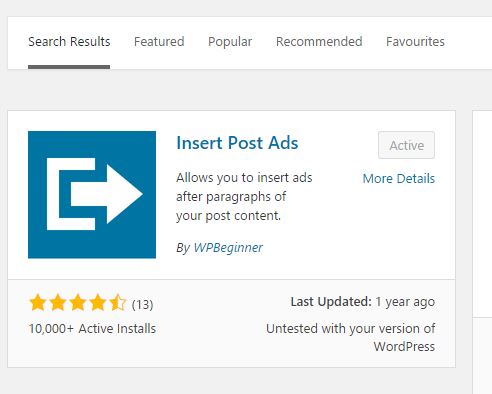
2. Go back to your WordPress Dashboard You should see New section Post Adverts…See image below.
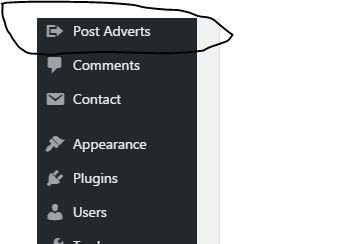
3. Click on Add New
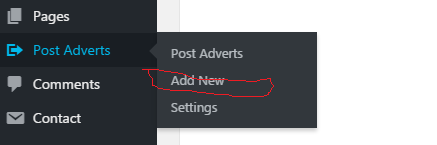
4. Copy and paste the Ad code into the empty box Advert Code. Set the value of the Display the advert: After Paragraph Number option to any paragraph number you want the Ad to appear after. e.g. 1, 2, 3, 4, 5, 6 , 7. You can choose 1 or 3 or 5 or 7. Normally you can create 3 different Ads units by using the Add New option in the plugin to create separate ads for each of the paragraphs. Finally use the publish button to save the changes.
Fan ads may take a while before they begin to appear on your website after placing the Ad code.
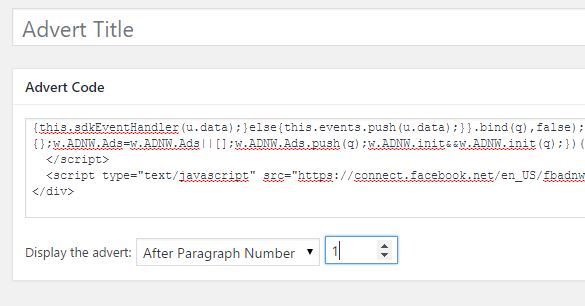
Get Stuffs Like this, to Ur' Inbox:
hi admin!!
i tried add facebook audience network to my wordpress website
but i can’t pass to step review pleacement id
please help me
Sup,
read this first post (https://www.nibbleng.com/how-to-apply-and-add-facebook-audience-network-to-your-website/), its quite detailed. Also has comments of same stuff. It sure should work on your site.
Your post is very insightful. My site was rejected with no explanation. Can you kindly look at the site and tell me what you think I am not doing right? Please. Thanks in anticipation. Site is http://www.newsconnect9ja.com
U are welcome,
the site is ok. Did you get a message?. I presume, yes!. What was d message like
Thanks for the response. The message I got was:
Based on out policy we are unable to approve your mobile website for Audience Network at this time
there is 60 percent probability that it is ad code placement issue. Create an ad…..copy and paste the code in the site. And reapply again.
Hi Farouk,
For some reason I only get options for iOS and Android, not “direct” or “DFP” like your example. I can’t select code for my site and I don’t find a way to “submit” the site either. All my searches lead me to old posts about this and it seems the options have changed since.
Do you have any idea of why this is happening?