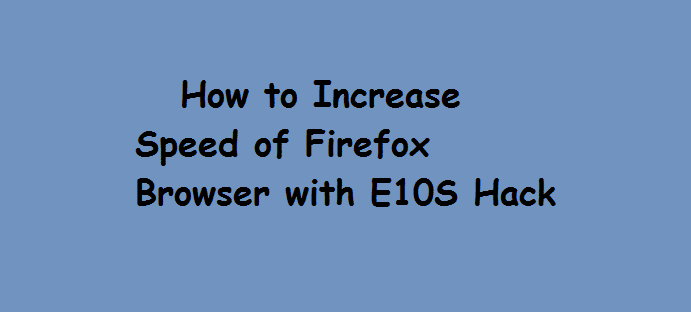 Electrolysis feature or the E10S is disabled by default on Firefox browser. Even when you update to the latest. But, the good news, is that you can enable this key feature manually. When enabling the E10S feature, it is good to ensure that all extensions or add-on are compatible with the present Firefox. The feature works on the Firefox 54 or later. So, ensure you have at least the Firefox 54 on your computer.
Electrolysis feature or the E10S is disabled by default on Firefox browser. Even when you update to the latest. But, the good news, is that you can enable this key feature manually. When enabling the E10S feature, it is good to ensure that all extensions or add-on are compatible with the present Firefox. The feature works on the Firefox 54 or later. So, ensure you have at least the Firefox 54 on your computer.
Here is a quick guide of how to enable the E10S feature on Firefox browser.
How to Enable Firefox Multi-Process E10S Manually
To check if the multi-process feature is already active or enabled on your Firefox browser. Open your Firefox browser, and type about:support in the address bar space. 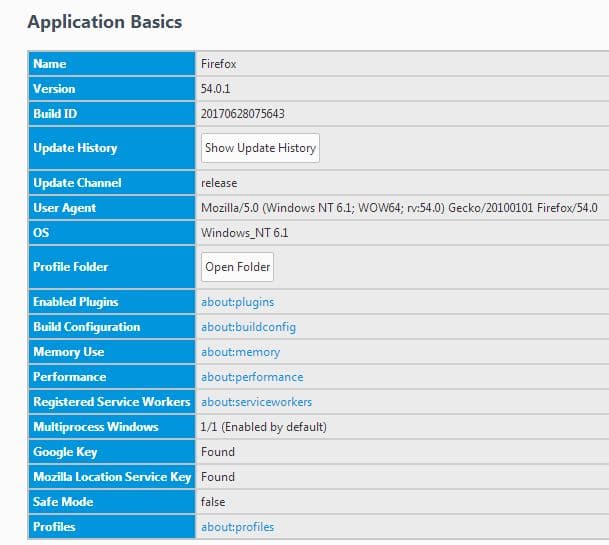 You can create a Firefox profile from this link
You can create a Firefox profile from this link
Next, turn on the Electrolysis feature on Firefox 54 using the procedure listed:
- Type in your browser address bar, about:config
- Click on: I accept the risk!, when a notification message pops up.
- Next, scroll down bit by bit until you see browser.tabs.remote.autostart. Or simply copy and paste it inside the search box and hit enter.
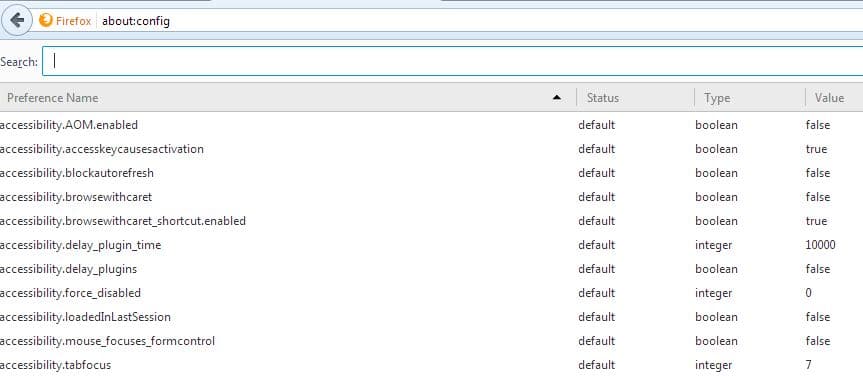
- Ensure you are actually dealing with the browser.tabs.remote.autostart value
- Double click on the browser.tabs.remote.autostart value, then set the boolean value to True.
- Enable the E10S
- To disable the E10S feature for any reason hit on the False
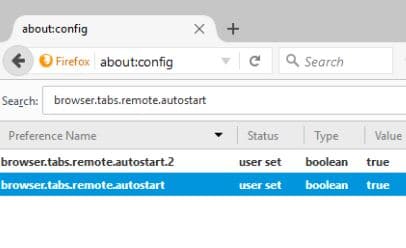
Enforce Firefox to use the E10S Multi-Process Electrolysis Feature
Sometimes even when you have enabled the E10S feature from your Firefox browser configuration page by setting the boolean value of the browser.tabs.remote.autostart to True, it may still appear on the page has disabled. This is caused by incompatible plugins or add-on in Firefox browser.
To check if the Electrolysis multi-proces feature is enabled or not, simply go to the address bar and type about:support and hit enter. If the E10s Electrolysis multi-process feature is disabled, you will get a reason for the cause.
Force E10S Electrolysis Multi-process feature to Enable
- Go to your Firefox address bar and type about:config the hit enter.
- Accept the Notification which pops up
- Click with your mouse on the Preference Name menu just by the top left
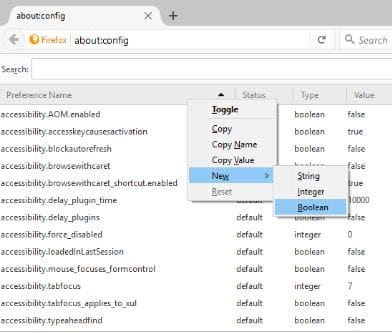
- Right click on the Preference Name, then go to New and then Boolean
- Type inside of the name box which appears in the text field, browser.tabs.remote.force-enable
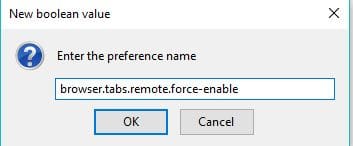
- Click on OK.
- Next set the value to True
- Next, process is to make the add-on which aren’t compatible with the E10S Electrolysis feature not able to stop it.
- Search for the: extensions.e10sMultiBlockedByAddons from the about:config page
- Double click on the extensions.e10sMultiBlockedByAddons
- Locate the the boolean function and set the value to False
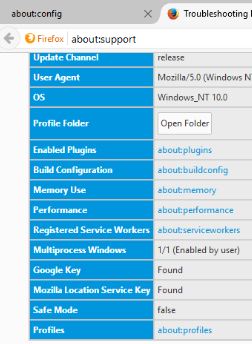
- Next go to the about: support page by hitting on the Firefox address bar. In the Multiprocess Windows status menu appears as “Enabled by user“
That all about it, in enabling the E10S multiprocess Electrolysis feature. Mozilla points that, by enforcing this feature to enable even when some plugins aren’t compatible, may bring along side some associated risks. More from Mozilla Wiki page. For some people enabling the E10S feature may not necessarily turn it on lest you enforce it.
How to add more than 4 Electrolysis E10S multiprocess in Firefox browser
Set Electrolysis E10S multiprocess to 4 or 7 Content Processes
The Electrolysis multiprocess feature supports up to 7 contents processes in Mozilla. But, Firefox 54 browser, by default enables only 4. There is a way to add more content processes. See steps below:
- Go to the about:config page by typing it into your Firefox address bar like as seen in the previous steps above
- Search for the dom.ipc.processCount value on the page
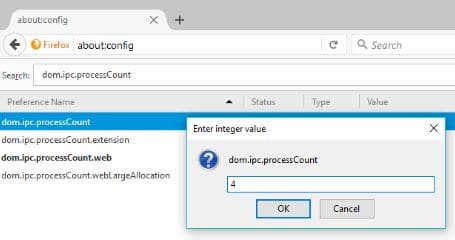
- By default the count value is set to 1. Double click on the dom.ipc.processCount value in order to edit the value. You can then, set the process count to 4 or above.
Also read on the Baidu Browser for fast downloading like IDM.
Get Stuffs Like this, to Ur' Inbox: