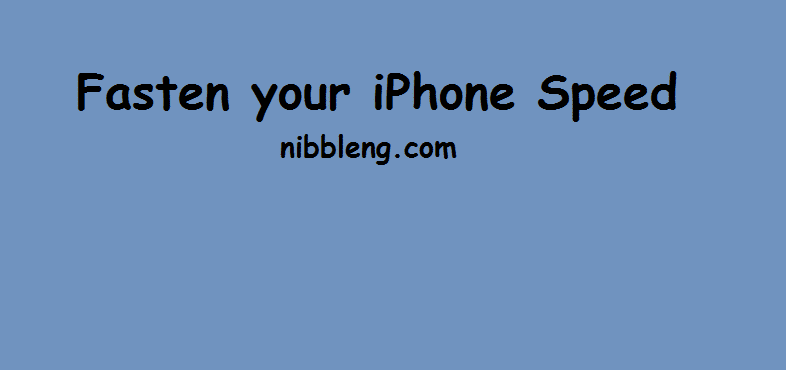 The iOs device is built with lots of software optimization. Not withstanding the speed of the iPhone or any other iOs device can be tweaked for a seamless experience. If for any reason your iPhone becomes slower, then this guide is for you:
The iOs device is built with lots of software optimization. Not withstanding the speed of the iPhone or any other iOs device can be tweaked for a seamless experience. If for any reason your iPhone becomes slower, then this guide is for you:
How to Increase you iPhone Speed when Running Slow
Update your iOS operating system to the Latest available one
Updating your iOS device like iPhone to the latest one helps get rid of any possible bug or security issue on the previous operating system which has been fixed through bug fixes by Apple. Performance of your iOS device may improve by updating to the latest operating system.
To update to the latest iOS, see procedure below:
- Goto Settings
- then enter, General
- then enter, Softwarre Update option. Make sure your device is connected to the internet, then update to the latest operating system.
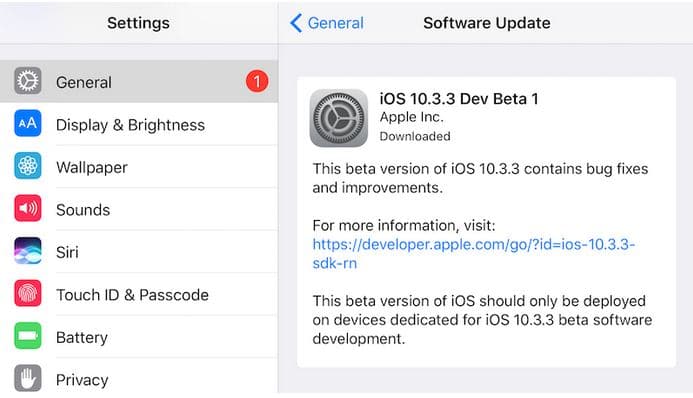
Soft Resetting your iPhone device
Soft resetting of your iPhone device helps fasten iPhone speed when the smartphone becomes slow. By doing a soft reset, data stored on the device remains intact, it doesn’t get deleted. All it does it does is fix any app or process that is slowing the device down.
To do a soft reset on your iPhone device, Press and Hold on the Home Button and then the Sleep button at the same time, until the iPhone restarts. If your are using iPhone 7 or iPhone 7 Plus use this key combination rather, Sleep+Volume Down button.
Disable Unwanted Background Processes Running Clandestinely
Some app may hide in the background and use up system resources even when in use. iOs operating system does a great work at managing the background process but, also comes with an option to do same thing manually.
In order to disable some app from consuming system resources even when in use, use step below:
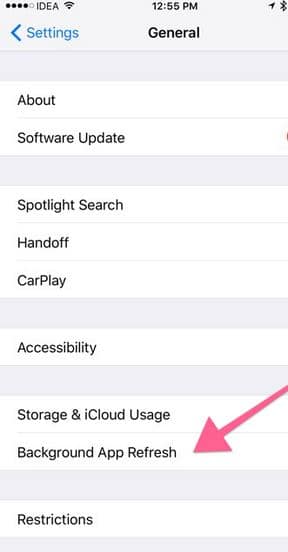
- Goto Settings menu
- then goto, General
- then goto, Background App Refresh
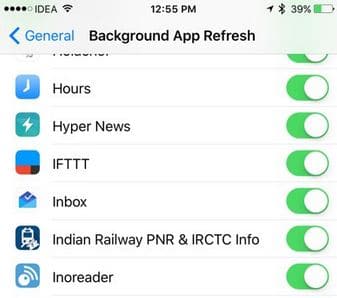
You can disable access to certain application by simply using the toggle button at the side.
Turn off Animations on your iPhone
You can improve the speed of your iPhone smartphone by simply going to the settings menu and turning off the the animation UI. When the default animation is off, you notice a bit of speed improvement. Only do this if you notice your device is slowing down. This works by turning off the Reduce Motion option inside the Settings menu.
To turn off Animation UI on your iPhone or iOS device, use step below: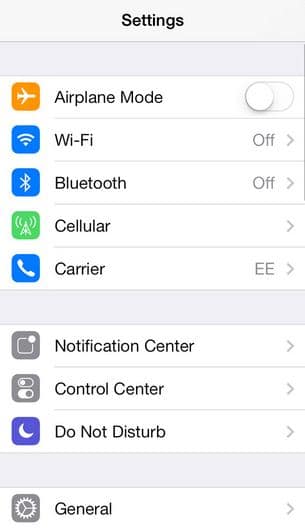
- Goto Settings menu
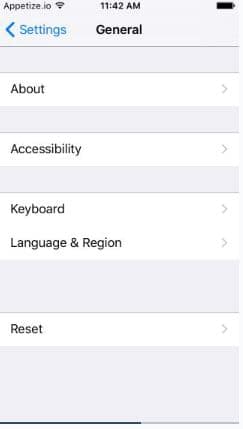
- then goto, General
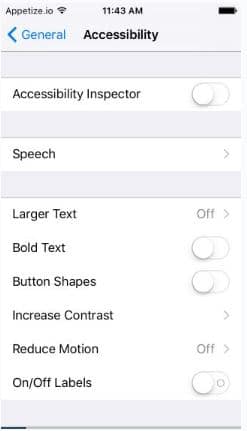
- then goto, Accessibility
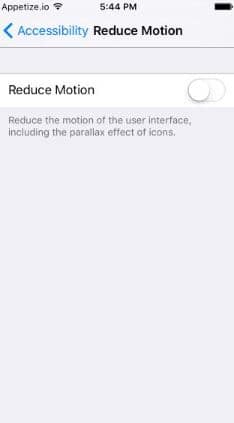
- Finally goto, Reduce Motion
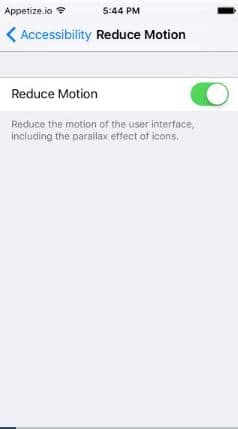
- and tap on it to toggle off.
By Clearing App Caches
Though this option isn’t present in all of the installed application on iOS since, it is solely a built in app feature. Clearing of cache of App can also help provide for a memory refresh. Application like browsers, that keep user data and other cookies do come with such feature.
Resetting your iPhone smartphone
This is the end of the road option in resolving your iPhone slowness issue, more like, ‘the hard way–the only way’ option. Before resetting your iPhone device, make a backup of the whole data in the operating system using iTunes into your computer or the iCloud.
Then follow the process below to get your device started afresh.
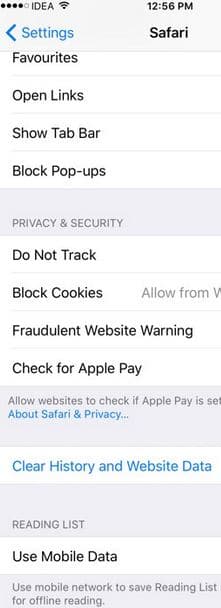
- Goto Settings menu
- then, goto General option
- Goto, Reset option
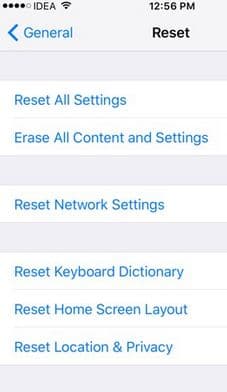
- Hit on the, Erase All Content & Settings. Voila!, the reset process should begin in no time.
Get Stuffs Like this, to Ur' Inbox: