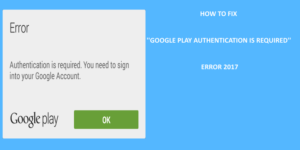 How to fix ”Google play authentication is required” error
How to fix ”Google play authentication is required” error
In this post, we would share with you how you can quickly fix the “Google Play Authentication is Required” Error. Are you facing “Google Play authentication is required” error on your Android device? This error usually occurs when ever a user affected wants to install apps from Google Play Store. Thus, if you find yourself in this similar situation, sit back and relax. Follow this post to end to get the “Google Play Authentication error fixed.
As we have come to know from users complaint in the past. “Google Play Authentication is Required” error, is also one of the errors some users have reported to experience while using Google Play on Android devices. These error can be a frustrating one for users. For example, when you hover to Google Play to install apps. Just when you are about to begin, all of a sudden an error appears interrupting the download process. Just like the error that had been highlighted above. This can be a bit of let down for you, especially if you can’t outsource for the app using other services.
However, the good news is that, there is a super easy fix for this problem. And in this post, you will learn how to fix Google Play Authentication error in four (4) simple easy to follow steps.
The four (4) simple steps are highlighted below:
#1. Google account:
Google Play Authentication is required Error, can be fixed by removing the google account on the android device. This means that the error may just simply be a sign in issue, which usually occurs whenever there is an update in the Play Store app.
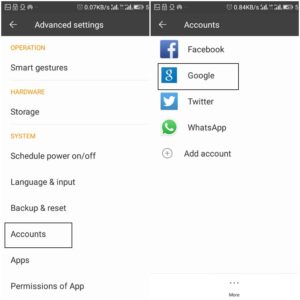
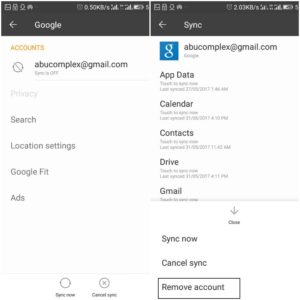 To get this done, simply go your phone main Settings menu. In the menu, go under Accounts. Tap on the Accounts, then, remove the Google account you have registered (the one that’s getting the “authentication is required” message i.e if you have multiple account sign in your phone). Once you’ve done this, you can re-sign in again via the account. Now give the Google Play Store a try to see if the error is resolved. If the error still persist, then continue reading this post for the next fix.
To get this done, simply go your phone main Settings menu. In the menu, go under Accounts. Tap on the Accounts, then, remove the Google account you have registered (the one that’s getting the “authentication is required” message i.e if you have multiple account sign in your phone). Once you’ve done this, you can re-sign in again via the account. Now give the Google Play Store a try to see if the error is resolved. If the error still persist, then continue reading this post for the next fix.
#2. Refresh Sync:
Google Play Authentication is Required Error, can also affect an android device, as a result of Google Account not syncing for some reasons. To resolve this error usually may require a manual refresh in the Settings. To refresh your account, go to your Settings, tap Accounts, then Google. Add your email address and hit Sync all. Then you can go back to the Play Store and see if the authentication message is resolved.
#3. Google Play Store Data:
Sometimes whenever I am having problem with any app on my Android device. I simply locate the app on the app Setting menu and clear the data and cache. And most times the problem is usually fixed by doing this. This step, can be applied too to Google Play Store errors. Just as in the: “Google Play Authentication” error.
To clear data and cache of your Play Store. Firstly, you need to go into Settings. Secondly, go to Applications and find the Google Play Store. Tap it and than select Clear data and cache. If the previous step didn’t work for you, you may find that it does if you repeat it after carrying out this step it should work.
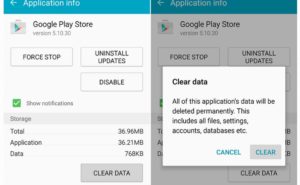
#4. Uninstall Play Store Updates:
Sometimes the problem is not with your credentials. But, the Play Store itself. The Google Play store and Google play services do usually update itself to the latest version automatically. By so doing, newer installed updates, may be the cause of the problem.
Now to resolve the error, go to the Play Store under Settings > Applications and hit Uninstall updates. This will take you back to the original version of the Play Store that was installed on your device.
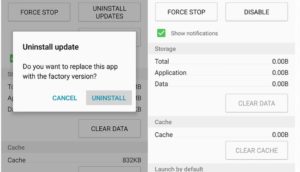 If you’re still having Google Play Authentication is Required, problem after trying all these steps above. I will consider you to run through them again in this order for the second time, and this time rebooting your phone between the steps: remove Google account, reboot, uninstall updates, install new Play Store, reboot, add account, and so on.
If you’re still having Google Play Authentication is Required, problem after trying all these steps above. I will consider you to run through them again in this order for the second time, and this time rebooting your phone between the steps: remove Google account, reboot, uninstall updates, install new Play Store, reboot, add account, and so on.
In conclusion, if you happen to use all of the procedures highlighted in the post. And the error still persist. The last thing I would recommend is to perform a factory reset on your android device. Which you can do using the combined button method manually. or , going through the Settings menu and do a Factory Reset.
This tutorial is a guide and I hope it fixes, the “Google Authentication is Required” error you get, when using Playstore. If you have any other easier method of resolving this kind of problem. Please, indicate in the comment section below.
Get Stuffs Like this, to Ur' Inbox: