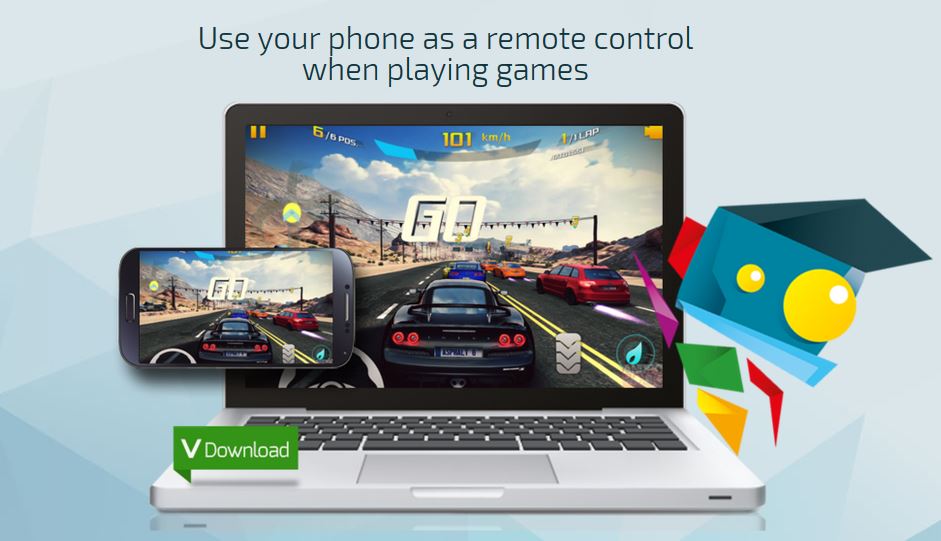With Andyroid, a user can run android applications on Windows and Mac computers. Andyroid breaks down the barrier between desktop and mobile computing. It also provides users with unlimited storage capacity, PC and Mac compatibility, and the freedom to play the most popular mobile games on a desktop. Andyroid enables you run Android on windows as stated before. You can use your phone as a joystick with Andyroid. Therefore, you will never have to sacrifice the multi-touch or gyro elements of gaming, and thanks to seamless connection between desktop and mobile, you can receive a SnapChat/Whatsapp phone picture from your friends and see it, right on your desktop screen.
Download Andyroid here, its around 415MB. That means with this application installed on your computer you can run all android apps on your computer. This may be particularly useful for Windows based tablets that only supports the .exe/.msi. or any other reason at all. For example, if some one wants to make an Android Streaming app like UKTV, and Mobdro to be cast on a TV or Laptop the need for Andyroid becomes an irresistable option.
Andyroid provides seamless sync between desktop and mobile devices. It enables Windows and Mac systems to connect with Android apps for launching, and push notifications. With Andyroid you can download from your computers browsers directly to Andy OS, this feature makes it easy when downloading Android applications directly unto the Andyroid emulator. It also comes in stock with your favorite apps to the desktop.
Wow!! Andyroid Emulator is Free:
| Price | Free |
|---|---|
| Features | Free |
| Full Android UI | Free |
| Windows 7,8 | Free |
| Mac OSX | Free |
| Google Play Store | Free |
| App Sync to Mobile | Free |
| Phone as Controller | Free |
| Android access to local File System | Free |
| Multi-Touch support | Free |
| Cloud Save in Android | Free |
| X86 native apps | Free |
| ARM support | Free |
| Sensors Integration | Free |
| OpenGL Hardware support | Free |
| Camera Integration | Free |
| Microphone Integration | Free |
| Xbox/PS controllers support | Free |
| Run Apps from Desktop | Free |
| Desktop Push Notifications | Free |
What You Can Do With Andyroid:
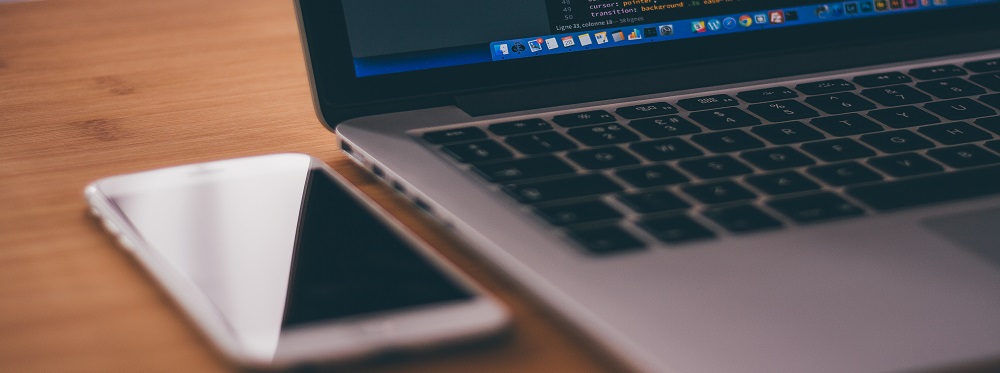
>>Use your phone as a remote control when playing games
>>Run all your communication apps from your desktop (snapchat, whatsapp etc) Seamless
>>transition of apps from PC to mobile device without the hassle of wireline or wireless connection
>>No longer be bogged down by the limited storage on your mobile device or PC hard drive wireless connection
Getting Andyroid To Work on Your Computer:
Download Andyroid on your computer, if you have not already done so. Locate the folder you downloaded it on, and install. Upon successful install, open the application from the desktop icon if it doesn’t auto opens. A menu that looks like the image below should pop out when open:
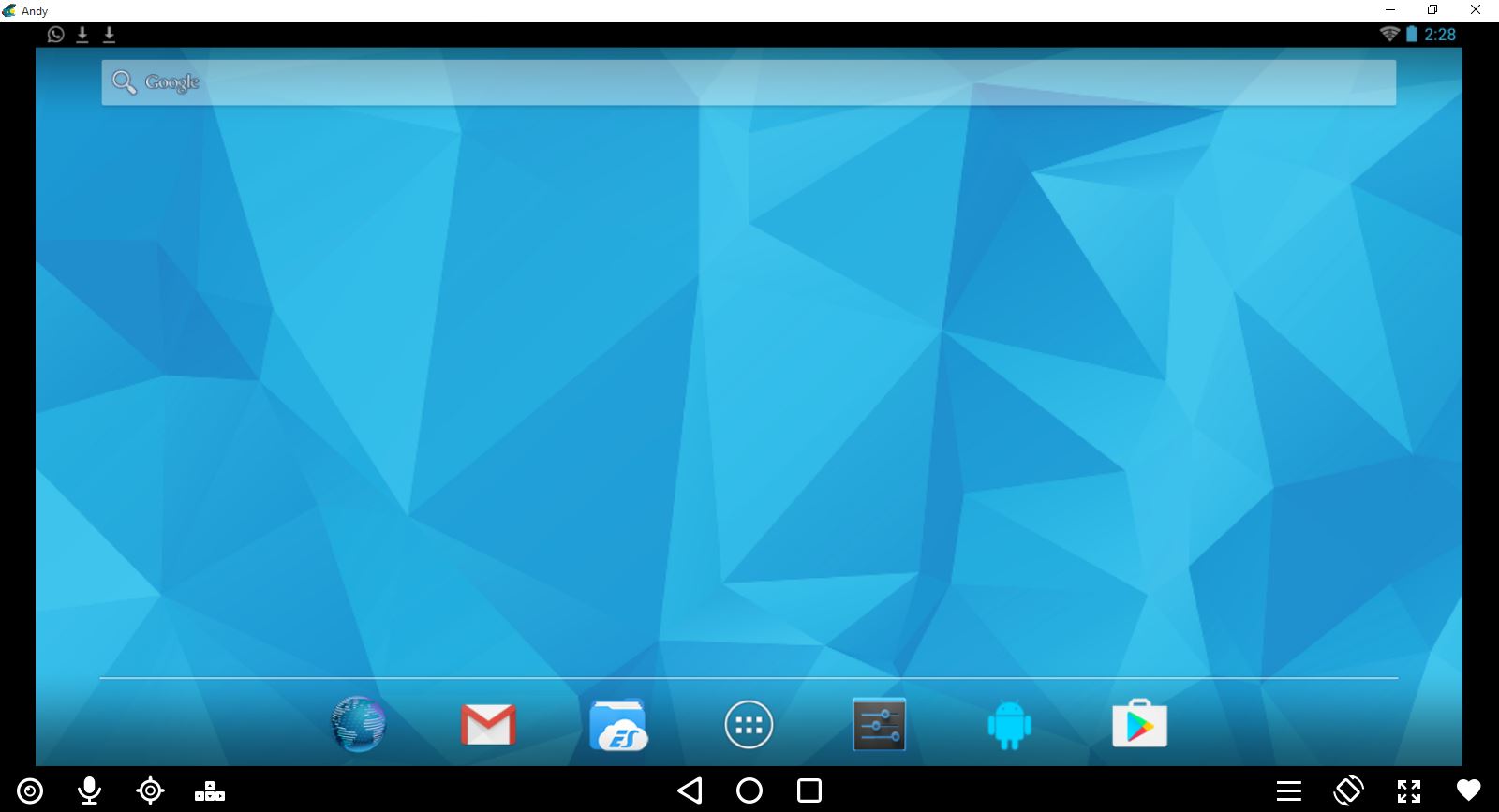
Andyroid Menu
At the top left hand are two download icons that have been initiated on Andy and also, Whatsapp notification. Sure, you can use Whatsapp too, on Andy, as well as any other android application. The Andy itself can be thought of as normal android device. It has just about any stuff you can look for in an android OS. At the bottom of the menu are icons normally placed in most android devices. Left or back icon, the Home icon, the Multitask icon. Next are other Icons, like the Google play services, File explorer, Gmail and Web browser. To the bottom right resides zoom and screen orientation icons. With the screen orientation icon, one can set Andy in landscape mode as in default or in portrait mode as in normal android device. To the left hand corner is the mic and navigation icon. Pressing the home key, brings up another menu as shown below:
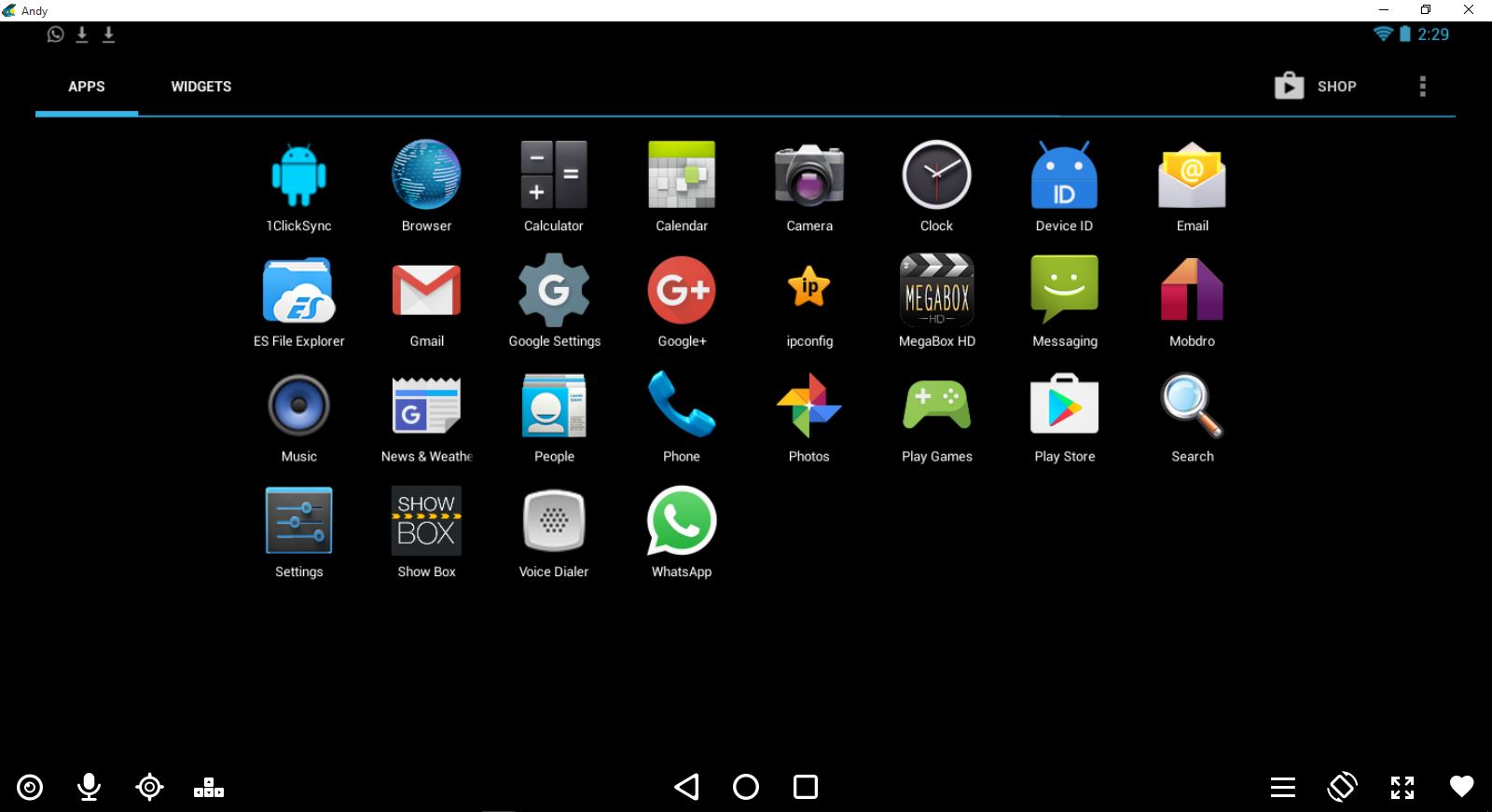
Andyroid Sub-Menu
This menu is similar to the normal menu usually on most android devices when navigating through the apps layout. This is where you would normally find installed apps. Andy comes packed with other necessary android application by default, like Web browser, Google services, ES File Explorer and Photos. Whatsapp, Mobdro, Mega and Showbox android application were the only application that didn’t come alongside Andy, they were installed on Andy for testing purpose. Installing an android application on Andy, is as simple as right clicking on your mouse on the .apk file on your computer. That is locating the Android application file and by selecting the option, open with Andy OS.
Andyroid uses Webcam
The camera application on Andy uses computer webcam. By clicking on the camera app, a menu that looks like the image below pops up and activates the computer webcam. The camera should be quite easy to manipulate. Kid stuff!!
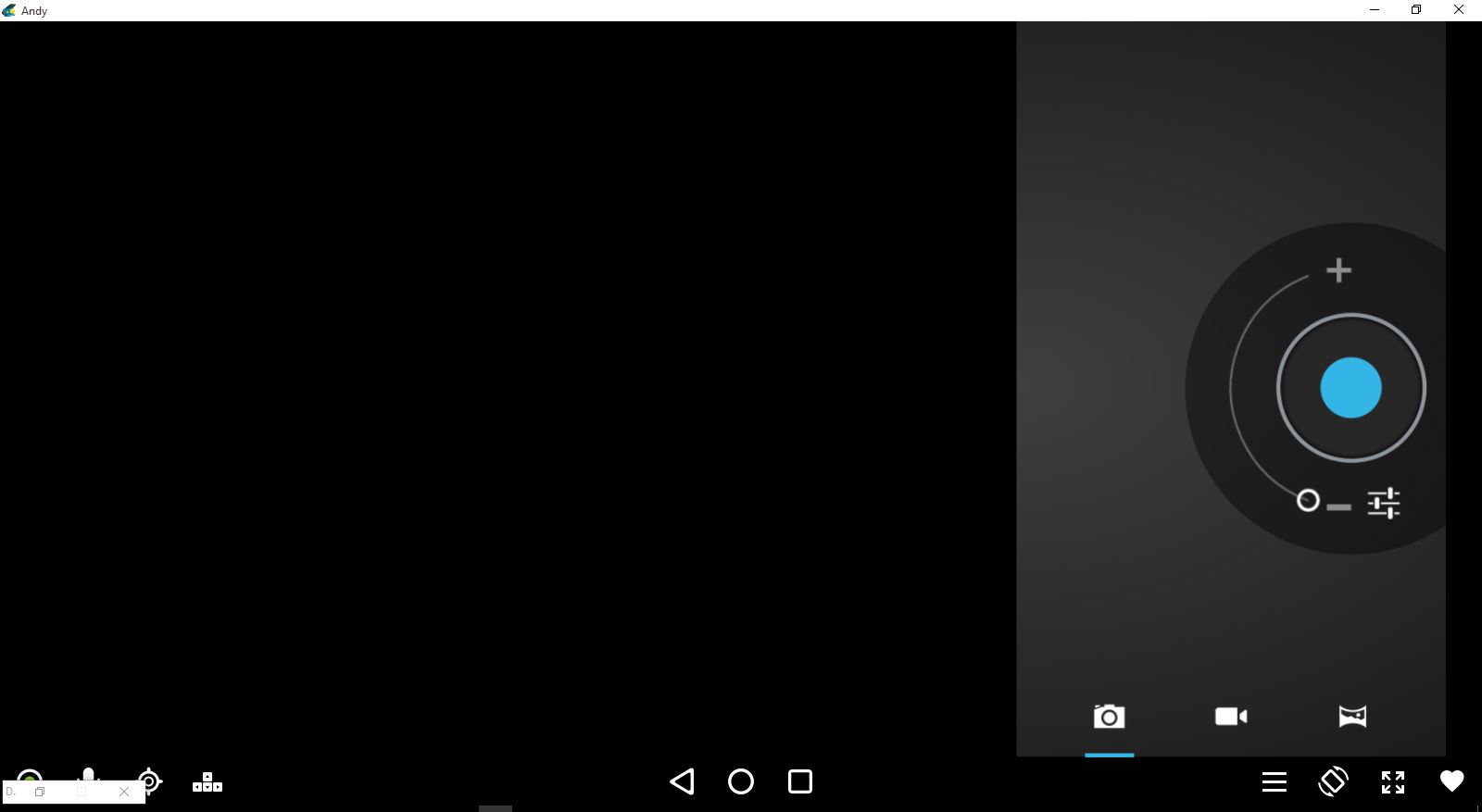
Andy also has the Settings menu where one can do normal settings, change language options, install or uninstall apps, adjustments, add accounts and some other stuffs as in android device. To access the settings menu. Locate the top right hand corner of Andy, and click on the vertically dashed icon. This should bring up a settings menu that looks like the one below:
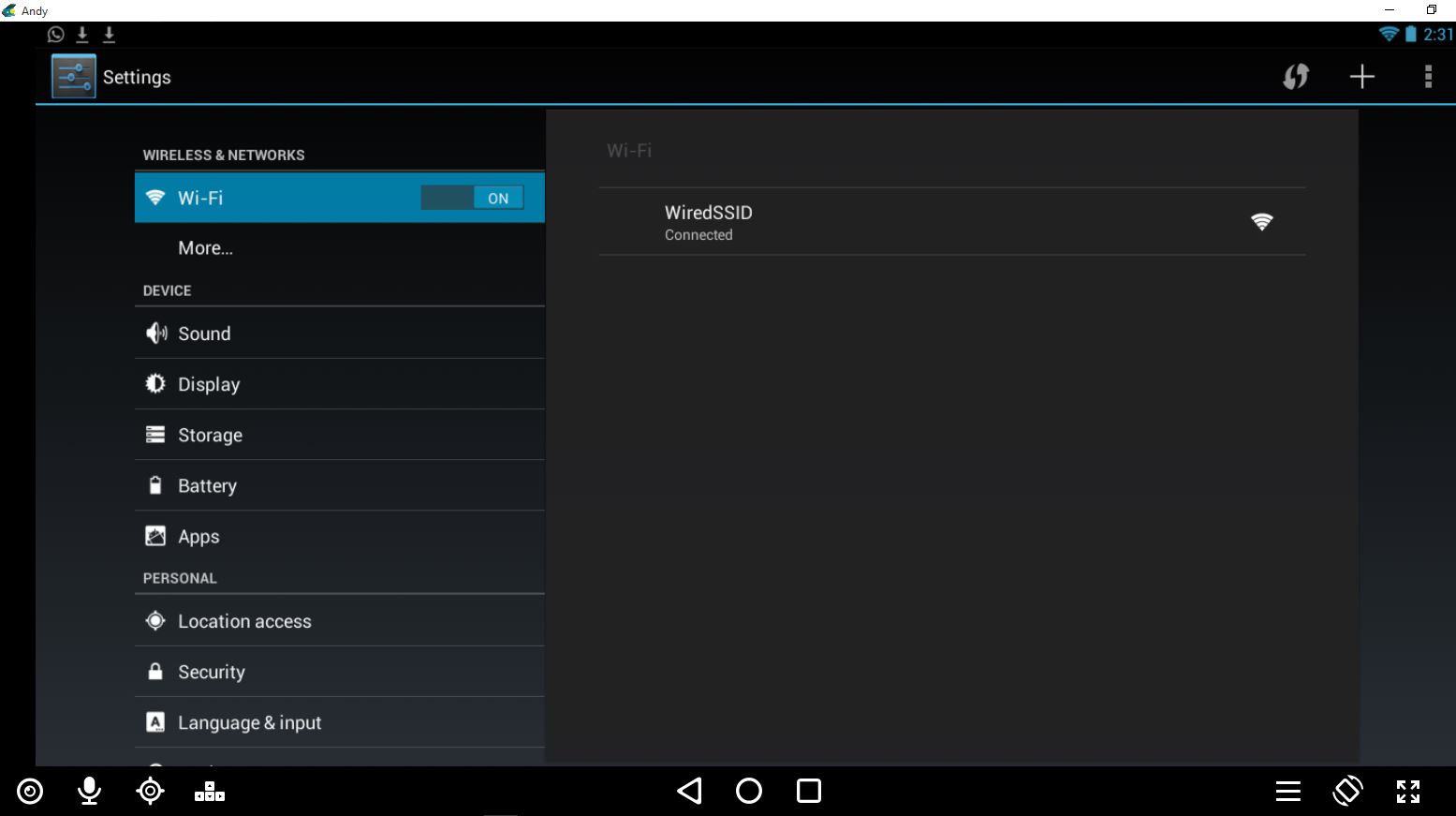
Andy also creates a virtual network, that uses the computer network for internet access within the Andy environment. On Andy installation completion, Virtual network interface should appear under your computer network adapters.
How To Install Android Apps on AndyRoid
Three methods to get Android application installed on Andy
-
Using web browser on Andy:
Simply go to the web browser on Andy. Search for any android application on Google or any other sites that provides android .apk files e.g apkpure.com. Download the android application to Andy using the Web browser, inside Andy. After that, a download notification icon should appear on download completion at the top left hand corner of Andy. To install the .apk file, simply use the mouse to click and drag down the download icon. This action will bring up the notification menu, where you can then install the downloaded .apk files. The result of dragging the notification menu is shown in the image below:
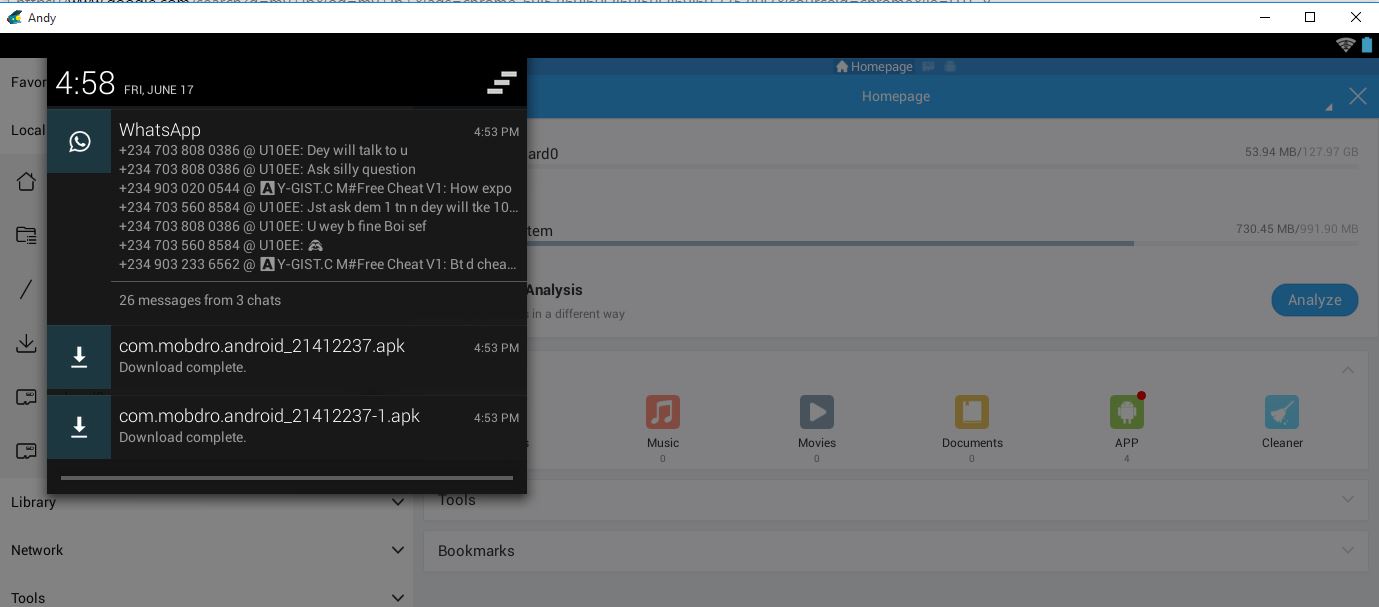
-
Locating the Android application on The Computer:
By either dragging the android application on your computer in the .apk format to ES File Explorer in Andy, then locate the file copied on Es File Explorer and install or open Andy, locate the android .apk file in your computer. Right click and select the option open with Andy OS, as shown in the image below:
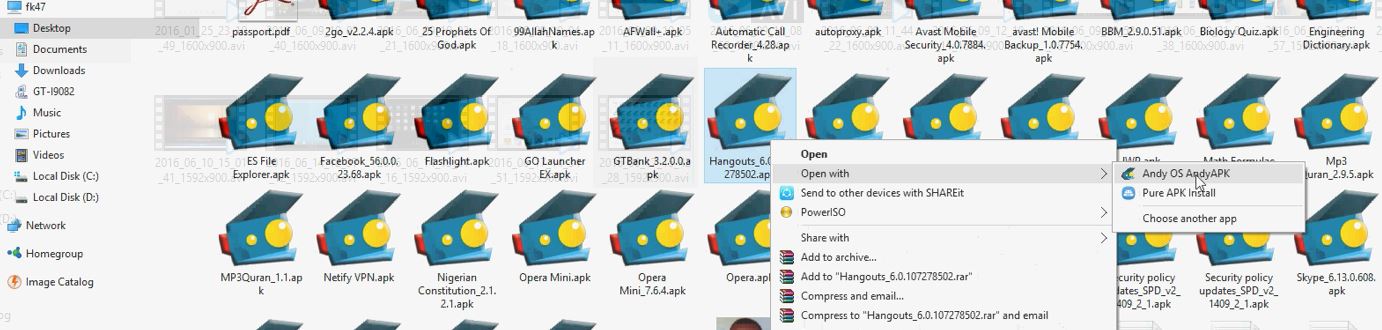
-
Using Google play store:
Kid stuff!! Same way you install apps on your android device on play store. Locate the play store app in Andy, ensure there is connectivity to internet, connect your google account and continue from there.
Testing Whatsapp on Andyroid:
Download latest Whatsapp .apk file from apkpure.com or if you already have the Whatsapp .apk file on your computer, follow the steps above for installation. In Andy application you will need to add your contacts manually by locating the contact menu the one that’s tagged “people” just as in normal android device. Alternatively, make a contact backup and restore. Backup your Android mobile phone contact on a memory by exporting the contacts to your phone SDCARD. Locate the exported contacts, usually in .vcf format. Now, copy this to any location on your computer. Then,open Andy, go to contacts/people in Andy. Then, Locate the option, import/export. Import the contact to Andy by locating the .vcf file. After successful import you should see your contacts.
Exporting Contacts from phone to SDCARD
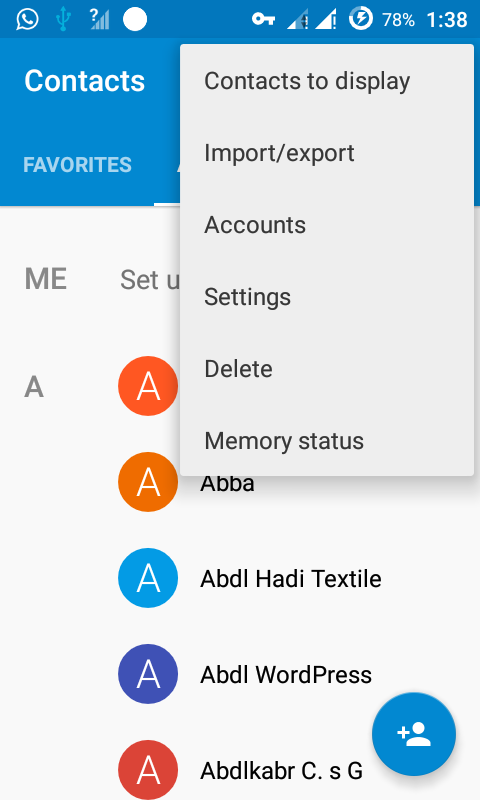
Select the option export to storage. And chose SDCARD. Your contacts will be saved in .vcf format to your SDCARD. The contacts can now be imported from Andy to be used on Whatsapp.
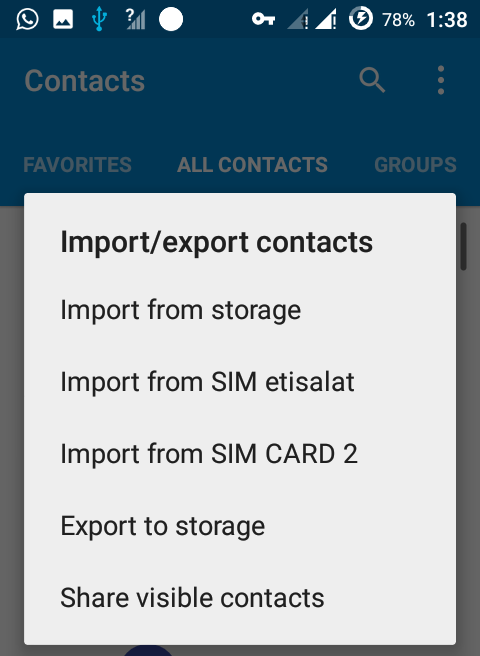
Importing The Contacts to Andy:
Transfer the .vcf file you exported to the SDCARD to any location on your computer. Next, open Andy, go to contacts/people icon on application menu. At the top right hand corner, locate the import/export option as shown in the image below, then locate where you saved the .vcf file in your computer:
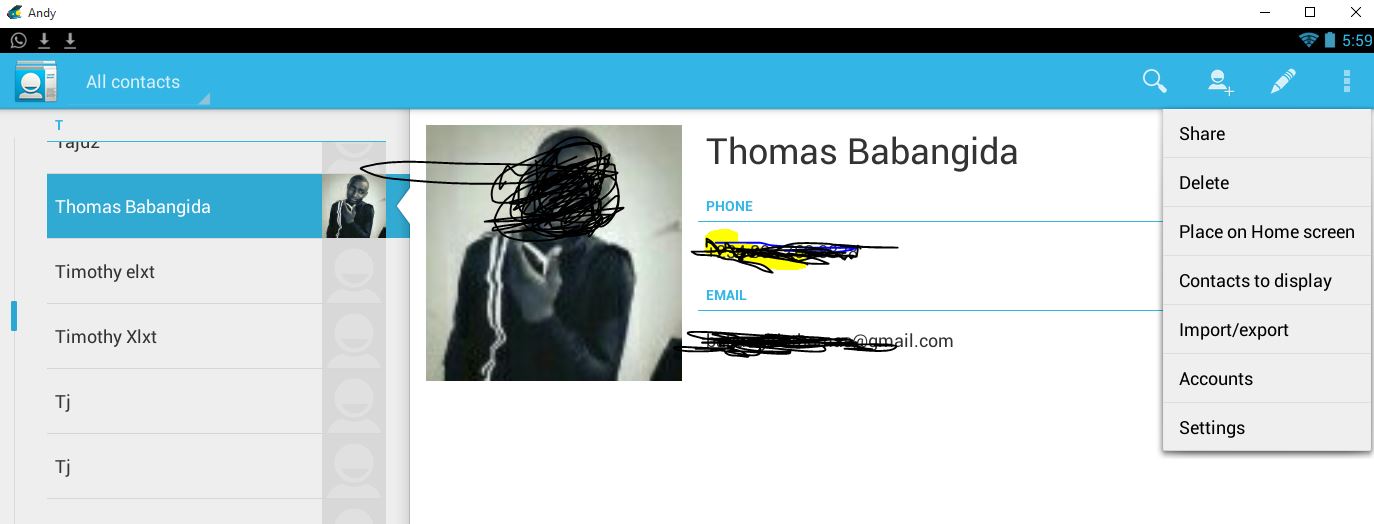
Getting Whatsapp To Work on Andy:
Make sure you have active internet connectivity on your computer. Open Whatsapp as usual, put your phone number, and proceed as usual with the setup process.
[bctt tweet=”Andyroid PC emulator!! Whatsapp right on your desktop” username=”nibbleng”]
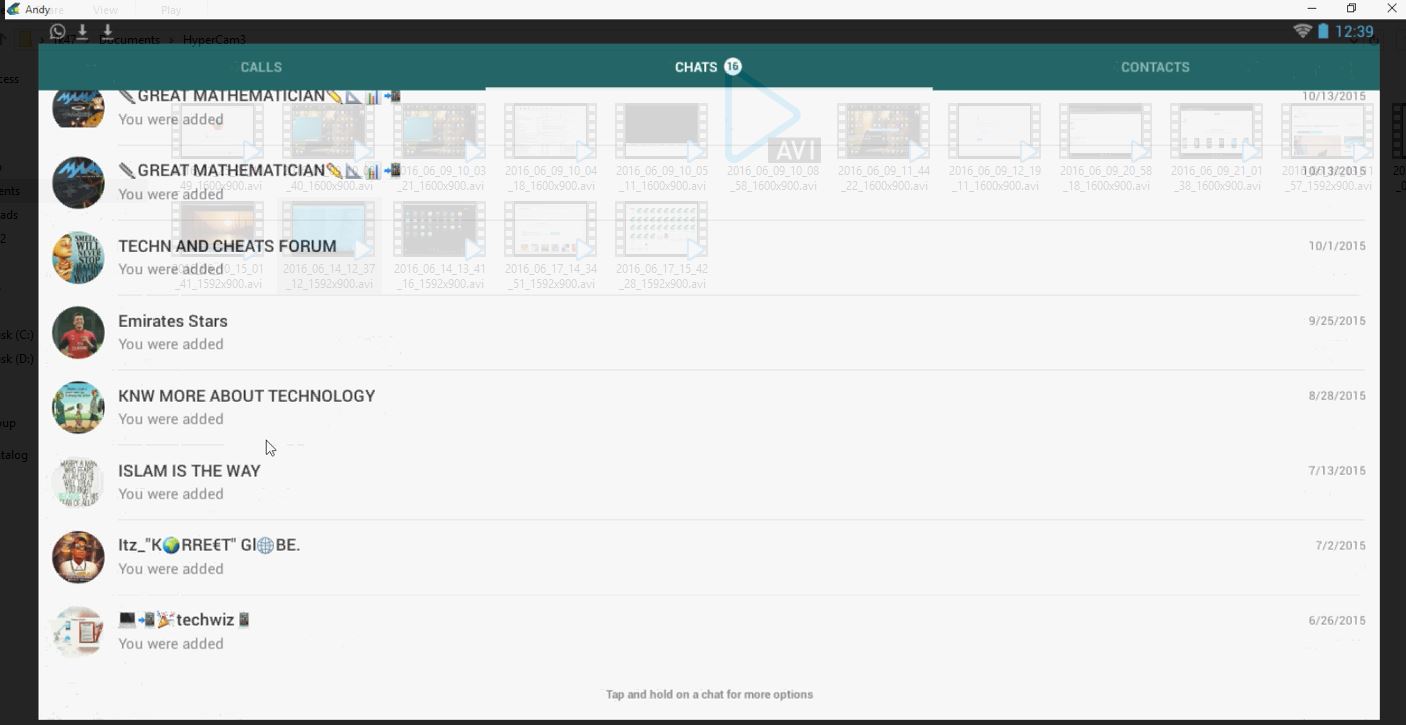
Testing Subway Surf Game on Andy:
Download apk app from apkpure.com and install or install directly on Andy using play store. After install open Subway Surf and enjoy!!. The game runs seamlessly on Andy.
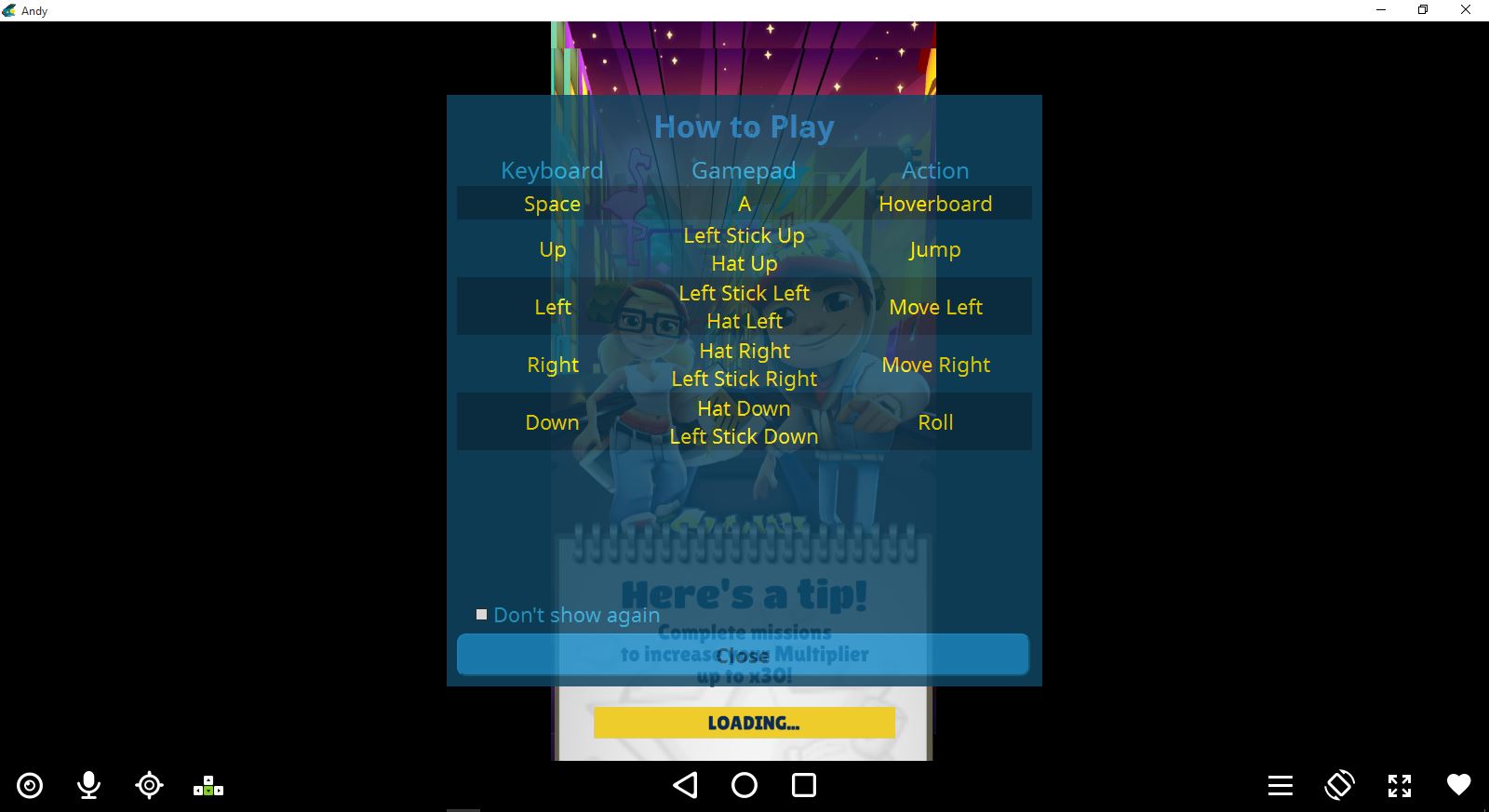
Subway Surf on Andy
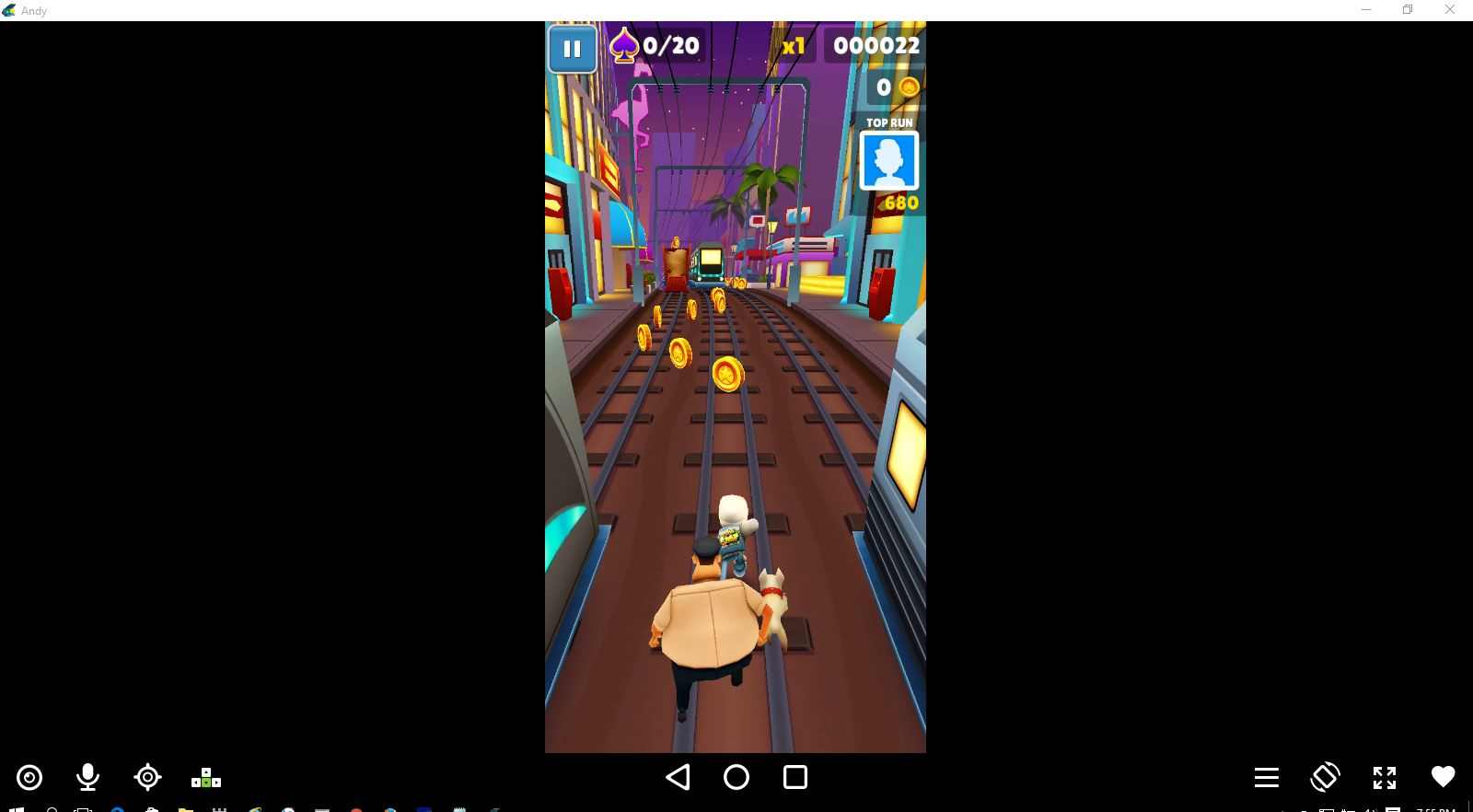
Get Stuffs Like this, to Ur' Inbox: