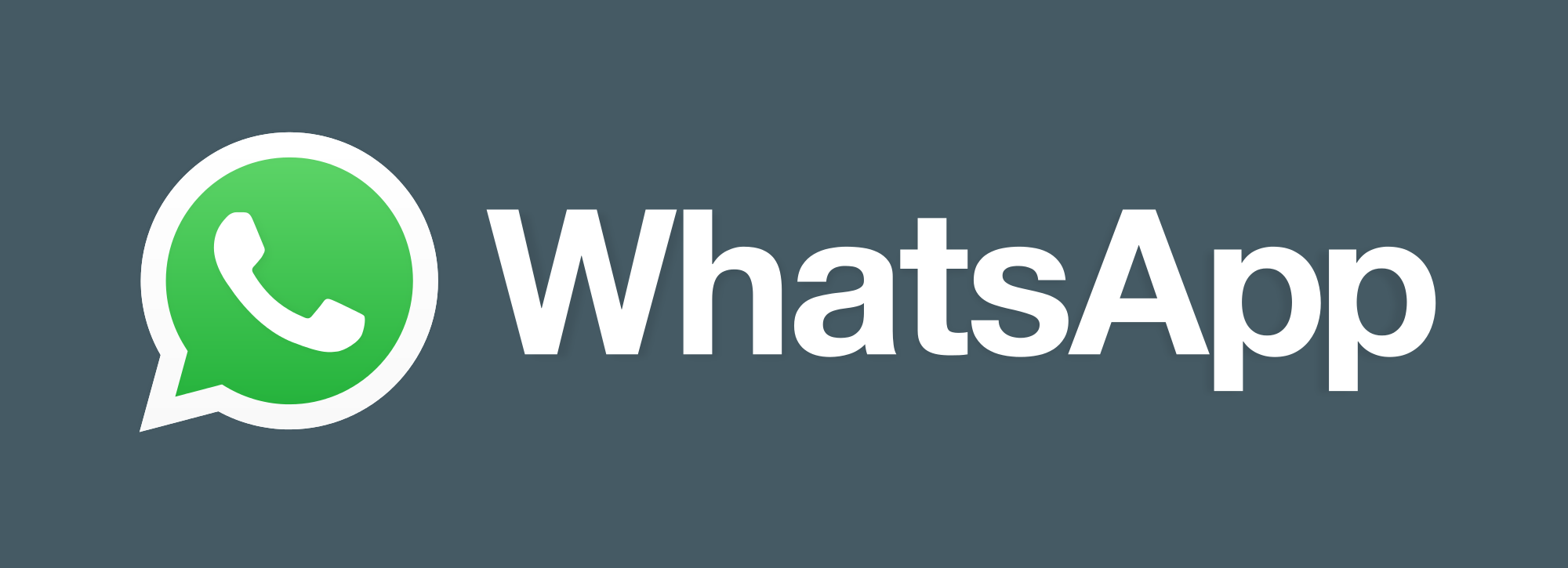
Whatsapp is among the popular mobile messenger apps around. Whatsapp Windows version is available for direct download from Whatsapp website on devices ( Laptops, Desktops, PDA’s, Tablets, Phablets) in the .exe file system extension, i.e. devices running the Windows operating system (Windows 7, Windows 8, Windows 10). With this new development, Whatsapp can reach even more users. If you have a PC check the Desktop version of Whatsapp out, download and run it directly on your PC for a whole new bunch of experience and UI. But for MAC users, I would say sorry!, for this time being, no Whatsapp on Mac yet. Am not trying to initiate a PC vs MAC war here. But, subsequent updates we may just have Whatsapp official support on MAC. But not withstanding you can still run Whatsapp on MAC using Emulation program, like, Andyroid. Check out a nugget here on Andyroid.
Back to PC users, How to get Whatsapp running on your PC.
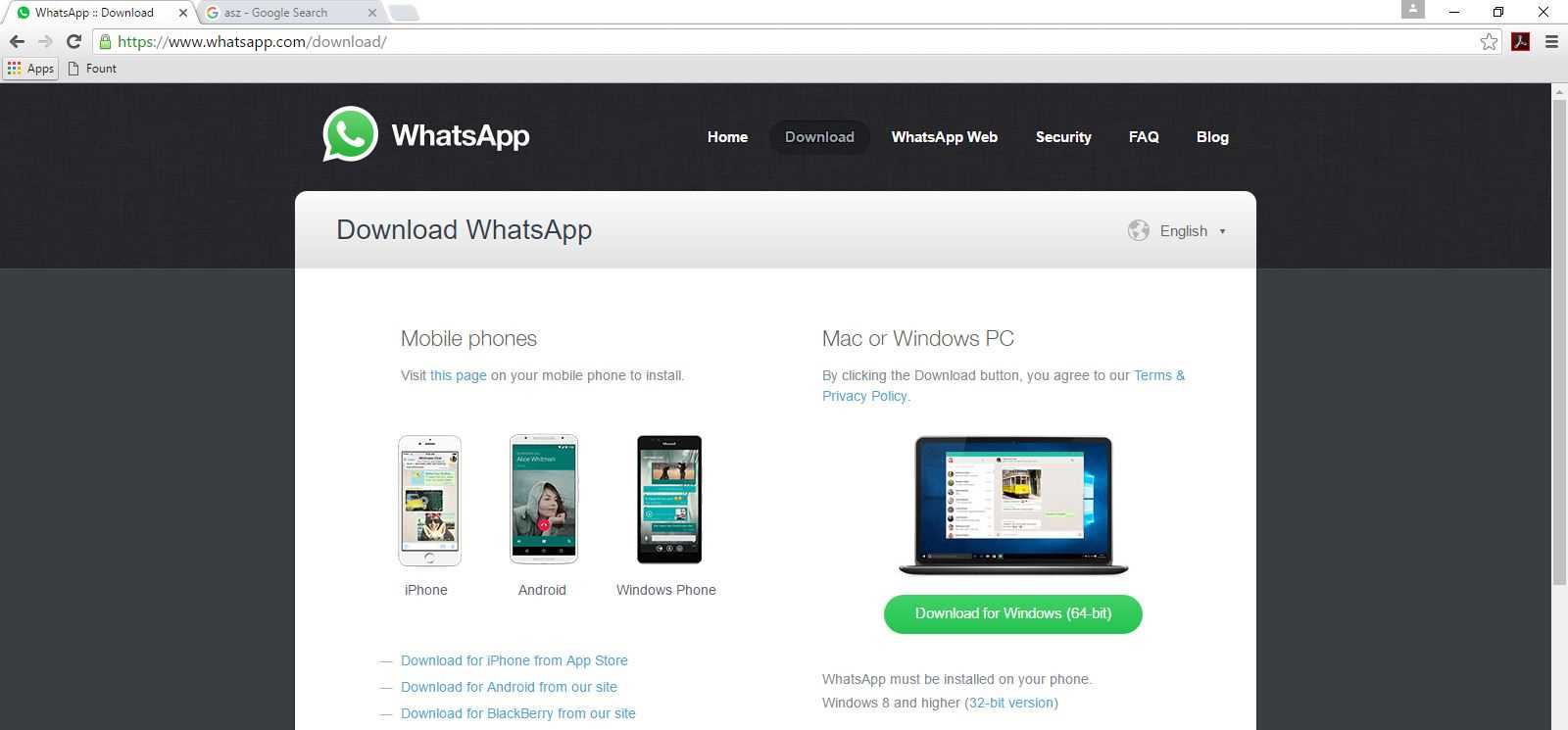
Goto Whatsapp website. Hover around for Desktop/PC or Windows Version and Download depending on the Operating system bits of your computer. A 64 bits computer can run, both the 32 bits and 64 bits file format. So, if you not sure whether your system is 32 or 64, simply, download the 32 bits Whatsapp to save you the stress of having to redownload, if things doesn’t work out well during installation. Ok, that being said.
Install Whatsapp, open it, then it will take you to a screen where you put a bar code and do some sync with your phone. Check out this piece, on how to do bar code sync on Whatsapp. Use the same procedure in the bar code sync article during the PC sync. But, the difference between Whatsapp on the Web and Whatsapp on PC will be in terms of data usage. PC version will minimize data usage to a great extent than when using the web.whatsapp.com on browser option.
[bctt tweet=”Whatsapp Now on Your Desktop” username=”nibbleng”]
Snapshots of Procedures:
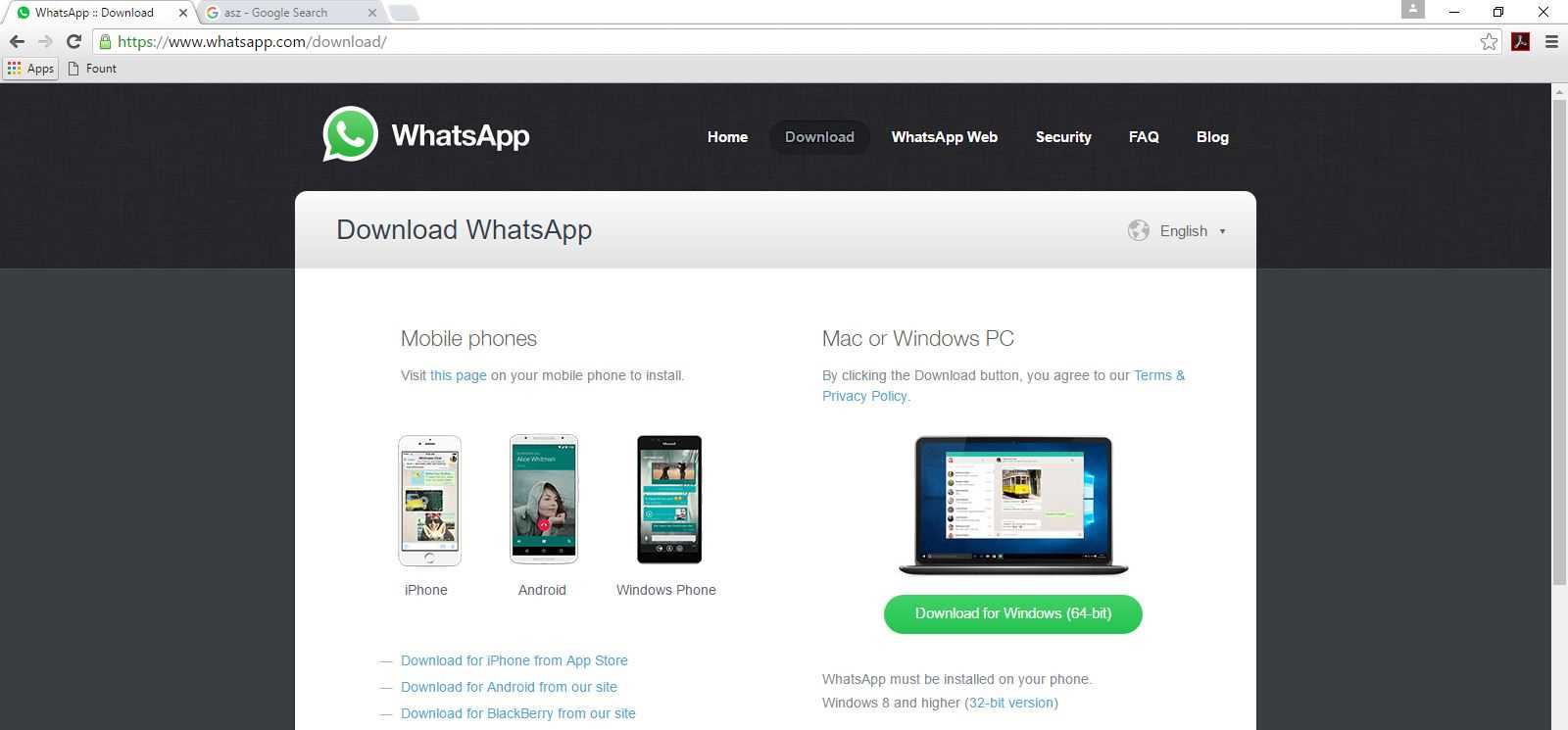
Goto Whatsapp.com on Webbrowser and Download. Locate the folder where Whatsapp was downloaded to and install. After installation, open Whatsapp, make sure you have active internet. Next, goto your phones Whatsapp and do the Barcode sync.
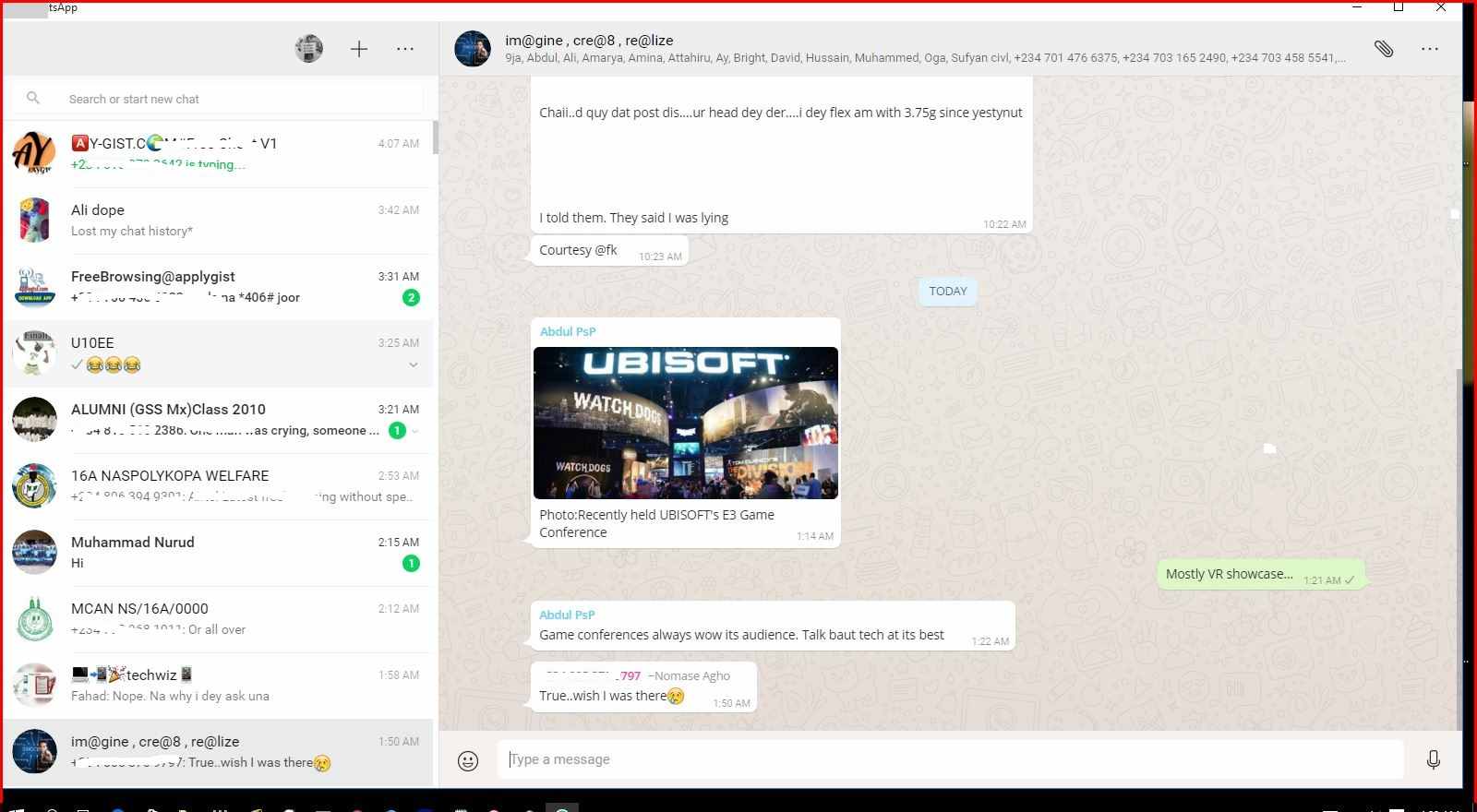
Follow the procedures in the barcode sync as explained above. On successful sync your Whatsapp should load up your chats and group chat on the computer desktop.
Get Stuffs Like this, to Ur' Inbox:
How do I create a Microsoft account on my windows phone.
Louis Mary, I don’t know if this is coming nit late. To create a Microsoft account on your windows phone is easy, just navigate to settings and locate accounts > add account and select outlook mail exchange or simply office 365 as it has become the official Microsoft mail handler.
You could also open up your browser and sign up from Outlook.live.com.
Thank you so much
No worry
how can I download apps on my Microsoft Lumia 640XL without having a my family account?