How to Know If Windows Computer is 32 bits or 64 bits.
If you have ever owned and operated a computer system running on the Windows Operating System. You might not have taken cognizance whether the computer runs on a 64 bits version of Windows or 32 bits version of Windows. Unless during installation of a specific software which will demand you for a 64 or 32 bits Windows and Verse-Versa.
Therefore, it is important when ever you buy a new computer running on Windows Operating System, either new or refurbished for you to take note of the particular bits of the Windows the System is running on.
This will in turn give you a good insight whether, you should go for an upgrade of the Windows System or a downgrade as the case may be. In either the downgrade or the upgrade process the hardware configuration of the computer plays a vital role.
How to Know If Windows Computer is 32 bits or 64 bits
For instance feature PC running on lower RAMs, Processors, Cache and Video Memory runs more smoothly on 32 bits version of Windows Operating System. In the other hand, beastlier RAMs, Processors and Video Graphics Memory are more utilized by installing the 64 bits version of Windows Operating System.
Some times the architecture design of the Processor incorporated into a Computer System determines whether the Computer runs on 64 bits version of Windows OS or 32 bits version of Windows OS.
How to Know if Windows 7, 8, 10, Vista is 32bits or 64Bits Operating System
Without any time waste. I’ll share with you, the process whereby you can check if your Windows computer is 32bits or 64bits operating system. To check, this, is quite straight to the point. Simply use the procedures given below:
Is My Computer 32bits or 64bits
- Press Windows key
 and E together.
and E together. - In the new Windows page that comes out, Right click on an empty space.
- Scroll down to properties.
- All information summary about the computer is displayed
- Under system type, the bits version of the computer is displayed.
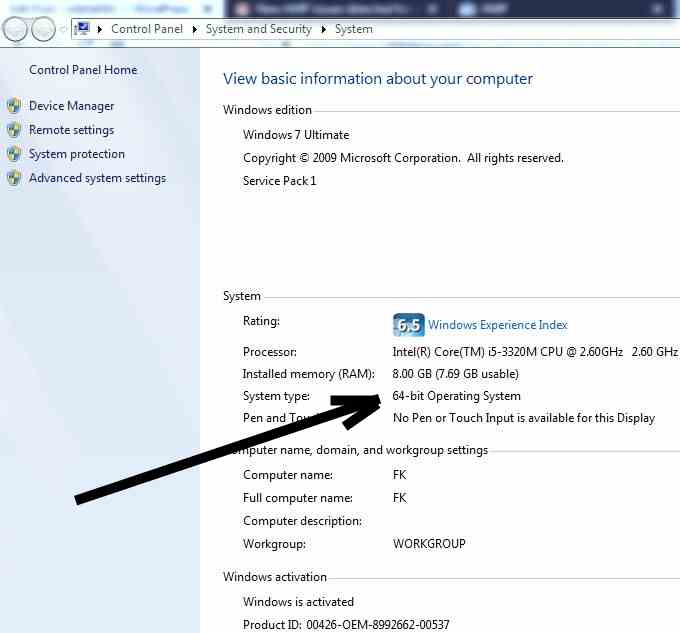
For Windows 10 users, use the procedures given below instead:
- Hold Windows key
 and E together.
and E together. - Locate Computer and click on it.
- Right click on an empty space in the My Computer Window
- Goto to system properties and click on it.
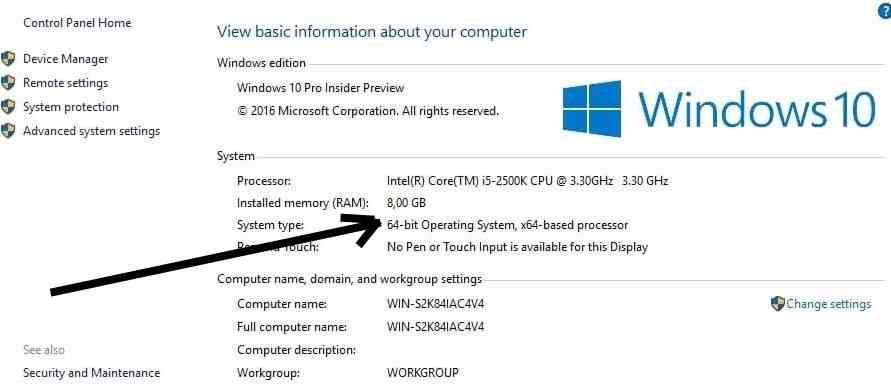
An example using Windows 10, as been given in the image above. If you look closely at the System Properties, you’ll observe that, a 64bits operating system has been installed inside of the computer.
So the procedure above is a simple step of how to know whether your computer is 32bits or 64bits OS. If you are interested in how you can create a bootable flash drive, memory card, etc for your computer with Windows 7, 8, 10, or Vista, Check this link out.
Get Stuffs Like this, to Ur' Inbox: