
Hide your Whatsapp Chats from Prying Eyes
Your friend picks up your phone, and next he/she goes straight to check stuffs on your phone, then, the next thing they go inside of your Whatsapp to check things out. You will agree with me, there are some private chats, you will prefer they remain private and only accessible to yourself.
It’s no new news that you can easily hide some Whatsapp chats and make them become private thereby restricting other people from viewing it in a subtly manner. Below are the simple proceedings to follow to quickly hide that private chat from everyone’s eyes except yours.
#1. Hide Whatsapp Chat on Android Device
- First, open WhatsApp chat on your android phone or tablet
- Go to any chat with someone contact or on a group you want to hide from others.
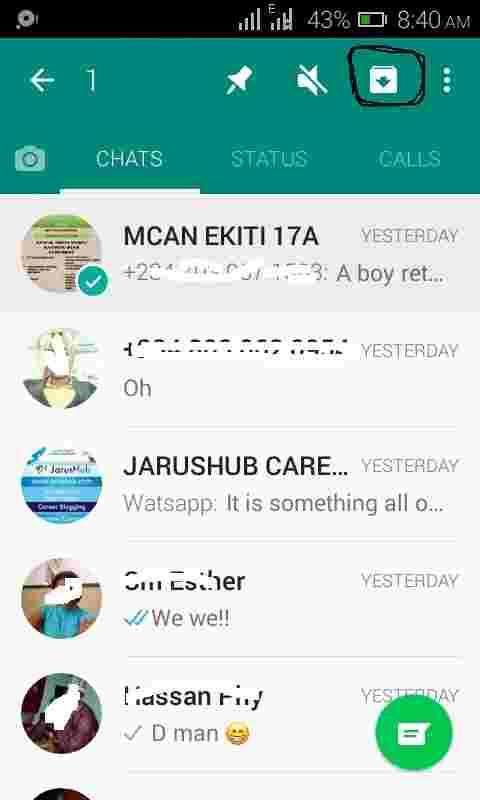
- Long press on the person’s Contact or Group whose chat you want to hide from others. See image above
- Next, tap on the Archive Chat option that pops up at the top of the screen with a download icon
- Voila!, now the Chats have remain private and will be included into the archive folder.
#2. Hide Multiple Whatsapp Chats on Android Device
- Open Whatsapp messenger on your Android Device
- Go to any Chat or Group Conversation you want to hide from others and make private
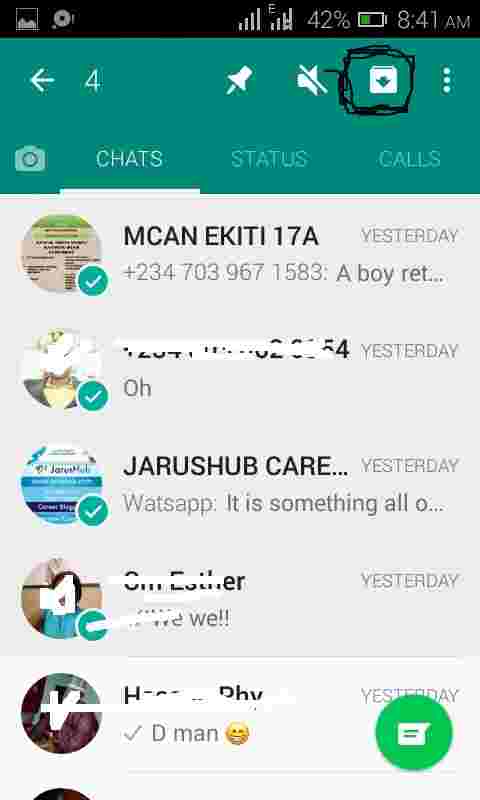
- Long press on the Person’s contact or Group Conversation you want to make private
- Tap each Contact or Group Conversation you want to hide one at a time until you are done
- Next, hit on the Archive icon at the top of the menu with an arrow down like download icon.
#3. Hide Whatsapp Chat on iPhone/iPad
- Locate and open Whatsapp messenger on your iPhone or iPad device
- Go to a particular Chat of persons or a Group you want to hide
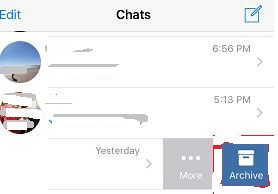
- Swipe Left on the Contact or the Group chat which you want to hide
- Tap on More option
- Select the Archive option
- Voila!, the chat of that particular person or the group will be hidden from the rest of the chat in your device and moved to the Archive folder.
#3. Hide Multiple Whatsapp Chats on iPhone/iPad
- Go to Whatsapp messenger application on your iPhone or iPad
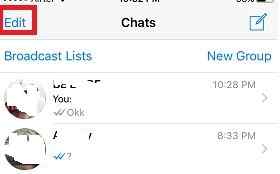
- Click on the Edit option located at the top left hand corner of the menu of the conversation
- Tap and select each chat of some one you want to make private or Group conversation
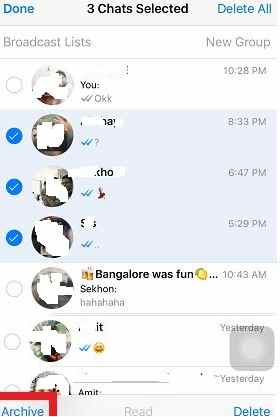
- After selecting the Contacts chats or Group chats you want to hide, tap on the Archive option located at the bottom left side
- Voila!, all the selected chats and group conversation you selected will be placed in the Archive folder
#4. Un-Hide Whatsapp Chats on Android phone/Tablet
- Go to Whatsapp Messenger chat on your android phone or tablet
- Open the app to your chat list or conversation from the menu
- Scroll down to the bottom of the chat, until you see the Archive Chats icon. See image below:
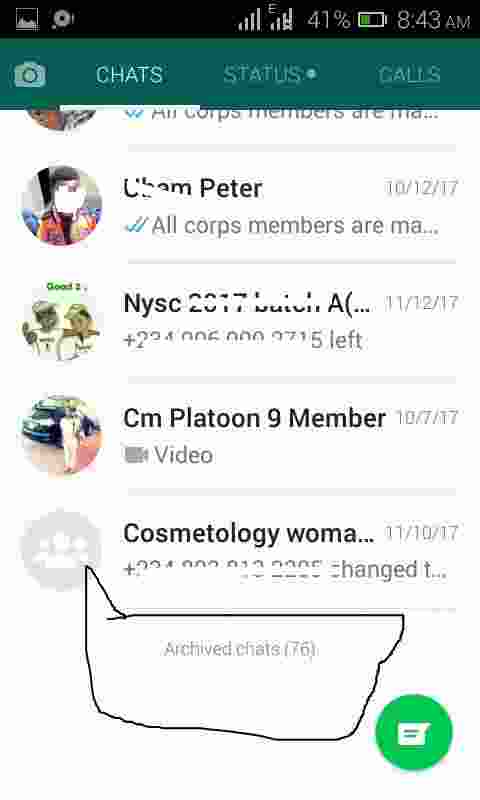
- Tap on the Archived Chats, in my case it’s up to 76
- This takes you to another menu displaying all archived chats
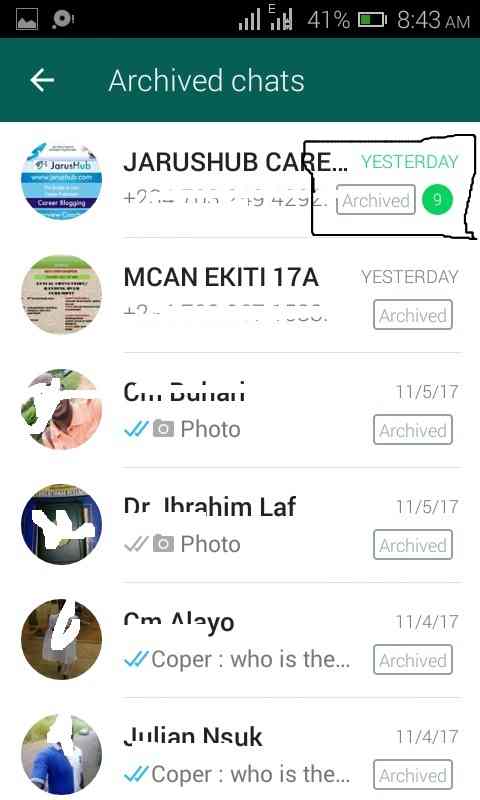
- Tap and select any Chat or Group Conversation you want to un-hide and make visible to everyone
- Hit on the unarchive icon (with an arrow facing up icon) to un-hide the selected chats
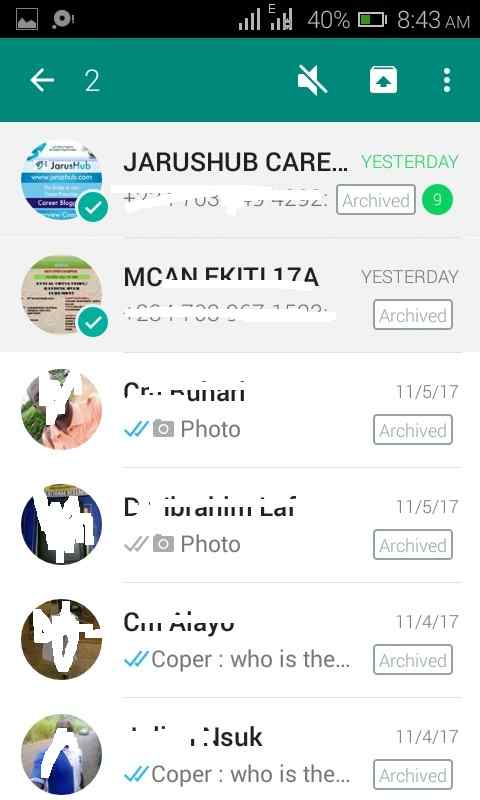
- You can also select multiple hidden and private chats or Group conversation to make public and then taping on the unarchive icon to make them visible at once.
#5. Un-Hide Whatsapp Chats on iPhone/iPad
- Go to your menu application to located Whatsapp application on your iPhone /iPad
- Inside the main Chat menu, Swipe up to view list of chats
- Select and tap on the Archive Chats located at the top of the screen
- Inside it are chats that have been hidden from everyone
- To un-archive and un-hide it, Swipe on the left side of the chat menu
- Select and tap the option, Unarchive
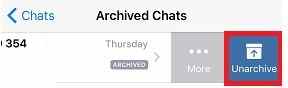
END!
Install Latest Whatsapp App for your Android Device
Get Stuffs Like this, to Ur' Inbox: