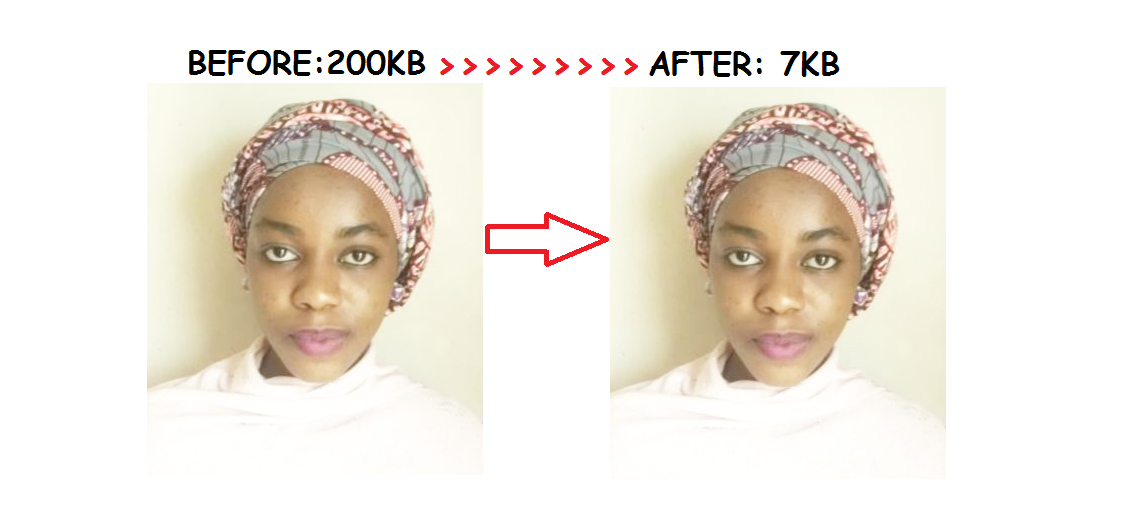 Best 2 Methods to Reduce Size in KB of Picture without internet
Best 2 Methods to Reduce Size in KB of Picture without internet
You might have found yourself in situations where you may need to submit an image document file, a picture, a resume, passport etc, in .JPG, PNG, Gif, format which required you upload or present an image with smaller size in KB. The requirement may say the image file should be less than 50kb, 30kb, 100kb, 200kb etc in size. This post, will present you with 2 cool method you can employ to get your image file reduced to whatsoever size in KB you may prefer.
Anyone can use this 2 methods, whether you are computer savvy or not. Most importantly, you don’t need the use of the internet to make a Google Query like “online image resizing tool”. The only thing, needed is a computer. Just follow the quick steps given below to get your image resized asap’ed!.
Ok!, before we delve into these 2 methods, lets see advantages of having smaller image size in KB.
Advantages of having Smaller Size image in KB
- It optimizes your disk space for computer. As it will consume less space in KB.
- Reduces size of disk usage for media files if you are web developer with limited server resource.
- Conserves memory space.
How to Check Size of your Image/Picture/Photo on Windows Computer
I have a picture on my PC Gallery, let see how we can check the size in KB of the picture and use the two possible resizing techniques that will be shown.
Here is the image below:
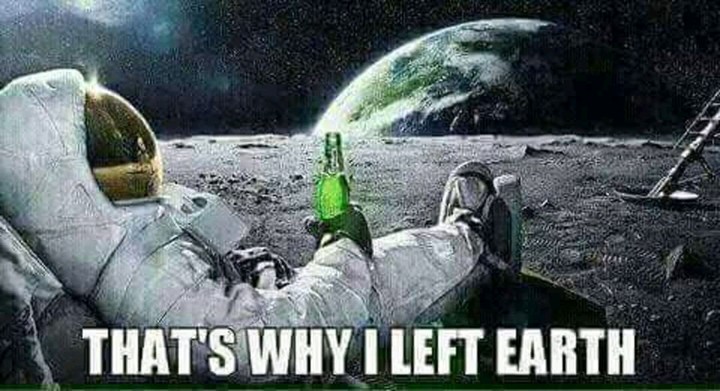
- I went to my gallery where the image is located.
- Right clicked on the image.
- Went to Properties option.
- You can see the highlighted Size on Disk.
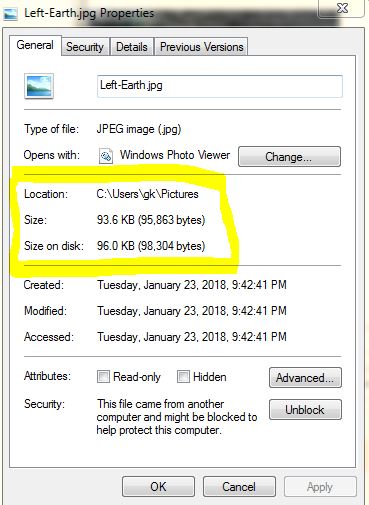
From the image properties, you can see, it is around 96kb. Ok!, now, since you have known the size of your image. Let now assume we to resize it to like from 96kb to may be around 20kb.
Here is the two methods below for resizing the picture.
2 Methods to Resize size of image in KB using computer
#1. Using Paint.net App
With Paint.net application for Windows computer running, you can easily reduce size in KB of any image with just some few clicks to your desired size. To get this app installed on your computer, simply download the file from the link below. Locate the download folder on your computer and run it. Below is the Download link the size is hardly 15MB in size, “a small file with a great use”:
Download Paint.net Image Editing Tools
Now, that you have installed Paint.net Windows application, here is a quick guide of how you can reduce the size in KB using Paint.net. I will use the image above as an illustration. There would also be a video link of the procedure in case for further clarification. OK! lets get started:
How to Reduce Size of Image in KB using Paint.net
- Locate the image
- Right Click on it
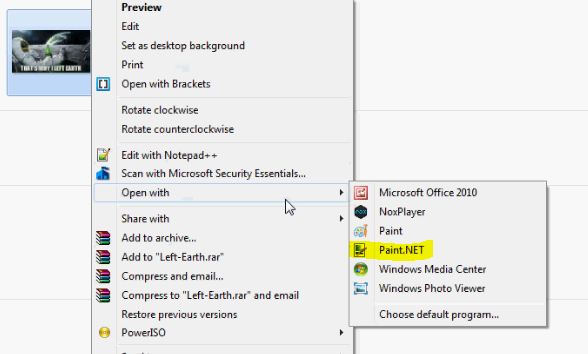
- Select Open with option
- Click on Paint.Net option
- After the image opens in paint.net
- Go to File by the left top side
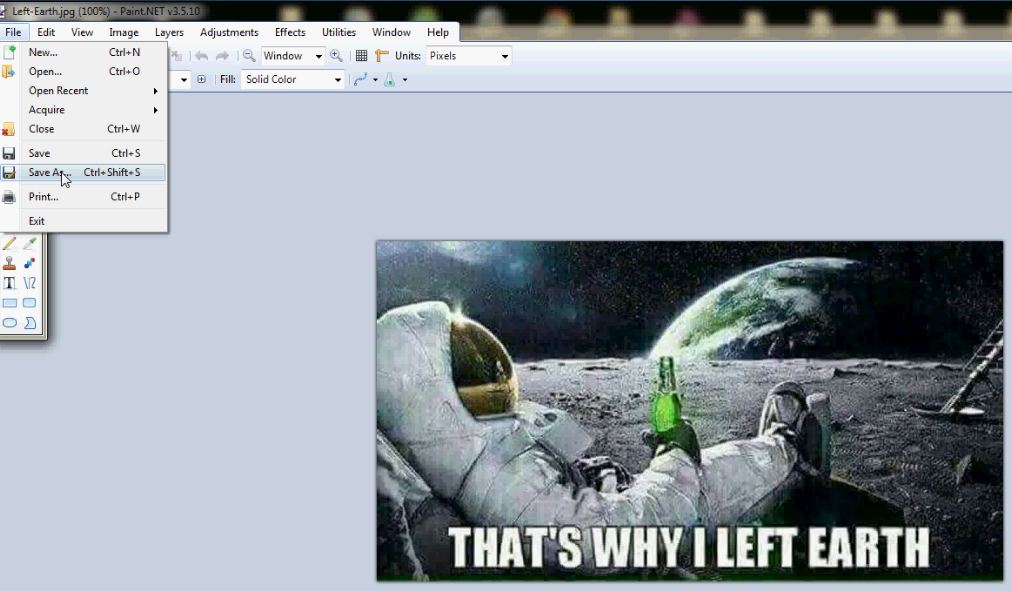
- Click and Select the option Save As (Using the option Saves As ensures you do not overwrite the original image)
- Save it with a new name from the original name to avoid overwriting of the initial image.
- A new windows opens
- At the top left hand side, adjust the cursor, then notice how the the size in KB reduces.
- When it reaches your desired size, go below and click ok to save.
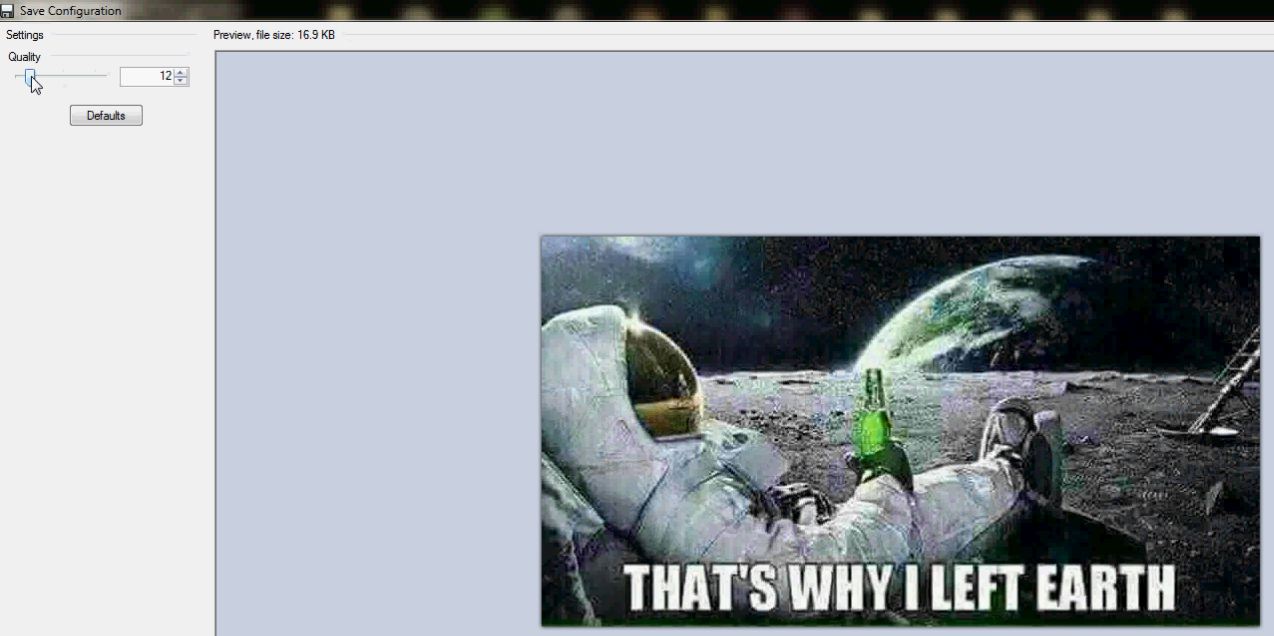
Voila all done!.
Now the final size from the image give below has been reduced from around 96KB initially now to 16KB.
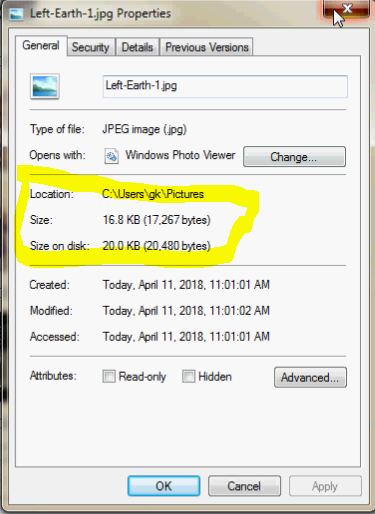
#2. Using Microsoft Office Picture Manager
The second method you can easily resize size in KB of any image is to use Microsoft Office Picture Manager Application. This application comes by default with all Microsoft Office 2003, 2007 and 2010 Packages. So If you have Microsoft Word 2003, 2007 to 2010 running on your Windows computer, you can use this picture manager to compress the size and reduce your image to a smaller KB size.
Below is how to quickly use Microsoft Office Picture Manager to resize image file to a less size in KB. Ok! Lets get started:
How to Reduce Image File Size in KB Using Microsoft Office Picture Manager
- Go to the image file location
- Right click on the image file
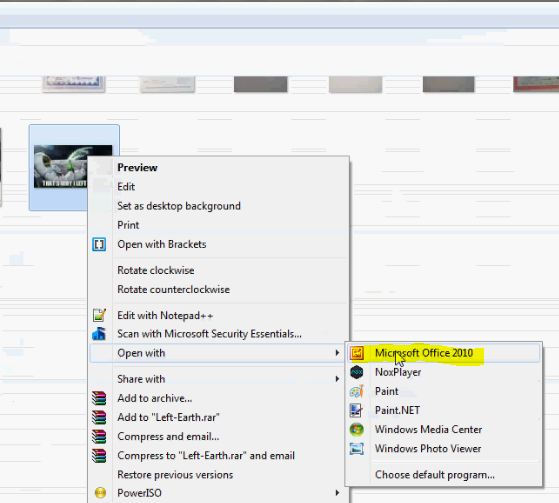
- Click on the option open with
- Click on Microsoft Office Picture
- Go to the top side under Picture
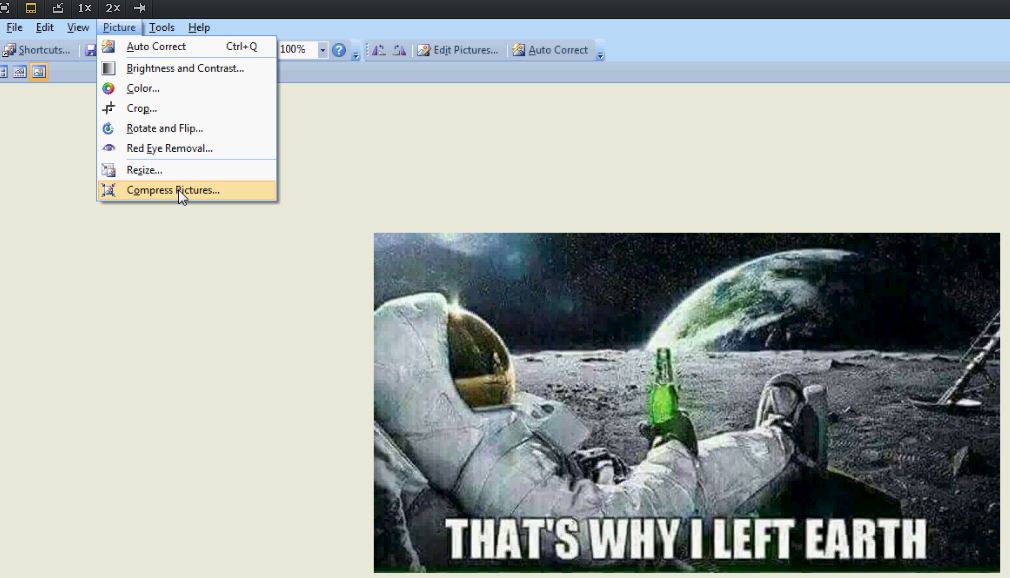
- Click on Compress Picture option
- Select any of the Compression technique listed at the right pane side: Documents, Web pages or Email Messages. Documents options gives you the highest size in KB while Email Messages gives you the least size in KB.
- Click ok
- Then at the top left hand side under File
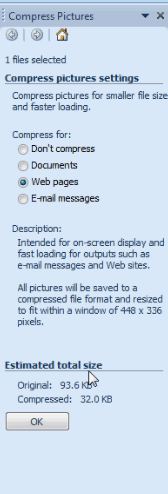
- Select the Save as option
- Save the image with a name and in a location you can remember (Ensure you use a different name from the initial to avoid overwriting of the original image).
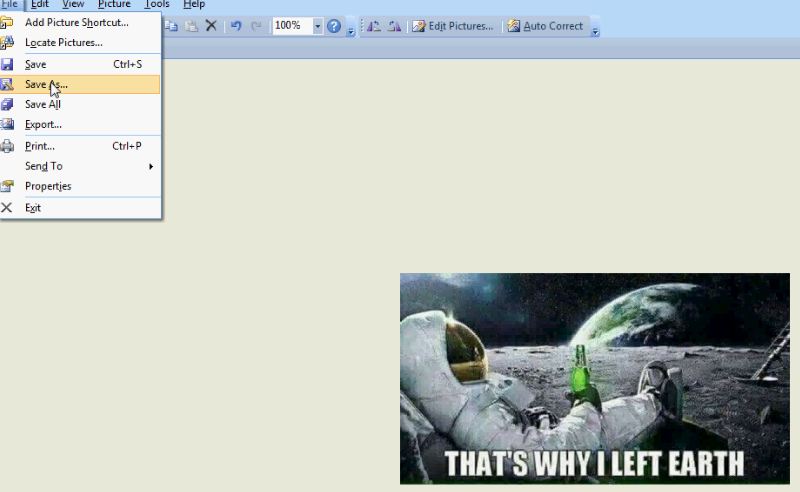
Voila! All done.
Final Note: You can combine both tools illustrated above to produce even a smaller sized image in KB. Most times, you first pass it using Microsoft Picture Manager via the Web Pages options, then pass it again using Paint.net to get even smaller KB.
A video link will be given below in case you find anything difficult. Stay tuned!. The video will also show you how you can combine both tools to get even a smaller size image in KB. Enjoy!.
Video how to optimize image size in kb using Pain.net
Video how to optimize image size in kb using Microsoft Office Picture Manager
Get Stuffs Like this, to Ur' Inbox:
We’re having coffee at Nylon Coffee Roasters on Everton Park in Singapore.I’m having black coffee, he’s possessing a cappuccino.They’re handsome. Brown hair slicked back, glasses that fit his face, hazel eyes and the most beautiful lips I’ve seen. He’s well-built, with incredible arms anda chest that stands out during this sweater.We’re standing in the front of each otherdealing with our everyday life, what you want for future years, what we’re in searchof on another person. He starts saying that hehas been rejected loads of times.‘Why Andrew? You’re so handsome. I’d never reject you ‘, I only say He smilesat me, biting his lip.‘Oh, I would not know. Everything happens for agood reason right. But tell me, make use of reject me, would you Ana?’ He said.‘No, how could I?’ , I replied“So, utilize mind if I kissed you right now?’ he stated as I am much better him and kiss him.‘The next occasion don’t ask, accomplish it.’ I reply.‘I love the way you think.’ , he said.While waiting, I start scrubbing my heel bone in his leg, massaging it slowly. ‘Exactly what do you prefer ladies? And, Andrew, don’t spare me the details.’ I ask.‘I love determined women. Someone to know what they want. A person who won’t say yes even if I said yes. Someone who’s not afraid when attemping something totally new,’ he says. ‘I’m never afraid when trying new things, especially in terms of making something mroe challenging in the sack ‘, I intimate ‘And I love ladies who are direct, who cut through the chase, like you merely did. To generally behonest, that’s a huge turn on.