This post is all about the step by step procedures to: Fix Lenovo T430 Laptop Battery Charging Restriction by Patching BIOS.
Normally when the original factory version of Lenovo Thinkpad Series Drains out, the need to replace another one becomes necessary.
Sometimes due to BIOS restriction hardwired to the system putting a Battery that wasn’t made by Lenovo Originally will not be able to charge.
Therefore, this post shows you the step by step process to by pass this restriction. So any laptop battery that can fit into the Lenovo Thinkpad Terminals from any manufacturer can efficiently be charged.
Fix Lenovo T430 Laptop Battery Charging Restriction by Patching BIOS
 I tried a new battery on my LENOVO T430. On booting it up, at the BIOS loading stage I got this, prompt: “the battery installed is not supported by this system and will not charge t430”.
I tried a new battery on my LENOVO T430. On booting it up, at the BIOS loading stage I got this, prompt: “the battery installed is not supported by this system and will not charge t430”.
Who can relate to this?
If you encountering same problem. This post, will provide you with step by step guide of how you can fix this on your Lenovo T430.
It was the same procedures, that would be described, in the coming lines, that I used to solve it.
Well below is how it all started. With also fix for this problem provided. Just read gently through. And follow the procedures to come. Good LUCK!.
So my Lenovo T430 Laptop battery got bad, which means the battery can no longer hold power for a while.
Instead it shutdowns few minutes after the power adapter have been removed from the wall socket.
Basically, I would have had to carry my power adapter everywhere I go at all times. I needed a battery swap.
So, a friend using similar battery on same LENOVO T-SERIES laptop, gave me his own.
But this time, it was a 9 cells 55++ battery. The type that had extra-battery cells. And kind of huge.
Since, my friend no longer uses the system due to accident that crashed everything except for the battery that went unscathed.
 I took the battery confidently to try out on my Lenovo T430, there it is!. I got a message from the BIOS while booting up the PC, that the battery isn’t genuine, not compatible and will not charge the battery.
I took the battery confidently to try out on my Lenovo T430, there it is!. I got a message from the BIOS while booting up the PC, that the battery isn’t genuine, not compatible and will not charge the battery.
Unless I get a compatible battery from LENOVO. To think that same battery with the incompatible message is a Lenovo battery left me in awe!.
I hit ESC to load, the computer OS to see whether it charges.
But, it didn’t has expected. Ok! I gave up, then, instead, I got a newer 9+ battery, the exact battery that came by default in Lenovo T430.
To my surprise, after plugging the battery and hitting for the power button to turn up the machine.
In the BIOS booting I got same not original battery issue, so won’t charge the new battery! I was stunned again.
Tried many fix, like, installing new power drivers adapter, updating the BIOS, shutting down the Lenovo T430 by long pressing the power button and few others to no avail.
I decided to hit unto Google for similar threads and possible solutions to this selective battery charging of Lenovo T430.
To my surprise, I found other people also faced similar challenges owning to Lenovo hard wiring Lenovo T430 BIOS and other similar model BIOS.
This was made with the intent to only charge batteries that came from within LENOVO. This means if you got the battery from other vendors, you may be bound to face similar problems of not charging.
So what I did, was to stick with Google for possible solutions, after about several hours of checking few related articles!.
Thanks to God first, a reddit post from some geeky guys, a youtube video(Sebi’s Random Tech) and a Github page(hamishcoleman) page.
I was able to combine all of these to form one concise solution to patch the BIOS of Lenovo T430 to work with the 9 cells 55++ and any other variant of Lenovo battery that can fit into the power pin of the laptops.
Here is the procedures I applied given below:
How to fix Lenovo T430-Selective Charging Issues:
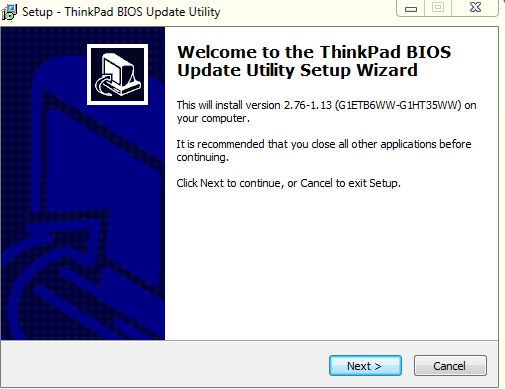
- First I updated my Lenovo T430 to the BIOS version 2.76(G1HT35WW) by downloading g1uj43us.exe via this LINK.
- After downloading, Ensure you have plugged the computer to the power source before updating to the latest BIOS.
Here are the first two steps I did, the next step, is to get LINUX to run on your machine.
Because you need to use LINUX to create the BIOS patch in order to remove the battery charging restriction of some battery out of the BIOS.
To install LINUX and create the BIOS patch I used steps below:
- Got two flash drives. (You can get an empty hard drive, memory card or any storage that is empty formatted in FAT32 extension)
- First flash is to create a LINUX OS that can run on the USB flash drive without installing into your machine. So you don’t have to worry whether it will delete your already running operating system like Windows.
- Second flash is to accommodate the patch. That is copy the created BIOS battery patch from LINUX to it.
Here are the procedures listed below to create the Lenovo T430 battery patch:
#1. Step one: Create Bootable Linux Mint Flash drive:
- Well! you can use any other linux distro for this e.g. UBUNTU. In my case, I used LINUX MINT version 17 32bits. You can download linux mint 17 32 bits from this link: LINUX MINT 17 32BITS. The file is around 1GB.
- After download completion of Linux Mint iso file, note the location.
- Download Unetbootin app for Windows. Install Unetbootin app to your Windows computer. This will allow you make bootable LINUX mint flash drive.
- Open Unetbootin
- Under the Distribution tab, select : LINUX MINT
- Under the Version tab, select: 17
- Under disk image: Locate the Linux Mint 17 iso file downloaded previously and select.
- Select Type: either USB drive or Hard disk
- Select Drive of the selected option
- Click on OK, to start the creation of LINUX MINT bootable flash drive process (Usually can take up to 5-15minutes). Sit back and relax!.
After the process finishes, next step is to boot into Linux Mint by shutting down the computer, while restarting, select boot options from Bios to boot from the flash drive.
Which leads us to second step:
#2. Creating the Battery charging Patch fix for Lenovo T430:
- After booting into Linux Mint, Select the first option Default, wait for few seconds to boot up Linux Mint
- Connect your computer to the internet via WiFi in Linux Mint. Connection button, usually at the bottom right hand corner.
- Open Terminal
- type: sudo passwd root
- this will prompt you to enter a new password, type : a
- Prompts you to reenter password, type: a again
- type: su
- enter password, which is : a
- Now you have root access.
- copy and paste this line of code into Terminal:
apt-get install build-essential git mtools libssl-dev - then when done, copy and paste this into terminal also:
git clone https://github.com/hamishcoleman/thinkpad-ec - then when done. copy paste this to Terminal once more:
cd thinkpad-ec - Then copy and paste this also:
make patch_disable_keyboard clean - When done, copy and paste this code also into terminal:
make patch_enable_battery clean - Next step is to copy and paste this line of code or type:
If you get an error then change the Capital T in T430 to small t430.make patched.T430.img - When done!, now we have to copy the created patched Bios file to an external drive or flash. This is where the second flash memory card comes in.
- Still on the terminal, type:
lsblkthis list all the connected drive on your computer. Note the assigned drive letters of each of the drives with their allocation size. NOTE!: Becareful not to format all of your hard drive by selecting it.
- After noting the flash drive you want to copy the patched Bios file to type copy and paste or type: Replace sda5 with the drive letter combination assigned to the external flash drive, in my case it is sda5. Using the code below, will erase everything inside the drive and replace with the patch Bios file.
sudo dd if=patched.T430.img of=/dev/sda5 - When done! Voila! Shutdown your computer plug in into Lenovo t430 the flash drive/hardisk/memory card containing the created Bios Battery patch
- Select boot option to boot up from the Flash. Doing this, will install the Battery Patch.
- Successfully installing the patch by step above will eliminate the battery charging restriction of LENOVO t430.
Any Question regarding this stuff! hit me via the comment link below.
Thanks for checking by Stay save!. The step below shows how I fixed by Lenovo T430 not able to charge specific battery.
Now my Lenovo T430 can work and charge with all batteries types provided the pin is compatible from all vendors making Lenovo batteries.
Get Stuffs Like this, to Ur' Inbox:
How do i create bootable USB
“git clone https://github.com/hamishcoleman/thinkpad-ec”
After this command it asks for github password. Even i have account on github it said: “repository not found”
Resolve, but on the last step:
mint thinkpad-ec # make patched.T430.img
make: *** No rule to make target `patched.T430.img’. Stop.
If you follow the steps correctly…shouldn’t be a problem… Can you send a photo pix of the command terminal if you have not found a way about it.
To be exact:
make patched.T430.img
./scripts/generate_deps Descriptions.txt >.d/generated.deps
make: *** No rule to make target `patched.T430.img’. Stop.
I performed all steps except update my BIOS to ver 2.76
first try ” make patched.t430.img ” probably the big T affected it. that is, t430 instead of T430. If that doesn’t work, try another Linux Distribution….Linux OS….like the latest ubuntu and see…..if that still doesn’t work, maybe I may have to do a small Youtube video.
Can you just upload your version of patched.T430.img to Google Drive? Thanks!
Yeah is possible to make an iso version, that you can burn into a CD and upload it to Google Drive….I could see Beck struggling with the last step! ok…let me see…but, you would exercise some patience. When I do that, will update it here.
Please with this step
make patch_disable_keyboard clean
Its giving me error
Can you upload a ver of patched.T430.img ?
I was so thinking about that too. Let me see if I can.
Can I later upgrade by bios to 2.82 after taking all this steps
first try ” make patched.t430.img ” probably the big T affected it. that is, t430 instead of T430. If that doesn’t work, try another Linux Distribution….Linux OS….like the latest ubuntu and see…..if that still doesn’t work, maybe I may have to do a small Youtube video.
You were absolutely right, after i changed “make patched.T430.img” to “make patched.t430.img” it’s created file fine. But there is another problem. This patch works with all versions of BIOS or only with some specific version? I have version 2.61 now and i can’t update it to newer version because bios updater doesn’t work without battery.
Hi Beck. I put battery from T420 in to T430 and I have this problem.Is this normal or..? Your opinion?
Though, reply coming late. I have been in space for a while just arrived earth. Well, get the old (genuine Lenovo) crappy battery that isn’t lasting long again. Plug your power adapter. You should be able to do an update doing this. Cheers!
I was not able to get this to work. When I try to boot up the from the USB with the patched.t430.img, it says “Missing Operating System” What am I doing wrong?
During boot up in the Bios. Did you select the boot option to boot from the flash drive?.
I am facing the same problem. Did you get any fix? I followed the step and created the USB. When I tried to boot from USB, it says, missing operating system. Please help.
Excellent post! 2022 and it’still working! Thanks so much! Greetings from Colombia
Usefull for me, Thanks
You are welcome.
Farouk, please is this process applicable to lenovo E420, cos i am facing the same problem over here.. i also cant upgrade my bios because of battery issue and i dnt have any old lenovo user around here.. please is it a must that i must upgrade it cos my current bios version is 1.14 or so..thanks to you in advance q
Yes @Gerald. The process is applicable to E420. Change the t430 step to E420. You can make use of of the present bios too.
Hi Farouk, Thanks for the steps to create the patch. Unfortunately, I am getting “Missing operating system” error message when I boot from the USB. What could be wrong?
Go through the steps again. One a time. Should work.
Hi, I don’t understand the last steps, just connect the usb?
hi, make a bootable linux pen drive with whatever means, then apply the steps given in step 2.
When i try reboot to the USB, i get Lenovo Group Limited then a flashing cursor two rows down, nothing from there. Any ideas?
Hello Sam,the patch could have worked. Try putting the new battery to find out.
this worked for a T430, now can I use this somehow on an L430 ?
Hello Roy,
You can use same procedure too. But, you would have to change where ever t430/T430 was State for L430/l430. If you have any diffculty let me know.
can you tell me where is that i need to make the changes ?
Hello Farouk! Thanks for the walkthrough, worked like a charm! Small tip: Don’t update the BIOS to 2.82, it won’t work. Reflashing to 2.81 works with the BIOS flash tool, so you can just downgrade the BIOS file again.
Hello Remco,
Glad it worked for you.
It seems it’s working for me. Greetings from France dude.
And Thank you very much <3
crees que funcione en un e440 amigo tengo el mismo detalle pero tengo la tinkpad e440
ola amigo, no lo he probado en 440, pero funciona en t430, t430s, x230, 530, etc. Pero puedes probarlo cambiando el t430 a tu modelo en el tutorial. Pero eso no es una garantía. También puede intentar contactar a Hamish Coleman en GitHub.
Hi buddy
I have done the process by one X230 and it was successful but in my case the problem with the battery still appearing when start the laptop and the battery not charge, any idea about that
The last step don’t work. Unfortunately, when I boot from the USB, I am getting an error message “Missing operating system”.
When I stick this flash drive in windows, it gives me a message, that I need to format this disk. Please advise what I can do.
I used UBUNTU to create the patched BIOS, but not able to boot from the USB containing de image (sudo dd if=patched.T430.img of=/dev/sda5), I just got “Lenovo Group Limited” or “Missing operating system”. Tried with several USB, but the same behaviour.
While in UBUNTU, I copied the patched.T430.img to the USB. The restarted my laptop in Windows and with balenaEtcher (https://www.balena.io/etcher/) created a bootable USB with patched.T430.img.
I boot from the USB and was able to apply the patch
I hope this workaround helps others facing similar issues.
thank you very much dude!!Its working for me..greetings from Malaysia..for those who have a problem when boot from usb, tried not to put number at sda5 or number assigned for your external drive..for example on sudo dd if=patched.T430.img of=/dev/sda5, just put sda or any letter assigned for your usb dont put number
thanks for this help. i used t430 and just sda and no number and it worked. was getting no os with sda5
to make things easier here is the patched.t430.img file guys, 🙂
https://gofile.io/d/ctfYiJ
Hi.How can we use this path .Give some steps
Could you upload the file again, the link is down, thanks
please sir, can you Re-Upload..?? Please Sir..
Hi. When I put the line “make patched t430.img” an error appears.
“Downloading t430 BIOS 2.81 (G1ETC1WW) EC 1.13 (G1HT35WW)
2020-09-20 01:00:56 URL:https://download.lenovo.com/pccbbs/mobiles/gluj48us.iso
[39170048/39170048] -> “gluj48us.iso.orig” [1]
scripts/checksum –mv_on_fail gluj48us.iso.orig gluj48us.iso
scripts/checksum: 65: scripts/checksum: sha1sum: Input/output error
File gluj48us.iso.orig failed checksum check
ERROR: moved file to gluj48us.iso.orig.bad
make: *** [gluj48us.iso.orig] Error 1″
What can I do? Thanks
After this error message I put
“sudo dd if=patched.T430.img of=/dev/sdc1” (sdc1 is my external drive)
and another error message
“dd: failed to open ‘patched.t430.img’: No such file or directory”
Any way to do this works? Thanks
I am having this same problem on my w530
I downloaded the BIOS 2.81 from the official site of Lenovo (https://download.lenovo.com/pccbbs/mobiles/g1uj48us.iso) and I don`t know the next step to do because I get the error that I put in the previous message. Thanks
Thanks for the detailed guidance. Does this work only when the BIOS is 2.81 ? I have freshly downloaded and installed Win 10 from Microsoft in my T430. It has LENOVO G1ET98WW (ver 2.58) BIOS. Will this patch work in my situation ? I can upgrade to 2.81 if essential.
This guidance worked for my T430 perfectly. I used patched.t430.img(instead of T430). Thank you very much.
Thanks a lot for the detailed instructions. After going through 3 batteries and eventually buying a genuine lenovo battery which also had the same issue, I ended up using these instructions to get my new battery charging for T530. (followed instructions in github link)
When I tried to Create the Battery charging Patch fix for Lenovo T430 using Linux Mint 17.3 LIVE CD I got the following error message at the first step.
apt-get install build-essential git mtools libssl-dev
E: Could not open lock file /var/lib/dpkg/lock – open (13: Permission denied)
E: Unable to lock the administration directory (/var/lib/dpkg/), are you root?
Don’t know ho to proceed. Any suggestions. Thanks in advance.
Kris
thanks! it worked
dont write the number in sda5
use t430 instead of T430
Hi, is there a solution if I have bios version 2.82 installed? I already tried to downgrade to version 2.81 and applied this solution but it still comes out the same, what can I do? I hope you can help me, thanks.
I got only flashing on screen Lenovo Group Limited,whats wrong??
I used UBUNTU to create the patched BIOS, but not able to boot from the USB containing de image (sudo dd if=patched.T430.img of=/dev/sda5), I just got “Lenovo Group Limited” or “Missing operating system”. Tried with several USB, but the same behaviour.
While in UBUNTU, I copied the patched.T430.img to the USB. The restarted my laptop in Windows and with balenaEtcher (https://www.balena.io/etcher/) created a bootable USB with patched.T430.img.
I boot from the USB and was able to apply the patch
I hope this workaround helps others facing similar issues.
Am having the same problem with my lenovo t450s can i solve it with this steps also
Hi. You have really made my day.
Bought a 3 party battery to my T430 and you know what happen…
I am the worlds worst user of linux e.g. have never touched it and I was really scared to get into this project.
But following the instruction step by step did work perfect (except all typos). I got the same problem as several other e.g. I got missing operative system, until I found an advice to skip the number of the drive sld1 so when only used sld, it did work perfect. Now my battery are loading and everything is just fine. Really love that there are guys out here that spend so much time to find how to make this. Very impressed…
Hello every one
i only downgraded my bios to this version … and all is fine . charging now
BIOS version 2.76(G1HT35WW) by downloading g1uj43us.exe
Gracias man, quien guste le puedo ayudar dejo mi correo ing.vdgc@gmail.com, Thanks a lot man. Regards!!!
Great fix but it doesn’t work for my B570.
At the line make_patched.b570.img (substituted for t430) it goes away and says it can’t find it.
It says No rule to make target ‘patched.b570.img’
My Lenovo T430 says it already has BIOS 2.76 version, do I need upgrade the BIOS version to perform the patch or should I just go ahead with the other patching procedure? I’m having the same battery issue.
Please, i will appreciate your prompt response. Thanks.
You can reply me on orefuwa.jonathan@gmail.com
Method worked with with a non len#v* 50% charged battery, checked usb files were on usb stick on laptop.Then shut down rebooted in hdd/usb flash drive.excellent walkthrough !!
It’s much easier than everything you’ve done, simply bypassing battery check that updater program BIOS does.
I have done this for any model of Lenovo (including mine Lenovo E570).
Contact with me for more information (juane_619@hotmail.com)
Give as solution if it easier for this model? I mean T430…I put battery from T420, is it problem?
Thx
Hello, will this work for the e430? I have the exact same problem.
Hi, just wanted to say thanks so much for this. I kept getting it wrong but the comments helped as was getting no operating system notice.
Merci
I used UBUNTU to create the patched BIOS, but not able to boot from the USB containing de image (sudo dd if=patched.T430.img of=/dev/sda5), I just got “Lenovo Group Limited” or “Missing operating system”. Tried with several USB, but the same behaviour.
While in UBUNTU, I copied the patched.T430.img to the USB. The restarted my laptop in Windows and with balenaEtcher (https://www.balena.io/etcher/) created a bootable USB with patched.T430.img.
I boot from the USB and was able to apply the patch
I hope this workaround helps others facing similar issues.
Hi! I try flash Lenovo w530. At hamishcoleman site is information about last good BIOS 2.75 (G5ETB5WW) EC 1.13 (G4HT39WW). When i make patched.w530.img I get info based on code from: w530 bios 2.74 (g5etb4ww) ec 1.13 (g4ht39ww). Should i downgrade to 2.74 bios?also when i make patch disable keyboard, i don’t have describe “off” in catalogue- why?
can you Please Upload Patched Bios please…
Please Sir….
Please Upload T430 Bios battery Patched, Pleaseee
(i am searching on google, cannot find anywhere..)
someone please kindly Re-Upload T430 Patched Bios😥😢😭🙏 🙏 🙏 🙏 🙏
To do this with Bios v2.76 then update to Bios v2.81 all OK and working good, battery charge!!! Thank you for this solution form Ukraine!!